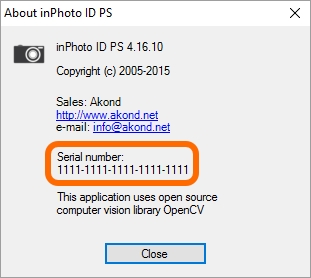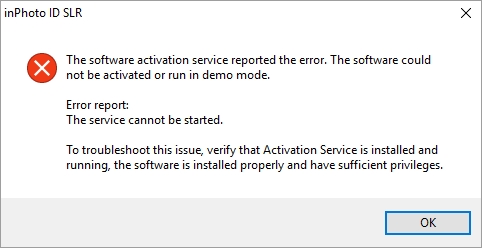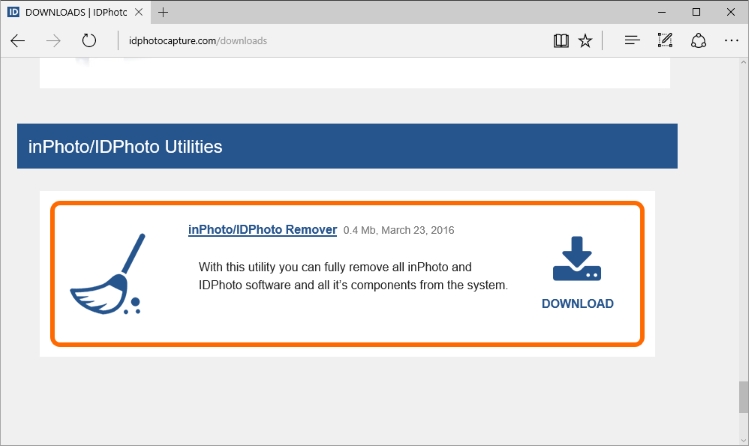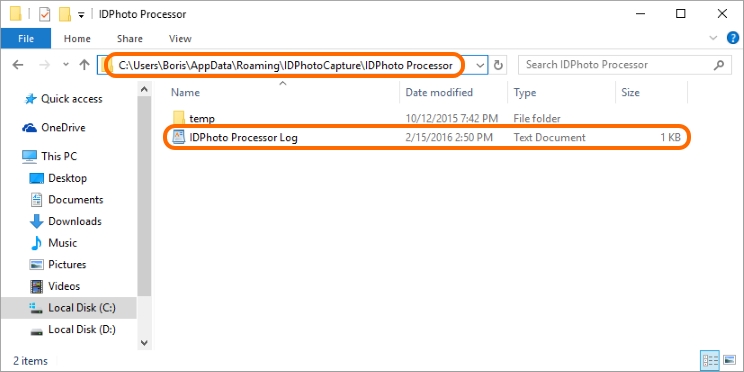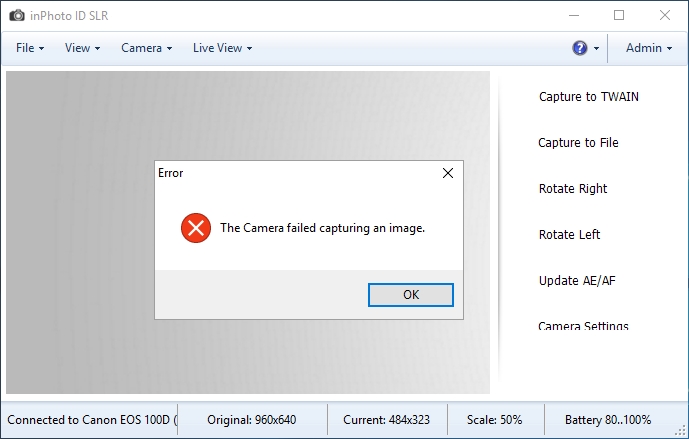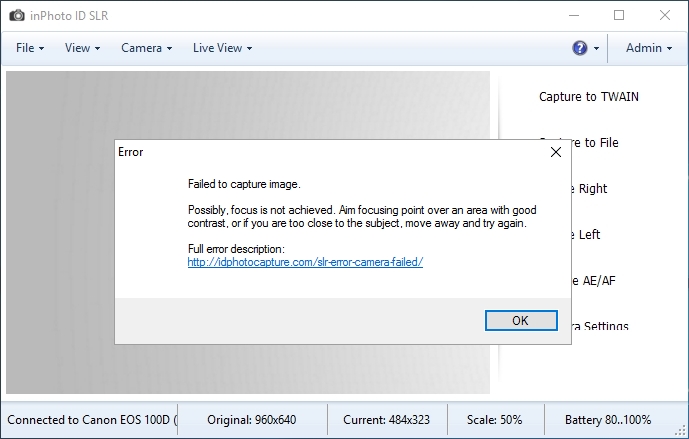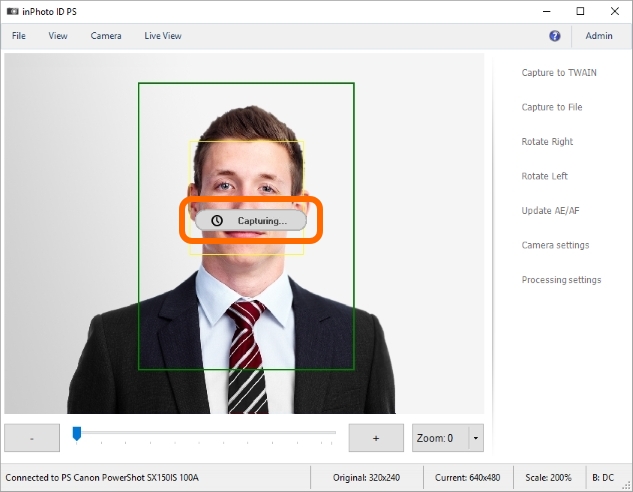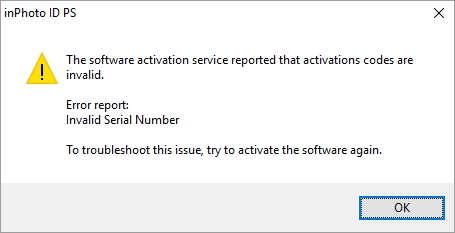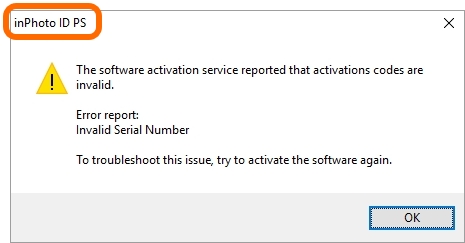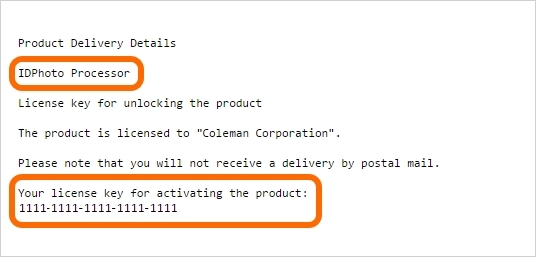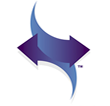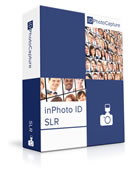Recover serial number
How do I recover my Serial Number |
Top Previous Next |
|
If you lose your serial number you can recover it use following methods.
Method 1. If you can start the application you can find your serial number in the About dialogue. The dialogue is located in the main menu >
Method 2. Choose this method if you cannot start the application but you can extract application files from hard disk. In this case, please, send ActivationData.dat to our support. If you have application inPhoto version 1 send us inPhoto.ini instead ActivationData.dat. An activation data file contains an encrypted serial number, we will extract it and notify you. Paths to ActivationData.dat and inPhoto.ini are given in the table below.
Method 3. We can also determine your serial number by IP address. To do so, please, send an IP address to our support. You can use this way if: 1. IP address is static. 2. IP address has not changed since you activated your serial number. 3. You activated only one serial number from the IP address. If you activated several serial numbers from one IP address, please, send us the serial numbers for other applications.
To know your IP address you can using findmyip.org or myip.com.
Method 4. If none of the above methods is suitable, please send the detailed data of your order (application name, date of purchase, way of purchase (directly or via reseller), etc) to our support. If the provided data is sufficient to identify the order we will send your serial number to the email specified in the order. If the data is insufficient we will request you to provide additional information. |
||||||||||||||||