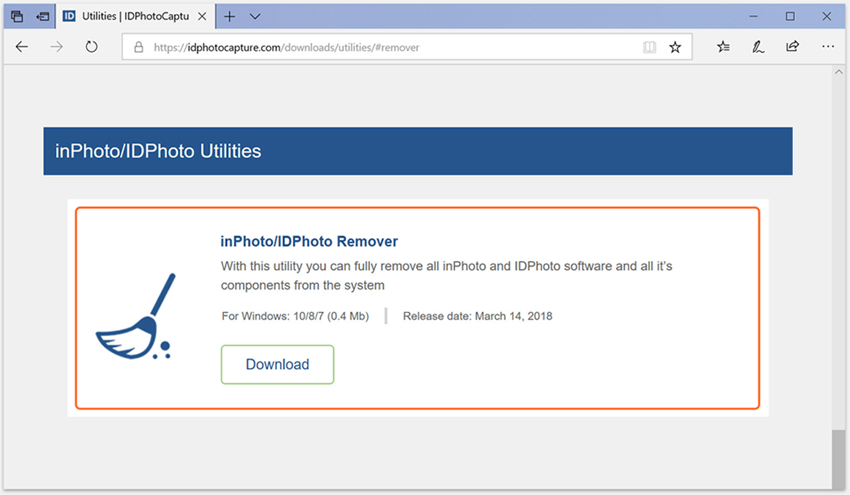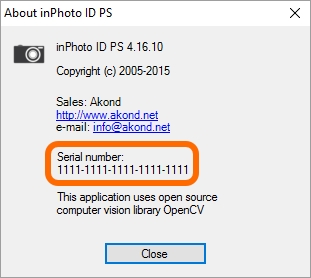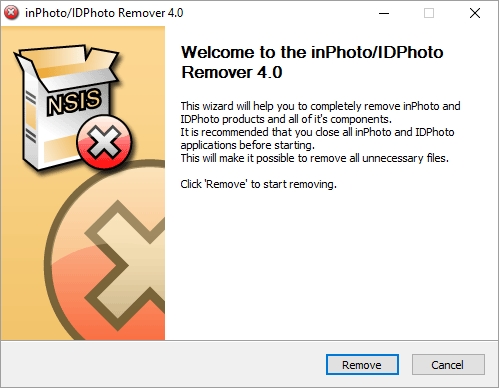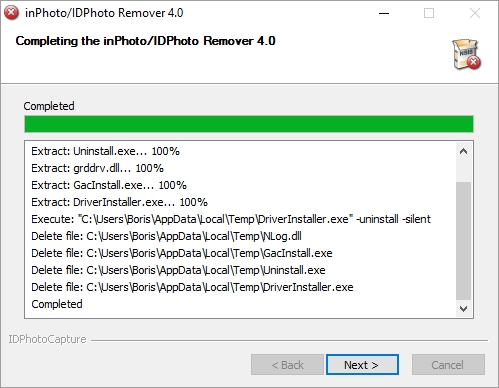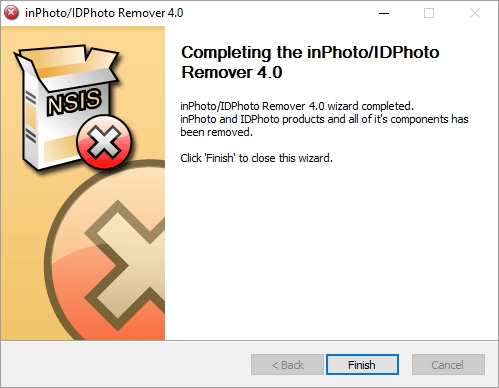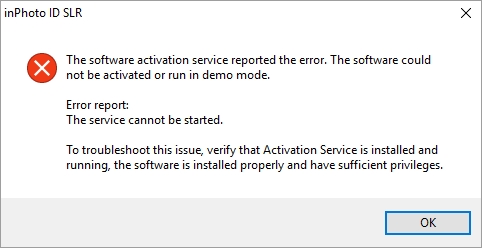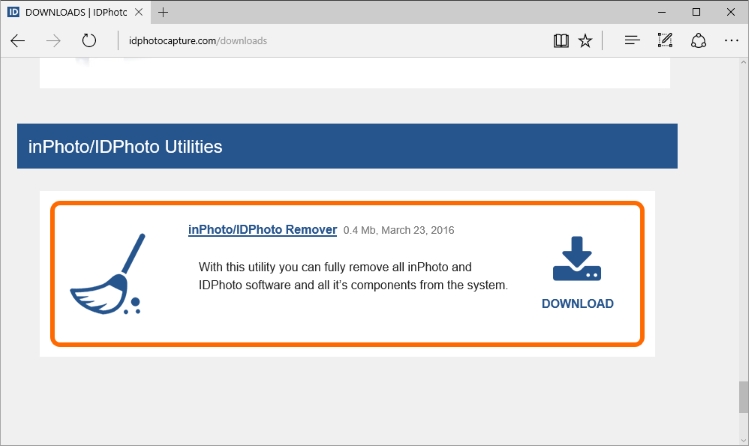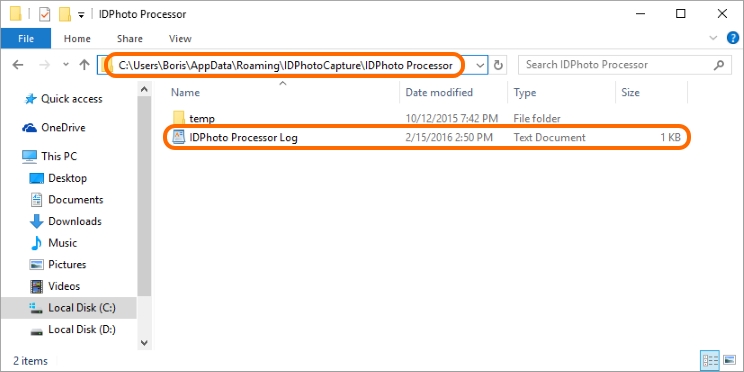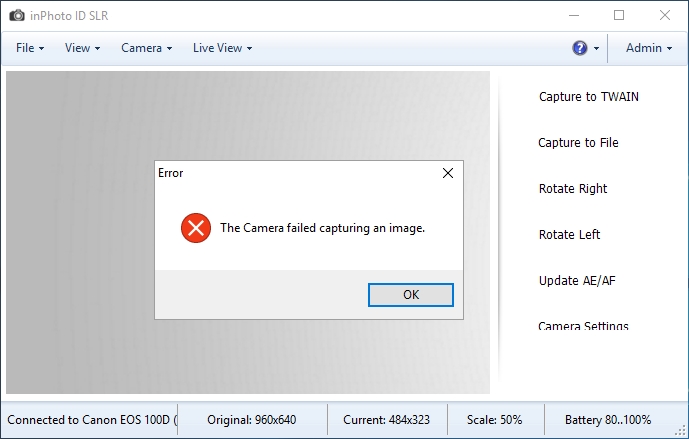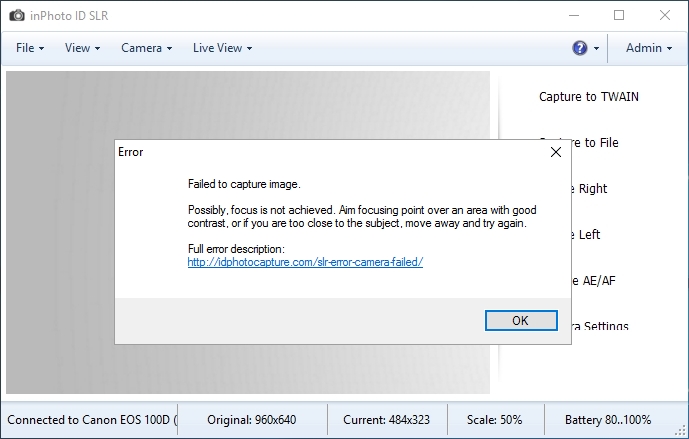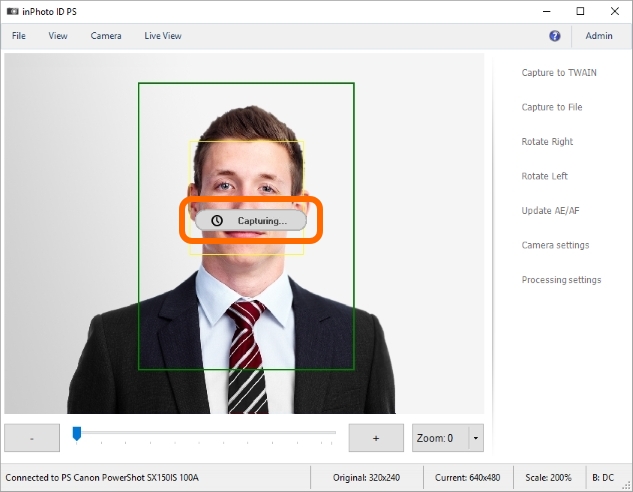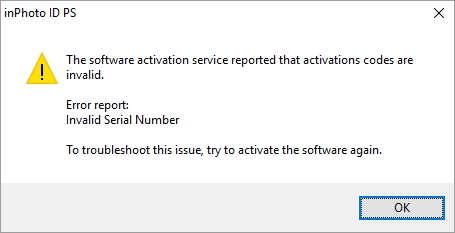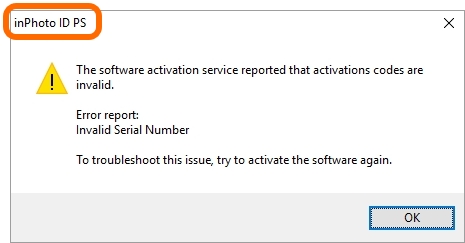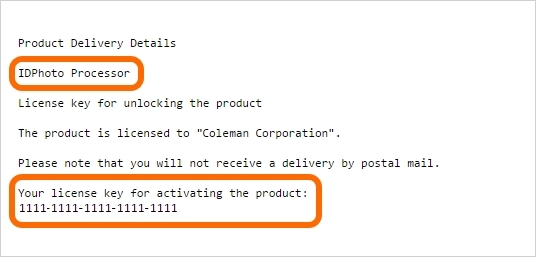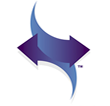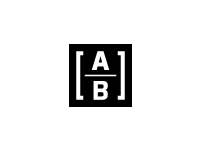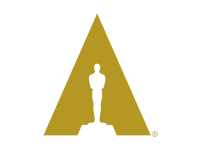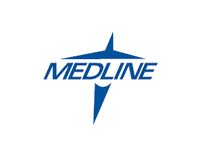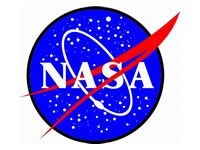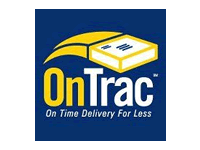|
Issue:
When you try to start the application the error message Service cannot be started appears.
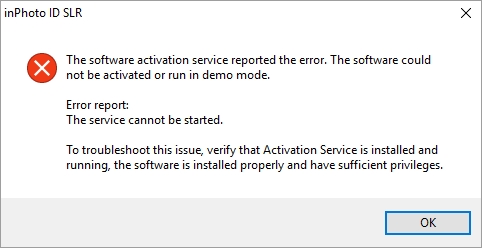
Cause:
The activation service cannot be started for any reason. The activation service executable file could be deleted or corrupted during any actions with your PC.

You can find ActivationService.exe in the folder:
C:\Program Files\Common Files\inPhoto IDPhoto Shared\Activation Service\
Solution:
Please, reinstall the activation service.
Step 1. Make sure that you know the serial number of the application, if not, recover it. You will need it to activate the application.
Please, recover the serial number before you reinstall the activation service. In this case, we can identify your serial number using the data files of application. After reinstalling these files will be deleted and it will be more difficult to recover the serial number.
How you can recover your serial number, please see in the How do I recover my Serial Number article.
Step 2. Download inPhoto/IDPhoto Remover from our website.. This utility fully removes all inPhoto and IDPhoto software and all it`s components from the system.
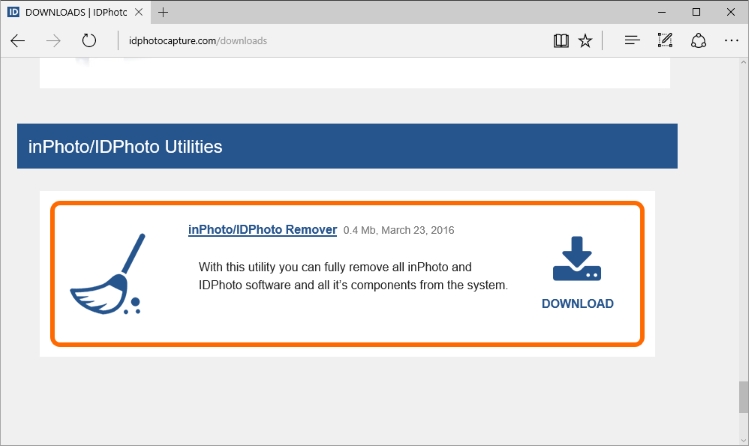
Step 3. Start inPhoto/IDPhoto Remover and follow the instructions of the wizard.
Step 4. Restart the computer.
Step 5. Install the application. The activation service will be installed along with the application.
If the issue persists after you have reinstalled the activation service please run ServiceRepair.cmd. It registers the activation service in the operating system and also create the log file that contains the detailed description of the error.
ServiceRepair.cmd located at:
C:\Program Files\Common Files\inPhoto IDPhoto Shared\Activation Service\ServiceRepair.cmd
If ServiceRepair.cmd does not troubleshoot the issue please send the files listed below to our support at /supports/:
1. C:\Program Files\Common Files\inPhoto IDPhoto Shared\Activation Service\ActivationService.InstallLog
2. C:\Program Files\Common Files\inPhoto IDPhoto Shared\Activation Service\InstallUtil.InstallLog
3. C:\Program Files\Common Files\inPhoto IDPhoto Shared\Activation Service\ServiceRepairCMDLog.txt
4. C:\Program Files\Common Files\inPhoto IDPhoto Shared\Activation Service\StartLog.txt
We use the log files to identify the cause of the error and fix it.
|