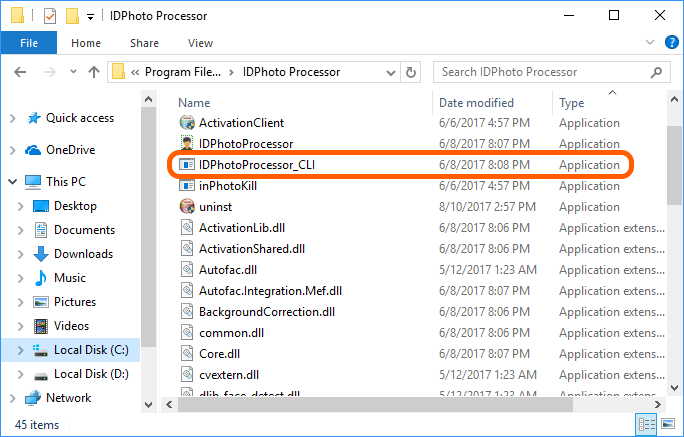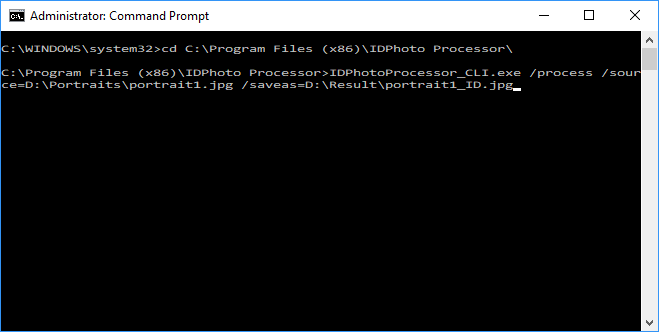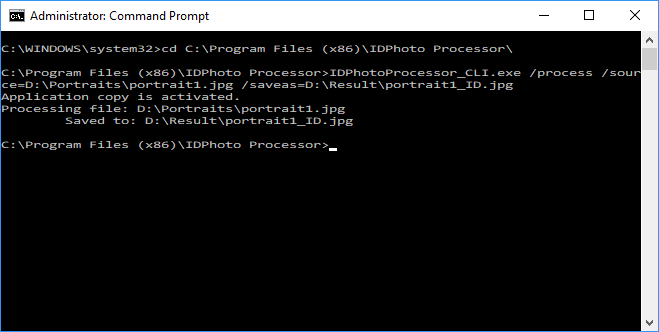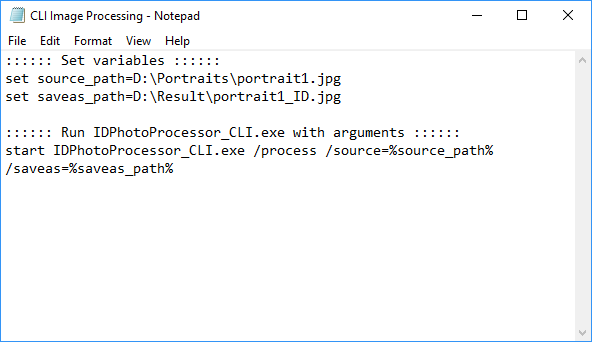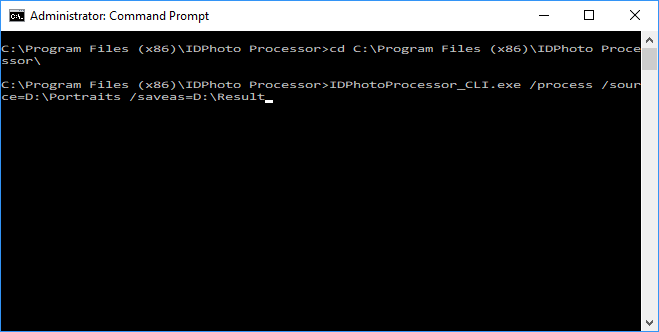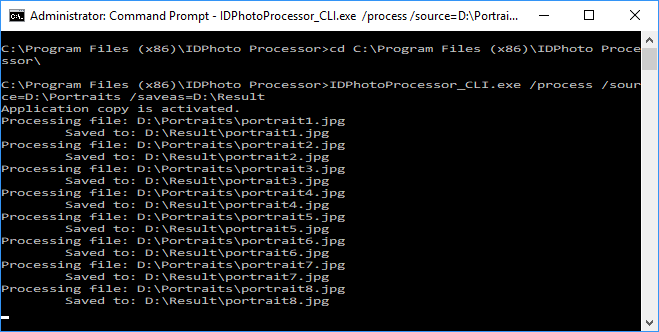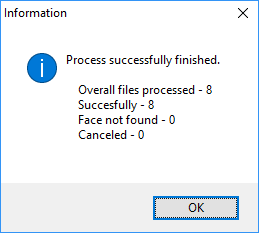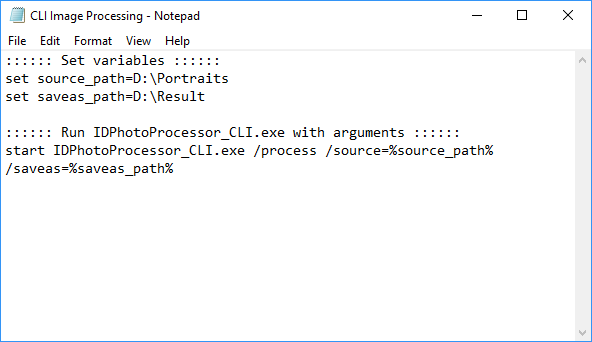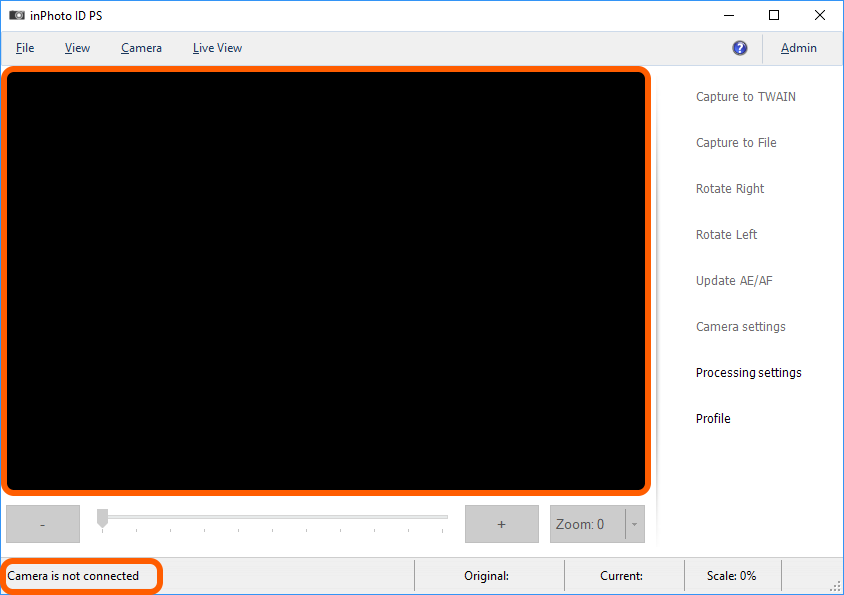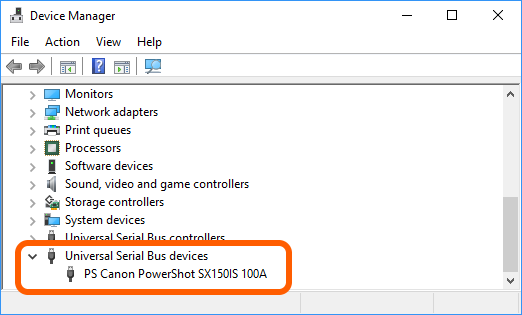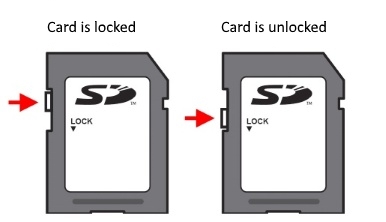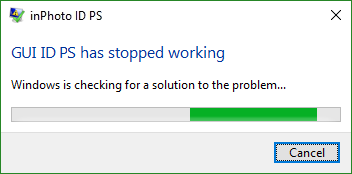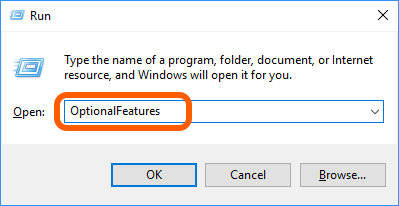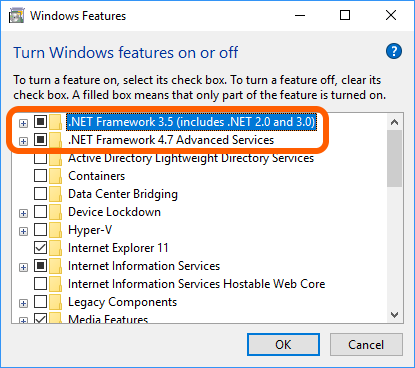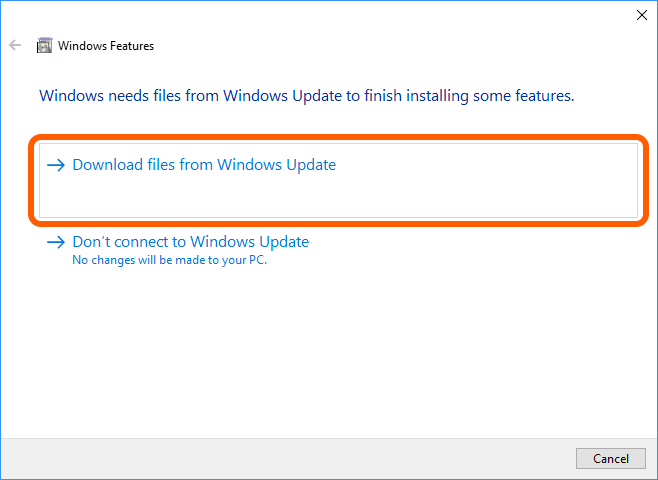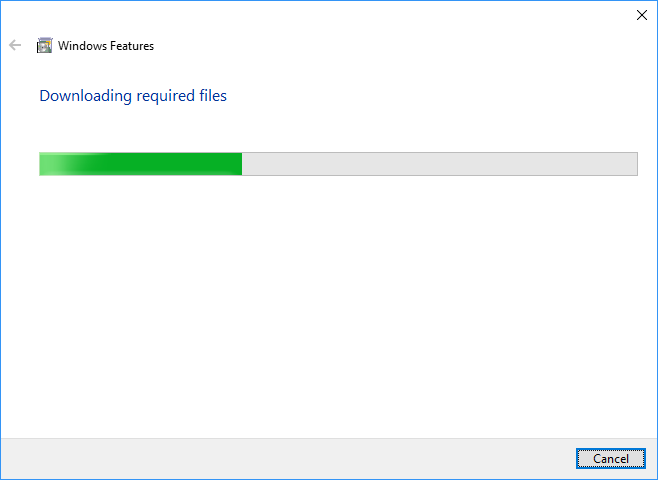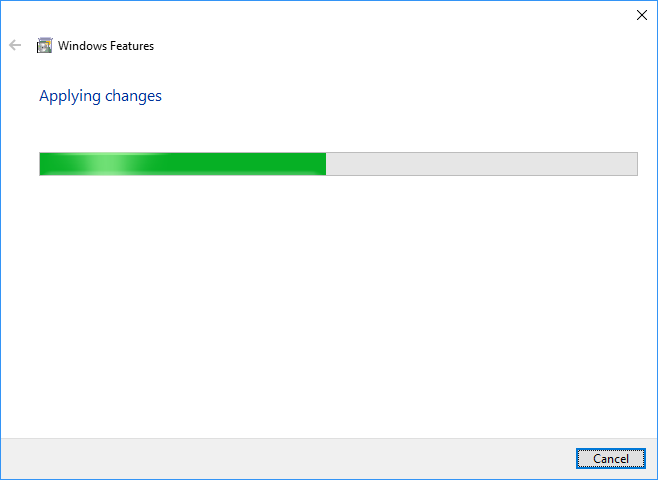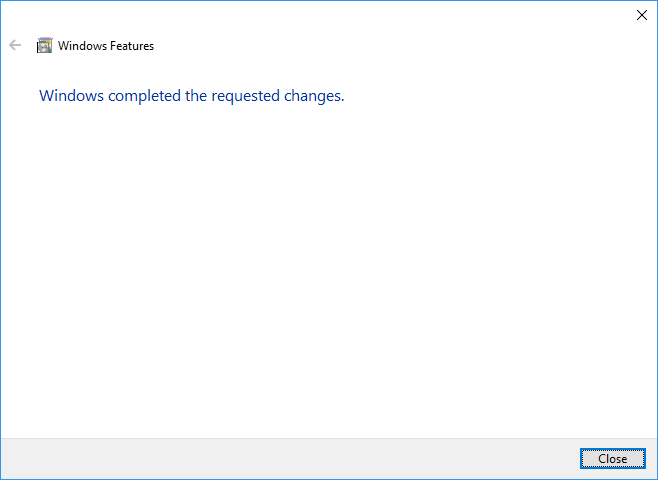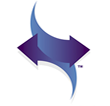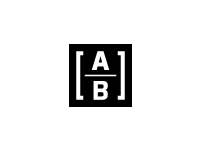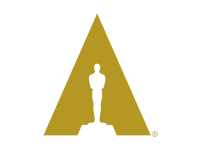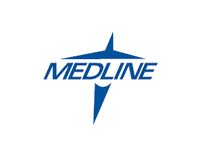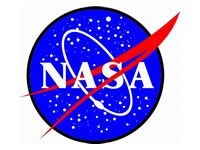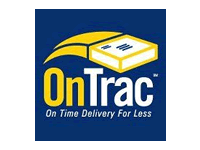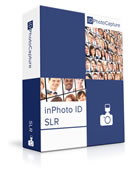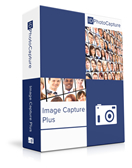Our Support and Update policy
Our Support and Update policy |
|
Support We strive to make our products more convenient and efficient for you. That is why we provide the technical support free of charge and without any time limits. This policy applies to the technical support for all our software products. You can contact our support service via the ticket system (http://idphotocapture.com/support/), the feedback form from our website (http://idphotocapture.com/supports/), and e-mail (support@idphotocapture.com). We will appreciate if you use the ticket system. This way allows us to save and structure the user requests and so improve our support service. If you have any questions about our support terms, please email us at support@idphotocapture.com we will be happy to provide you with the necessary information. Updates We constantly update our software products – optimize the existing features and add the new options. Updates for same product are provided free of charge. To update the application just download it`s latest version from our website at https://idphotocapture.com/downloads/.
. Please make sure that update which you are going to download and the application installed on your PC have the same names. For example, inPhoto ID PS and inPhoto ID SLR are two different applications.
Please keep the license serial number, because the application may request it after updating. To learn where you can see the license serial number, please read the article at https://idphotocapture.com/recover-serial-number/.
If for your business goals more suitable another our product, please contact us at sales@idphotocapture.com and we offer you optimal conditions to upgrade your license. To get familiar with our products you can just download their demo versions from our website at https://idphotocapture.com/downloads. Fore more information about demo versions, please see https://idphotocapture.com/Demo-version/. |