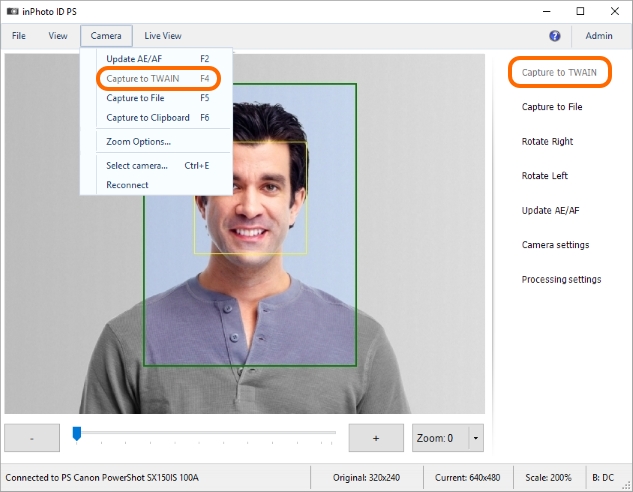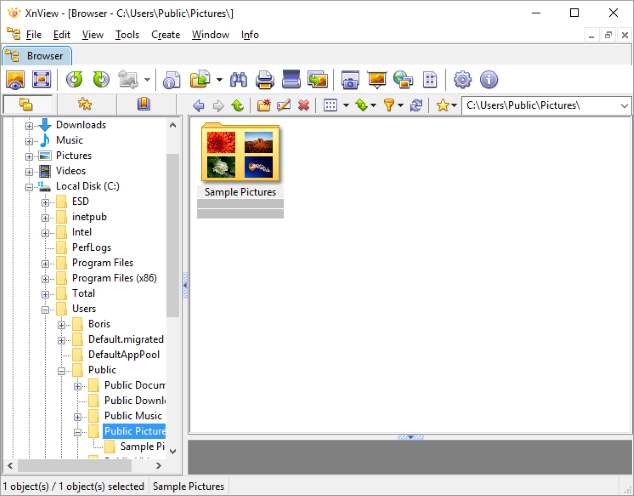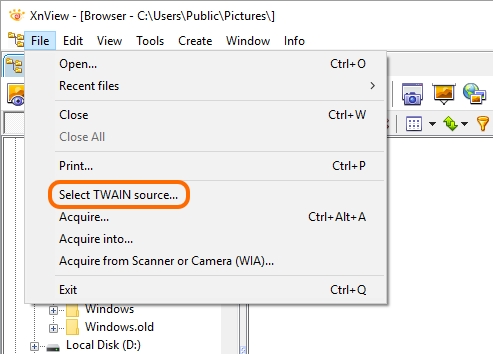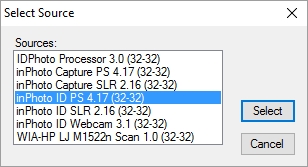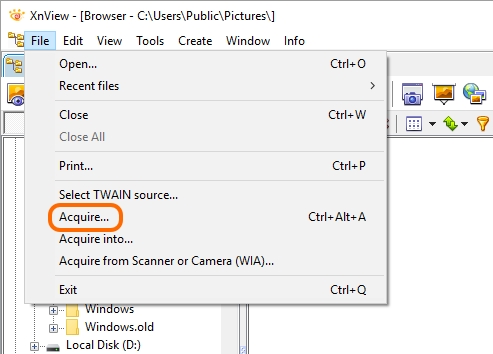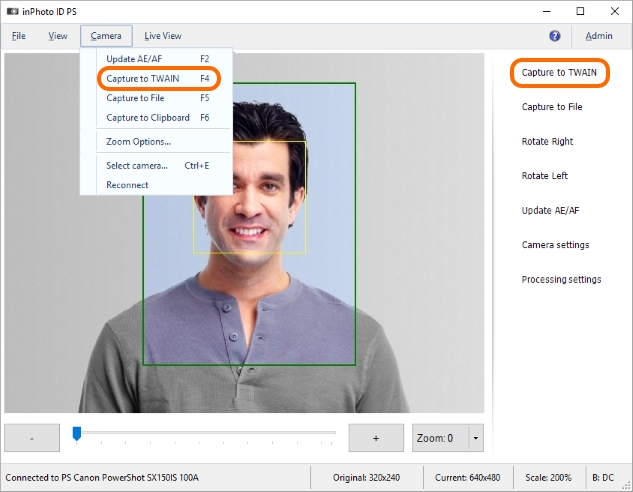"Capture to TWAIN" command is not available |
|
Issue: The Capture to TWAIN command is disabled.
Cause: If you run the inPhoto/IDPhoto application as a standalone application the Capture to TWAIN command is disabled. Please notice that this is correct behavior! To make TWAIN transfer enabled the inPhoto/IDPhoto application must be run as TWAIN driver (also called a data source or an image source). You can start the inPhoto/IDPhoto application as TWAIN driver from the user application to which you want to transfer an image via TWAIN. If you start the inPhoto/IDPhoto application in such a way the user application establishes TWAIN connection with the inPhoto/IDPhoto as an image data source. So the inPhoto/IDPhoto application is able to transfer an image via TWAIN, and the Capture to TWAIN button is enabled. If you run the inPhoto/IDPhoto application as a standalone application image transferring via TWAIN is impossible, and the Capture to TWAIN button is disable.
Solution: To enable the Capture to TWAIN command please start the inPhoto/IDPhoto application as TWAIN driver. Please refer to following example on starting inPhoto/IDPhoto application as TWAIN driver in XnView imaging software.
1. Start XnView.
2. In the File menu, click Select TWAIN source.
3. In the Select Source dialog, choose desired inPhoto/IDPhoto application. In this example, we use inPhoto ID PS.
4. In the File menu, click Acquire.
5. So we start inPhoto ID PS as TWAIN driver. As you can see on the screenshot below, the Capture to TWAIN command is now available.
|