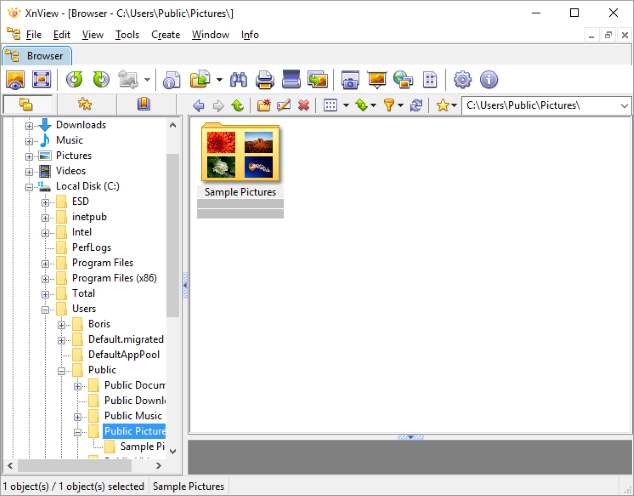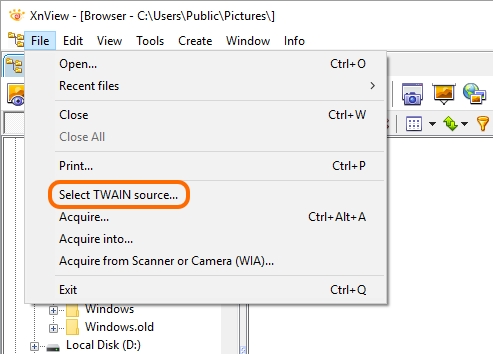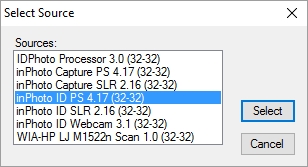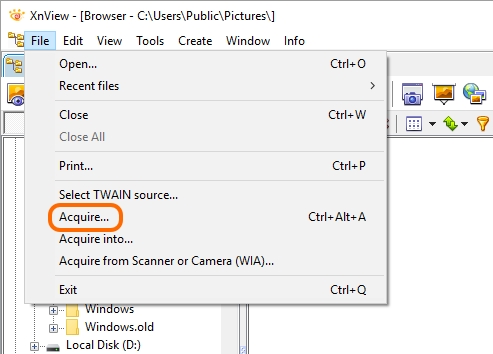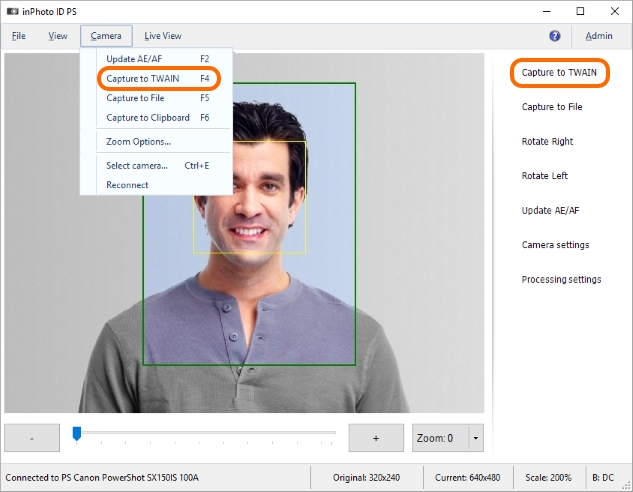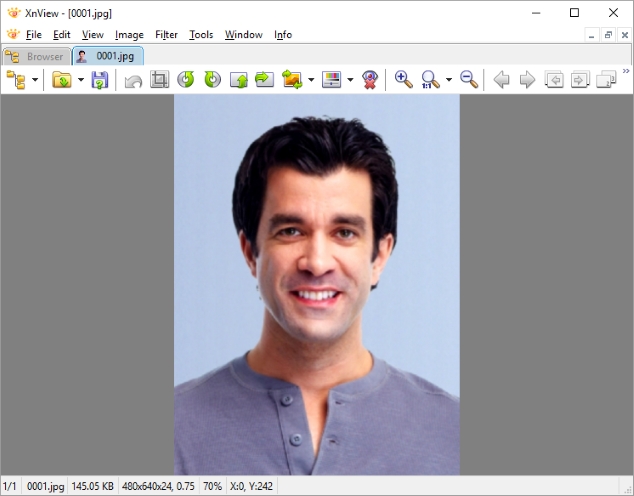How to test TWAIN transfer with inPhoto/IDPhoto application |
|
Image transfer with TWAIN involves user application to which the image will be transferred and TWAIN driver which acts as an image source.
For more details on TWAIN, please see the About TWAIN article. We recommend to use XnView freeware software as testing TWAIN-compliant application. In following example inPhoto ID PS used as an TWAIN driver. Please notice that TWAIN transfer works equally in all inPhoto/IDPhoto applications. You can test the TWAIN transfer in same way for any inPhoto/IDPhoto application.
Please make sure that a camera is connected to inPhoto ID PS.
Step 1. Start XnView.
Step 2. In the File menu, click Select TWAIN source.
Step 3. In the appeared Select Source dialog, select inPhoto ID PS from the source list.
Step 4. In the File menu, click Acquire. This command will start inPhoto ID PS as TWAIN data source.
Step 5. In shown inPhoto ID PS application window run Capture to TWAIN command.
inPhoto ID PS will capture image. Please notice that image processing window can be shown. In this case just confirm processing results.
Step 6. After inPhoto ID PS completes transfer the image will be shown in XnView.
Conclusion You can use TWAIN testing procedure in case of any issues with starting inPhoto/IDPhoto applications with TWAIN or any TWAIN transfer errors. It will show if issue relates to inPhoto/IDPhoto application itself or to TWAIN-compliant application in which image transferred. |