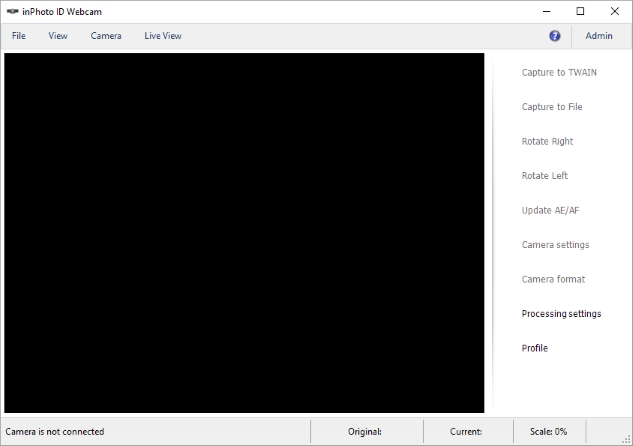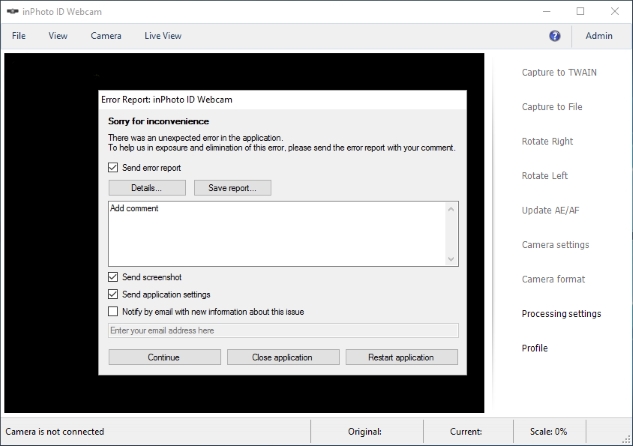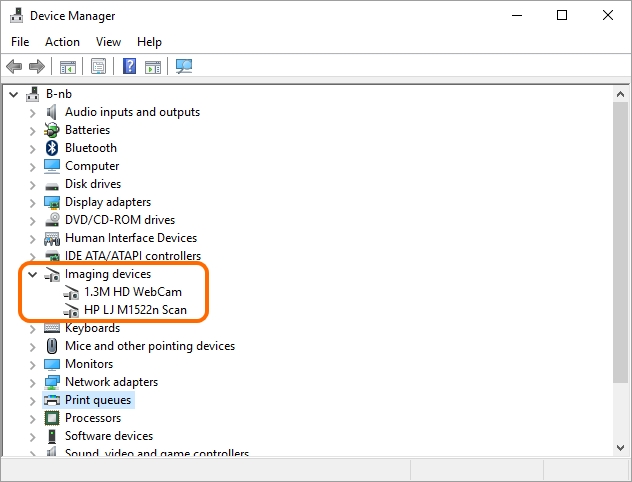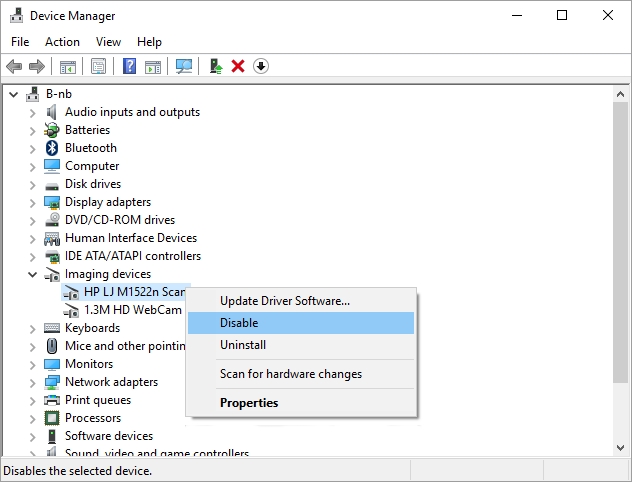inPhoto ID Webcam hangs or fails during start |
|
Issue: After you have started inPhoto ID Webcam the application window displays but the preview doesn`t show. Then, inPhoto ID Webcam hangs or displays the Error Report.
Cause: inPhoto ID Webcam connects to the first device in the Imaging devices list during start. The Imaging devices list contains all webcams connected to your PC and the devices that emulate some functions of webcams. Some of the devices, especially emulated, have invalid features or properties and inPhoto ID Webcam may have problems during connection with such devices.
Solution: Please disable other devices located in the Imaging devices list except the webcam you want use. You can check exact invalid device by disabling devices in the list one by one. Step 1. Enter Start menu -> Device Manager -> Imaging devices.
Step 2. Disable devices except the webcam you want use with inPhoto ID Webcam. You can check exact invalid device by disabling devices in the list one by one.
Step 3. Restart your PC and start inPhoto ID Webcam.
Please let us know which device you disabled to resolve the issue. We analyze your case and try fix same issue in the future. Thank you.
If you still experience the issue after you have followed the above steps – please send us the Log files of inPhoto ID Webcam. So we can identify what causes the issue. Where are located the Log files of application, please see Sending log files of inPhoto or IDPhoto applications. |