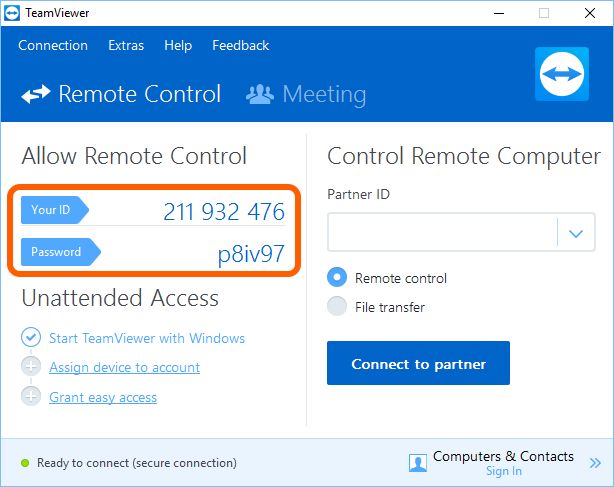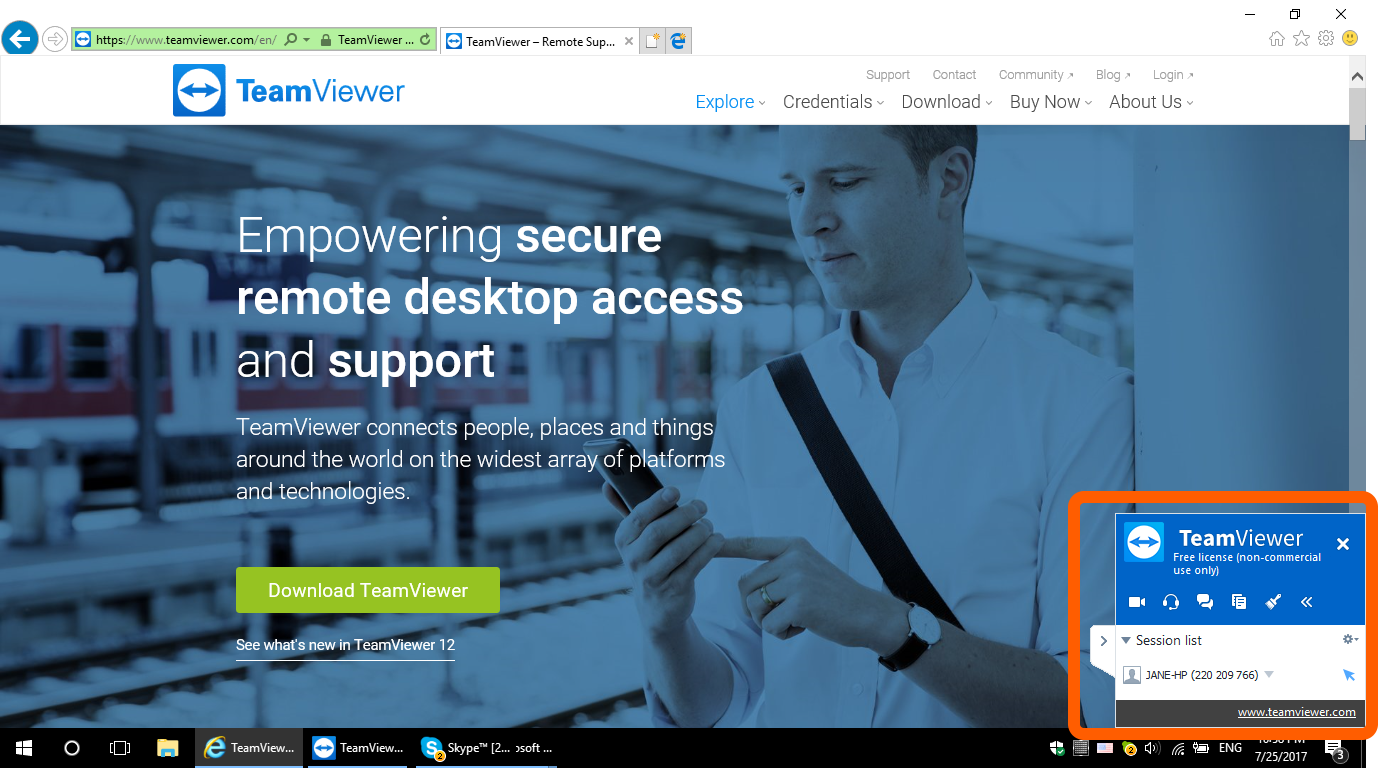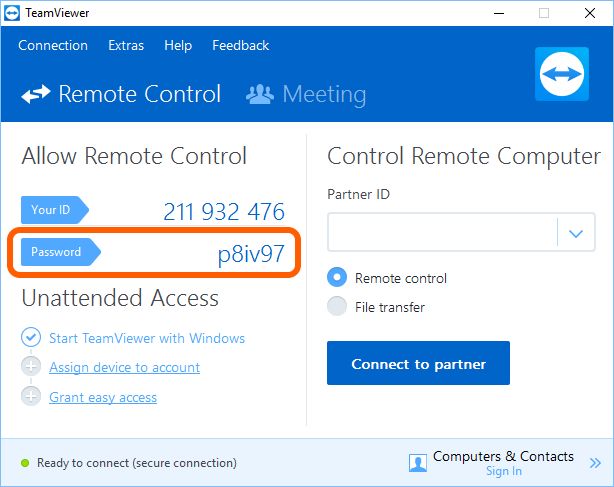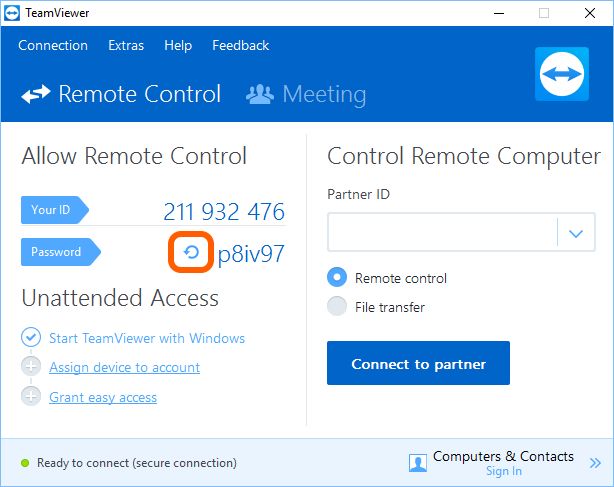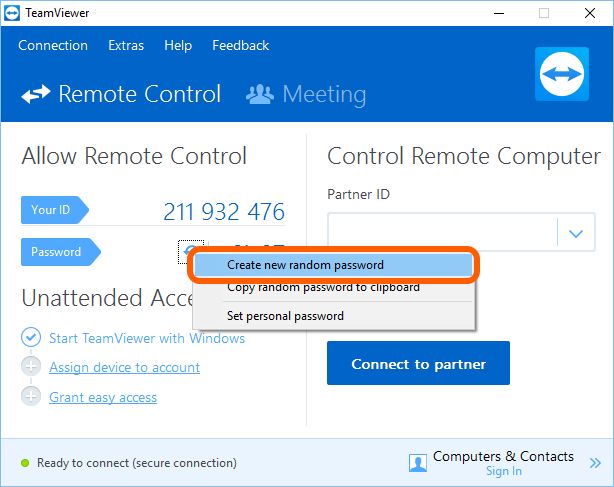Remote support via TeamViewer
|
Top Previous Next |
|
With TeamViewer, we can connect to your computer and solve problems as if we were sitting next to you. Such way lets us perform all needed actions to fix your problem.
To start the TeamViewer session, please do the following:
1. Download TeamViewer for Windows from our website at https://download.teamviewer.com/download/TeamViewer_Setup.exe 2. Install TeamViewer on your PC. A detailed instruction, please see at https://community.teamviewer.com/t5/Knowledge-Base/How-to-install-TeamViewer-on-Windows-7-8-and-10/ta-p/1389#toc-hId-678357794. 3. Run TeamViewer. 4. Inform our support staff the login and password.
5. When the service manager connects to your computer you will see the follow window in the bottom right corner of the screen.
If you want to generate a new password, please do the following:
1. Hover the mouse pointer over the Password field.
2. Click the appeared picture.
3. In the opened menu, select Create new random password.
|