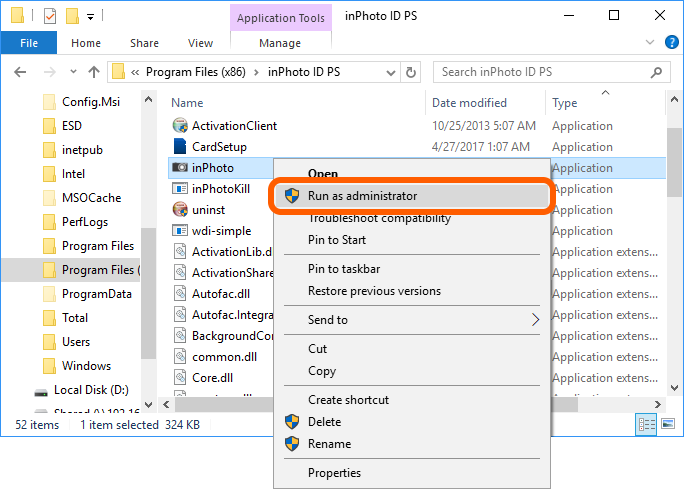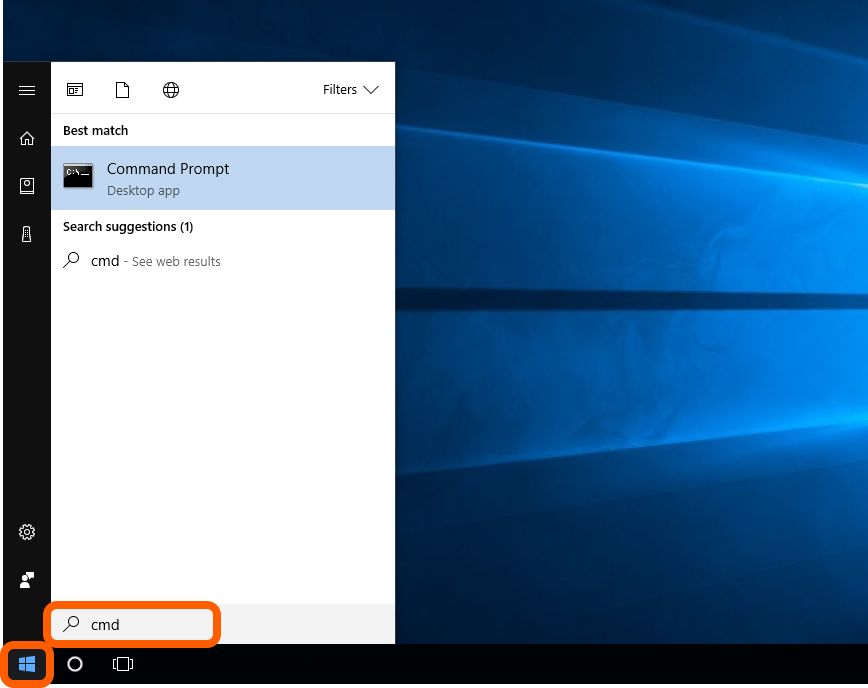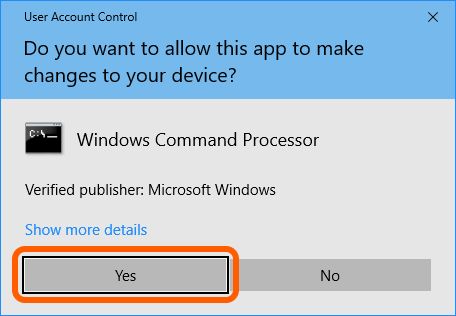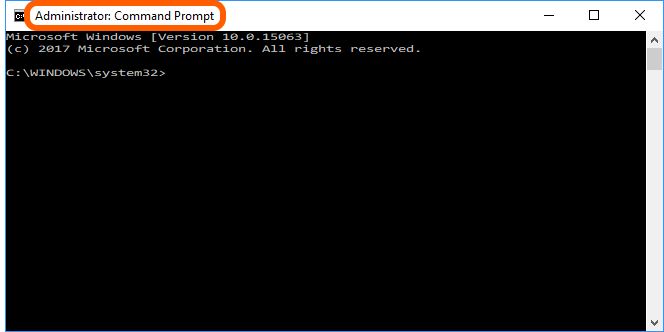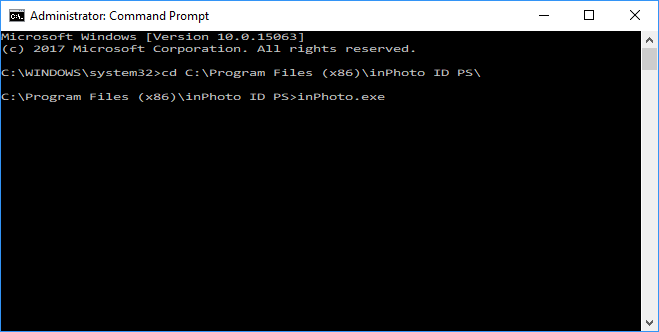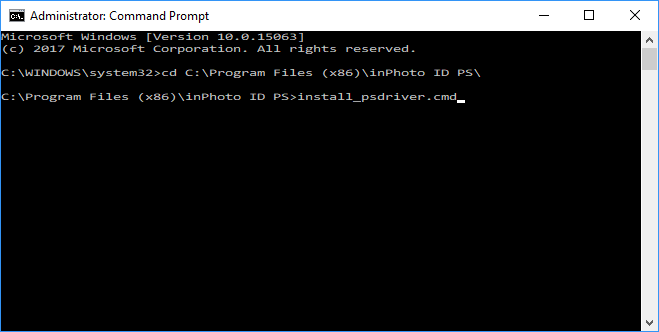How to run the inPhoto/IDPhoto application and the PS driver installer as an Administrator?
|
Top Previous Next |
|
Way I. From Windows Explorer Right-click the executable file that you want to run > in the appeared context menu, select Run as administrator. inPhoto/IDPhoto application
PS driver installer
Way II. From Command Prompt Click Start > type cmd > press Ctrl+Shift+Enter.
If the User Account Control dialog box appears, confirm that the action it displays is what you want, and then click Yes.
You have opened a Command Prompt with full administrator permissions. All applications you will run from this Command Prompt session you will run as an administrator.
An example of running inPhoto ID PS: cd C:\Program Files (x86)\inPhoto ID PS\inPhoto.exe
An example of running PS driver installer: cd C:\Program Files (x86)\inPhoto ID PS\install_psdriver.cmd
|