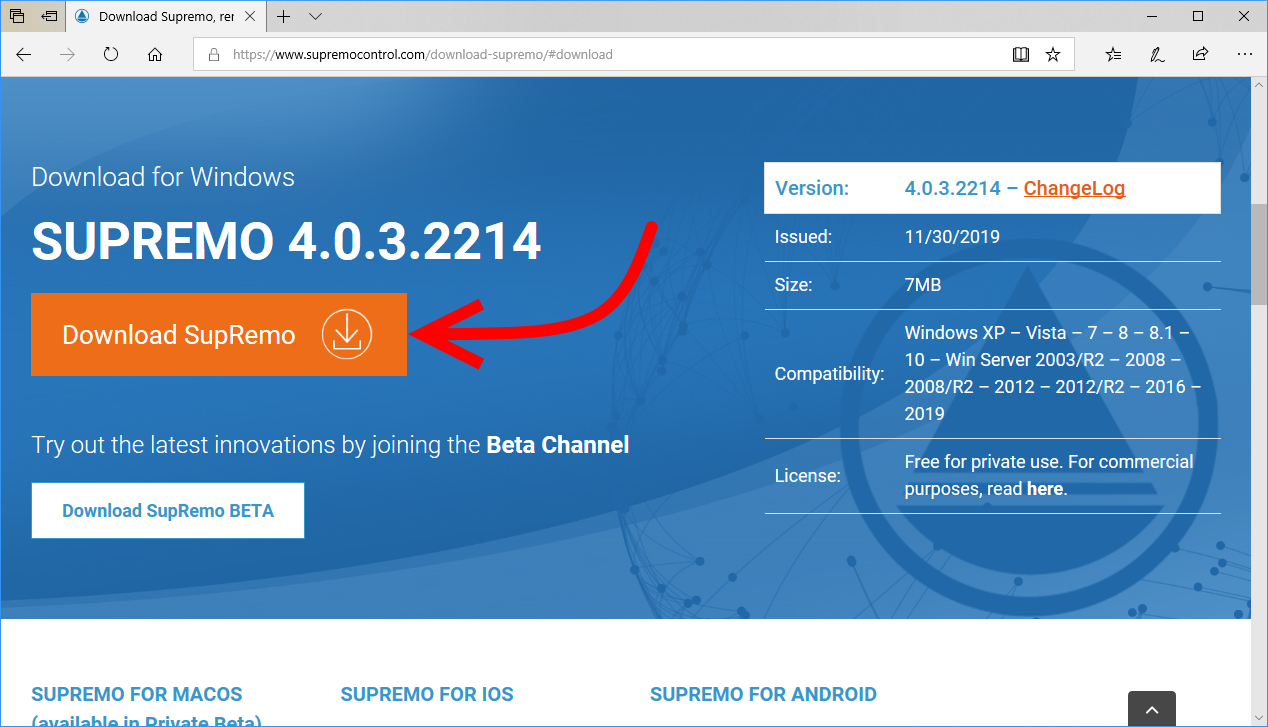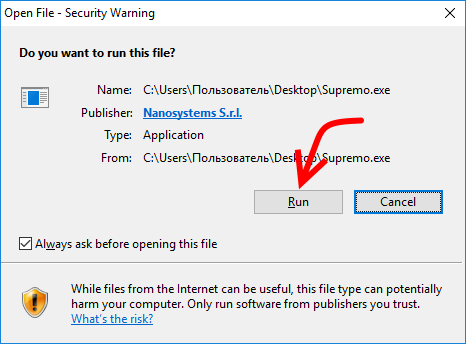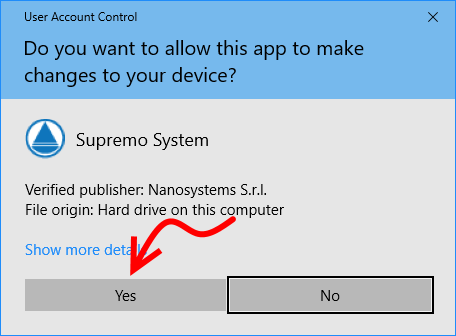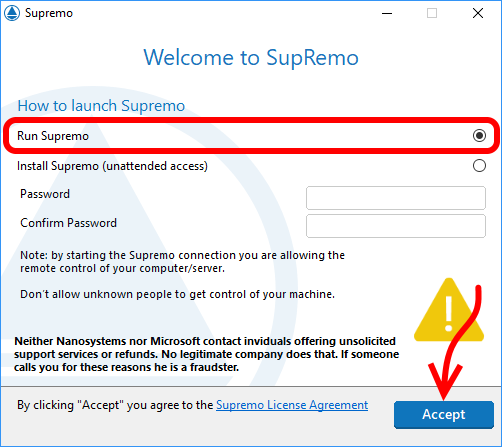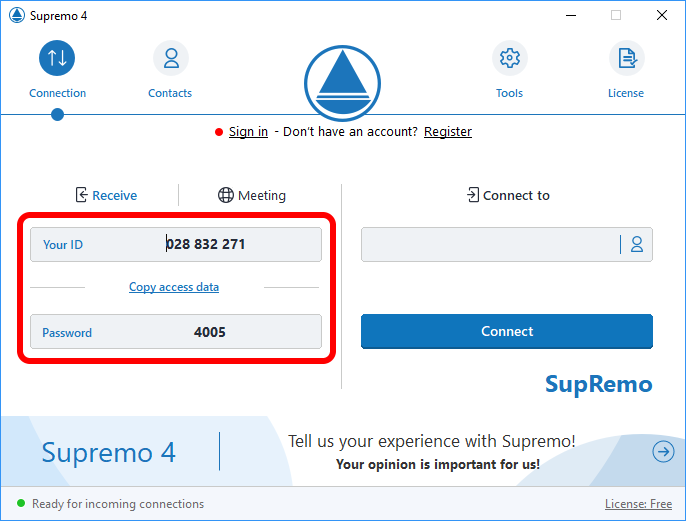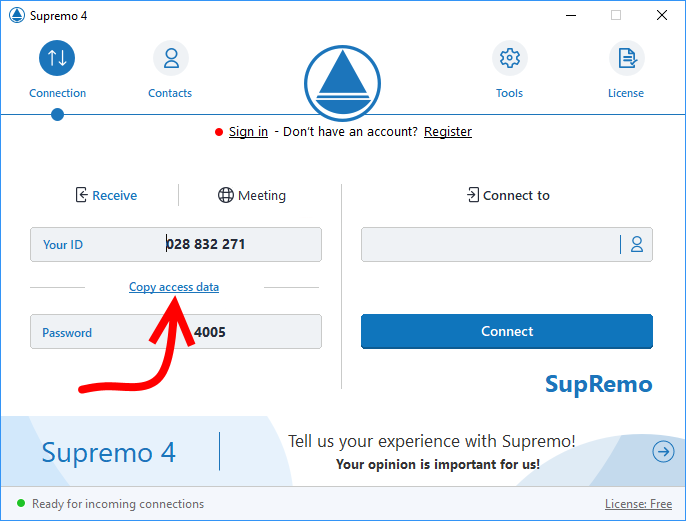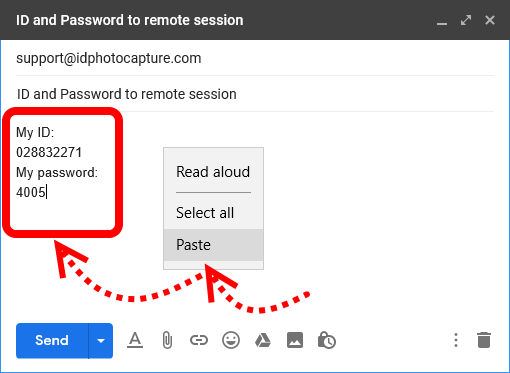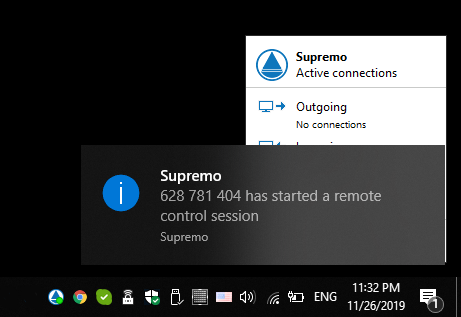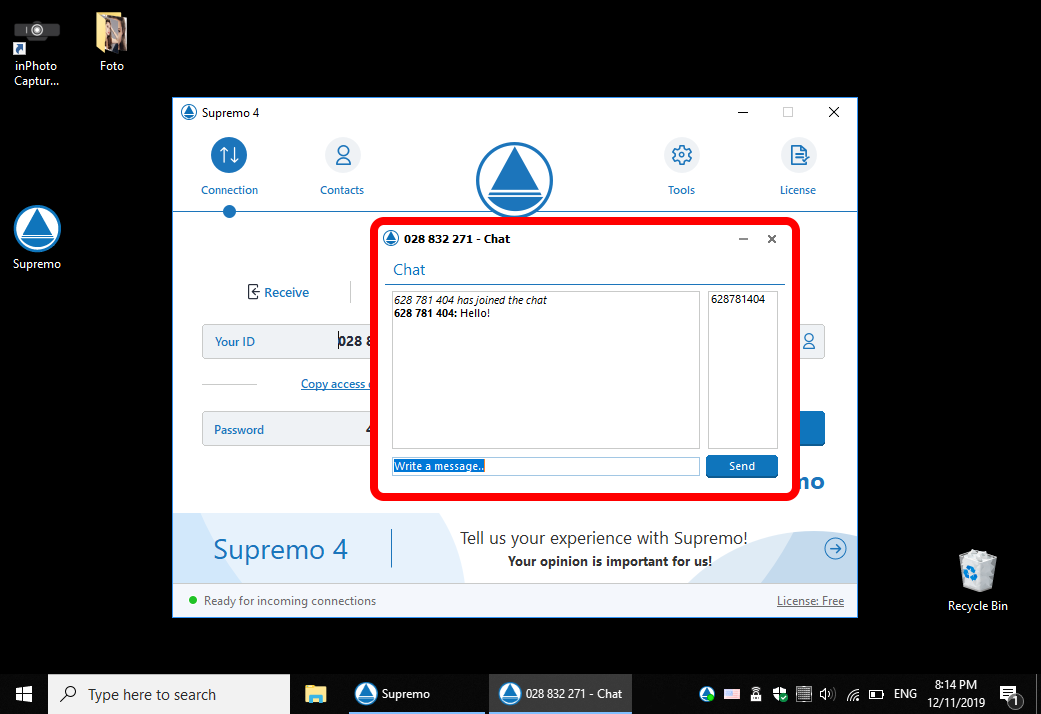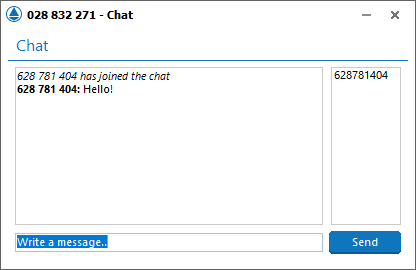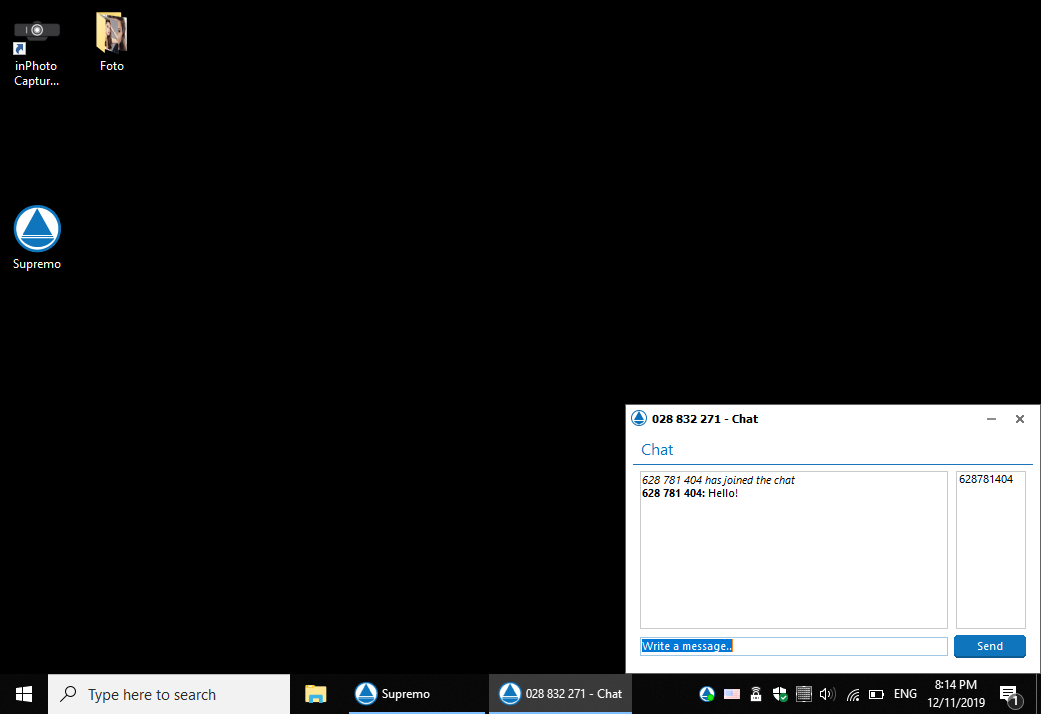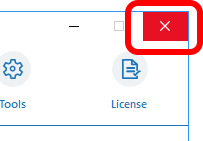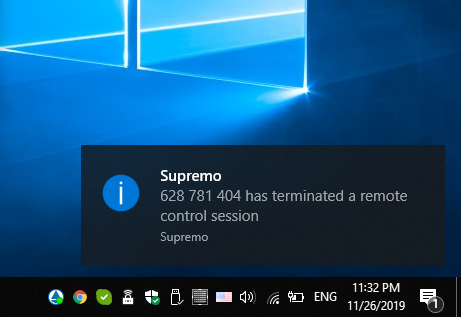Remote support via SupRemo |
|
For remote support, we use reliable and user-friendly software – SupRemo. SupRemo doesn`t require installation and configuration of firewalls so it is safe for a computer system. Setting up a remote connection via SupRemo takes about a minute. To do this, please follow the steps below.
Step 1. Download SupRemo at supremocontrol.com/download-supremo/#download.
Step 2. Run SupRemo.
Step 3. In the appeared Welcome to SupRemo window choose Run Supremo (as set by default) and click Accept.
Step 4. In the Supremo window that opens, you will see Your ID and Password.
Copy this data.
Then paste them into the message and send to our support. Please send the data in the same way which you contacted us when you set this support session. If you used email, please send the message to support@idphotocapture.com.
Done! Now everything is ready to set up the remote connection.
Start of remote session When our support engineer has connected to your computer a pop-up message will appear in the lower right corner of the screen.
Text chat During the remote session you can keep in touch with us via a text chat.
You can minimize the main SupRemo window and place the chat window where it will convenient for you to monitor messages. For example, in the lower right corner of the screen.
The text chat window can only be opened by the connecting partner (in this case, only by us). So, please don`t close the text chat window until the end of the remote session to you can write us a message.
End of remote session To end the remote session simply close the Supremo window.
If the remote session is ended by us you will see a pop-up message as shown bellow.
|