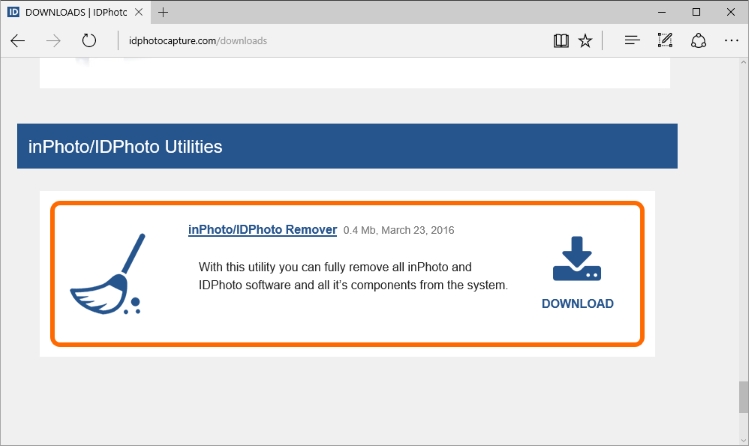How to repair the Activation Service?
|
Top Previous Next |
|
Way I. Reinstall 1. Check the serial number of the application. You will need it to activate the application. If you don`t know the serial number recover it. A detailed guide is given in the article at https://idphotocapture.com/recover-serial-number/. Please, do it before you reinstall the activation service. 2. Download inPhoto/IDPhoto Remover from our website at https://idphotocapture.com/downloads/utilities/#remover. This utility fully removes all inPhoto and IDPhoto software and all it`s components from the system.
3. Start inPhoto/IDPhoto Remover and follow the instructions of the wizard. 4. Restart the computer. 5. Install the application. The activation service will be installed along with the application.
Way II. Re-register If the issue persists after you have reinstalled the activation service, please run ServiceRepair.cmd. It registers the activation service in the operating system and also create the log file that contains the detailed description of the error. Please run ServiceRepair.cmd as an administrator. How to do this, please see the article at https://idphotocapture.com/run-as-administrator/. ServiceRepair.cmd located at: C:\Program Files\Common Files\inPhoto IDPhoto Shared\Activation Service\ServiceRepair.cmd
Way III. Contact to our support If ServiceRepair.cmd does not troubleshoot the issue, please send the files listed below to our support at http://idphotocapture.com/supports/. 1. C:\Program Files\Common Files\inPhoto IDPhoto Shared\Activation Service\ActivationService.InstallLog 2. C:\Program Files\Common Files\inPhoto IDPhoto Shared\Activation Service\InstallUtil.InstallLog 3. C:\Program Files\Common Files\inPhoto IDPhoto Shared\Activation Service\ServiceRepairCMDLog.txt 4. C:\Program Files\Common Files\inPhoto IDPhoto Shared\Activation Service\StartLog.txt We use the log files to identify the cause of the issue and fix it. |