Saving Event Viewer error information to .evtx file |
In case of application error inPhoto can gather all needed information about it and send to developers for analysis. But in some cases error can occurs prior to full application start. In this case you will get “GUI … has stopped working”
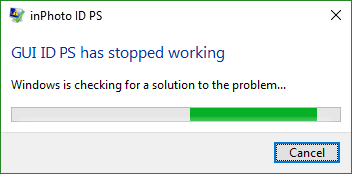
To get information needed for analysis of the possible case for such problems, please provide us with windows event information
file .evtx
How to start Event Viewer and save error information to .evtx file
Right-click or tap and hold the Start icon. Choose Event Viewer. The Event Viewer appears.
In the Event Viewer, navigate through the various categories (called Views) in the left-hand navigation pane in order to inspect the various events in the main section of the screen. Choose Application Logs and then Application view. Check log messages with level Error. Locate message description starting with “Faulting application name: inPhoto.exe”.
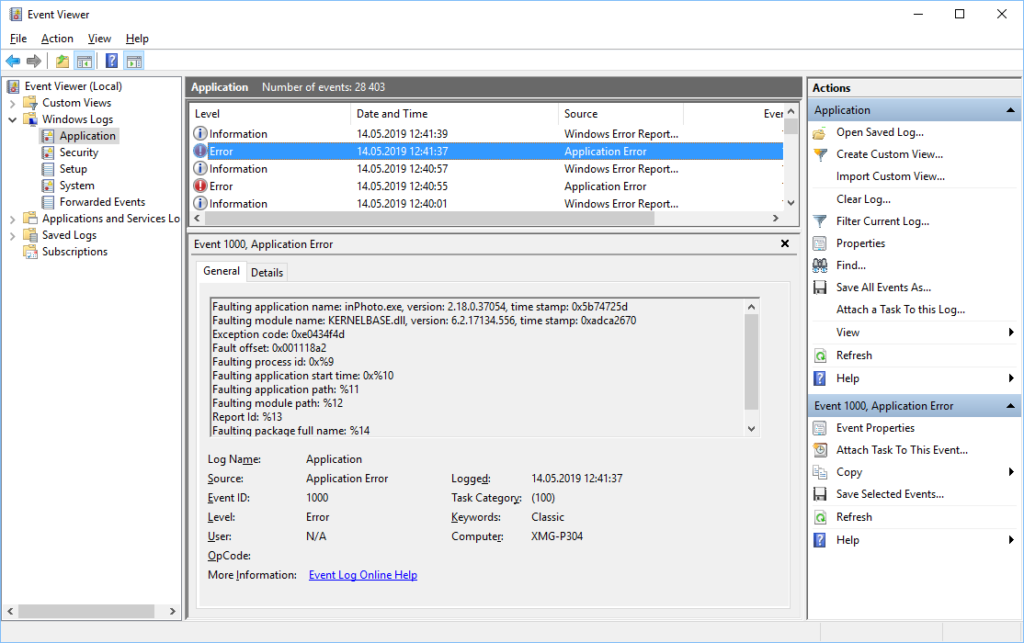
Press right click on the error event and choose the “Save Selected Events”.
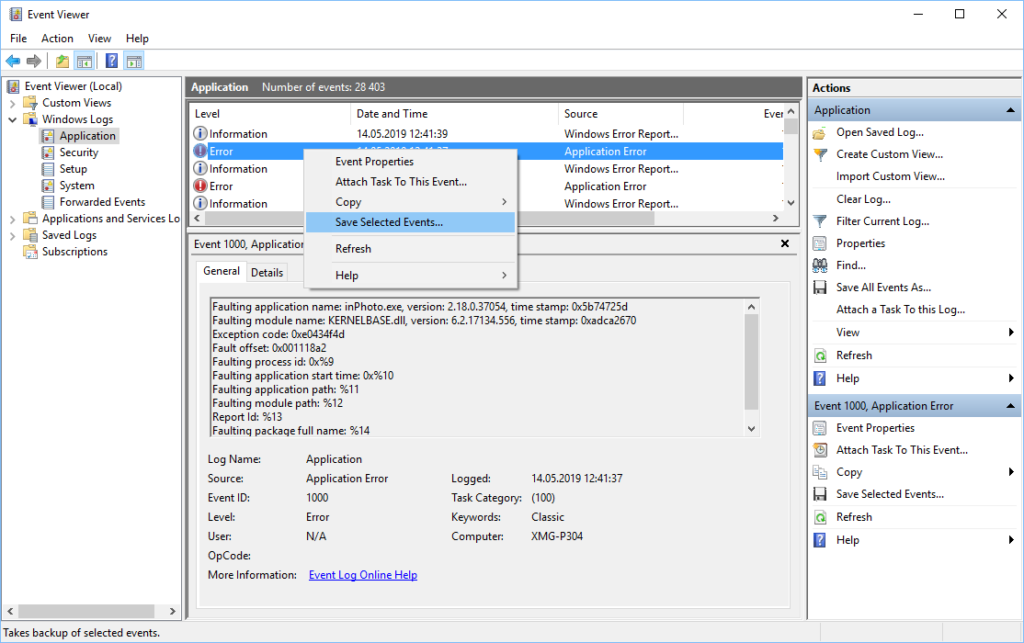
Type the file name and press “Save” button.
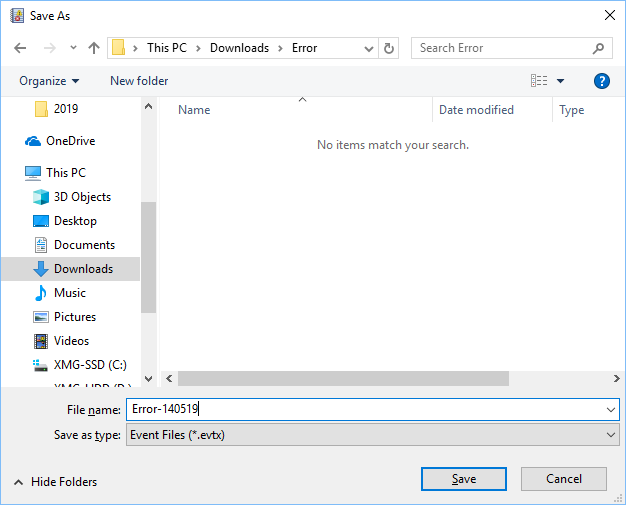
In the next window just press “Ok” button.
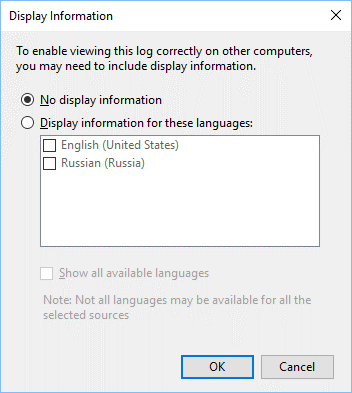
Locate and sent to us resulting “.evtx” file with error data for analysis.

