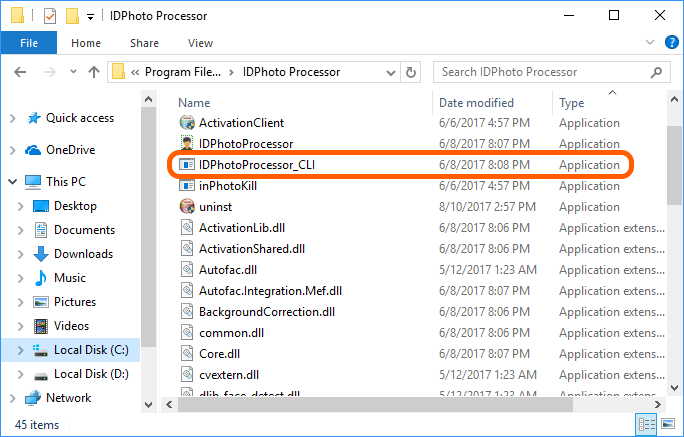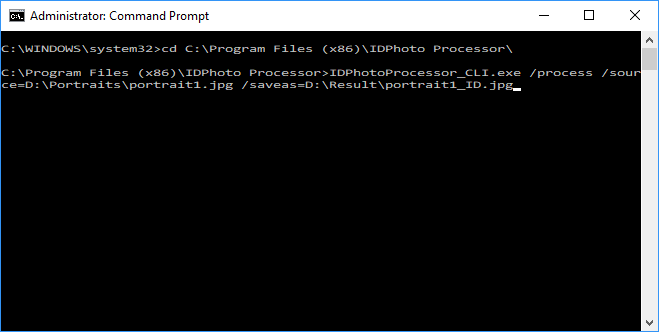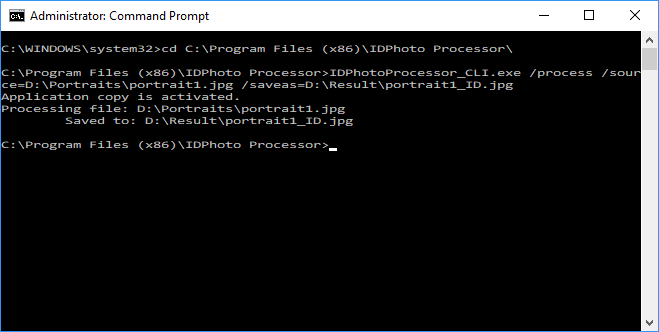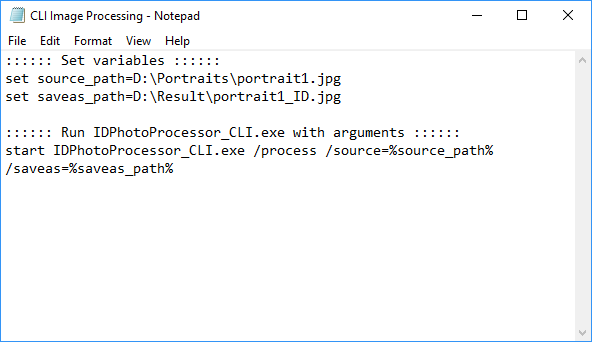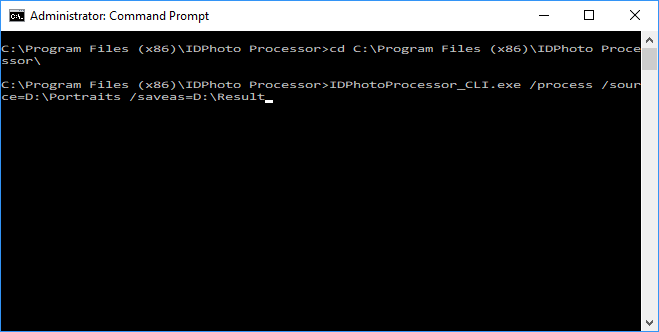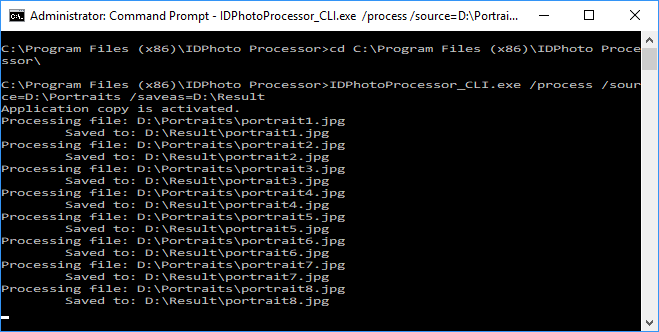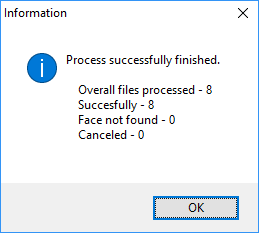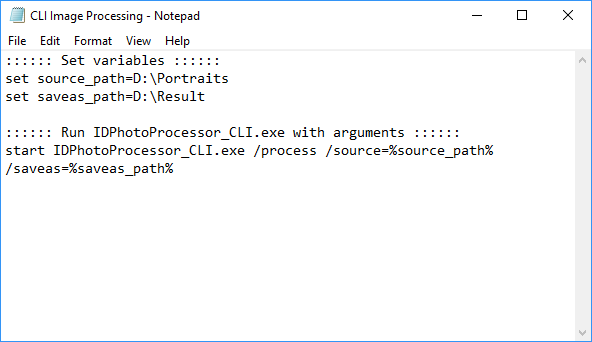Command Line Interface (CLI) |
Top Previous |
|
IDPhoto Processor has not only the graphical user interface (GUI) but also the command-line interface (CLI). In some cases, CLI provides the fast access to the application functions and saves the computer resources compared to GUI. Also use CLI if you want to automate image processing. You can do it through a batch file.
IDPhoto Processor CLI allows to process one image or all images in the folder. Code samples is given later in this article.
The application accepts the following arguments: /process – runs image processing from the specified source /source="<path>" – sets the path to the folder where the source images are located, or directly to the image if you want to process only one image /saveas="<path>" – sets the path to the folder where you want to save the processed images /profile=<profile> – sets the specified profile If the /saveas and /profile arguments are not set IDPhoto Processor applies values set in the last session. This rule applies to all IDPhoto Processor settings.
IDPhotoProcessor_CLI.exe is located in the application folder: C:\Program Files\IDPhoto Processor\IDPhotoProcessor_CLI.exe
Code samples:
You can find more information on CLI in the IDPhoto Processor user guide located at https://idphotocapture.com/docs/manuals/Processor_EN/HTML/index.html. |