In the preview pane, you can see in real time the image passed by the camera with all your predefined settings.
The preview allows you to imagine before shooting how the image will look with the current camera and processing settings.
If you change the camera and processing settings that affect the image, you will immediately see it in the preview.

text
Hereinafter, the preview area will also be referred to as "preview".

All cameras supported by inPhoto ID SLR translate preview except Canon EOS 40D.
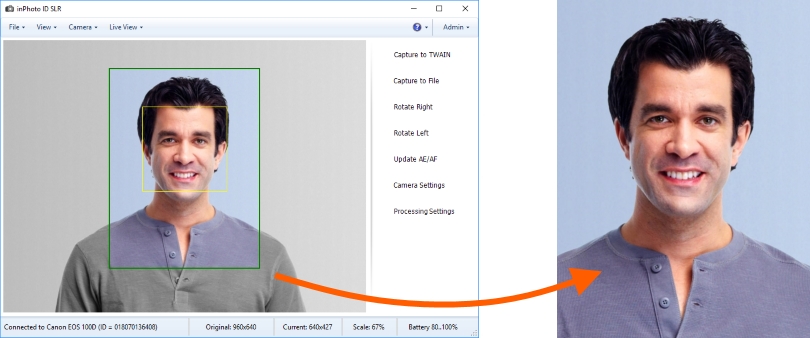
The camera settings are described in details in the Camera chapter, the Camera Settings section.
The processing settings that affect the image in the preview are the shot development settings. The shot development settings are present in the preview as two frames one of which highlights the face field and the second one marks the border of the shot that will be made as the result of processing. Face searching and shot development as well as the preview work in real time and if the target object is moving, the frames will follow it and re-develop the shot depending on the new position of the target person. If the shot development settings are to be changed, the frames positions will change according to the new settings. The face searching and related settings will be described in details further in this chapter, section Auto Face Detection, and in the following chapter, section Frame Setting.
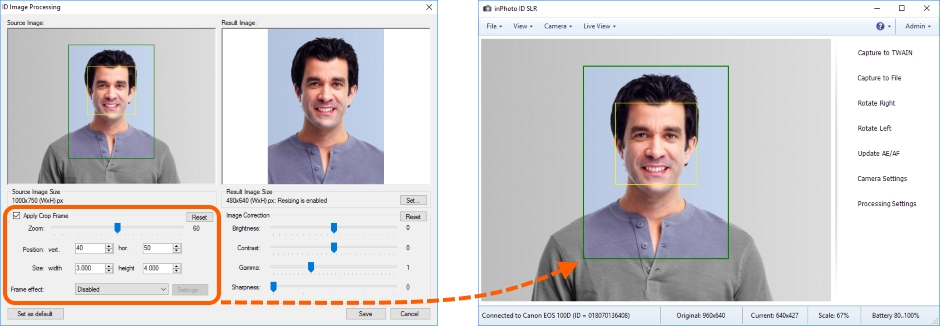
The single group of settings affecting the image, but not present in the preview is correction settings in inPhoto ID SLR, i.e.: brightness, contrast, latitude, sharpness, and black-and-white imagery. In the preview, the application reproduces the image received from the camera and shows the correction settings set for the camera. The application correction settings are available to be set directly in the process of processing in the image processing dialogue.
You can read more details on the ID Image Processing dialogue and correction settings in the General Settings, ID Image Processing dialogue, Image Correction and Actions sections.
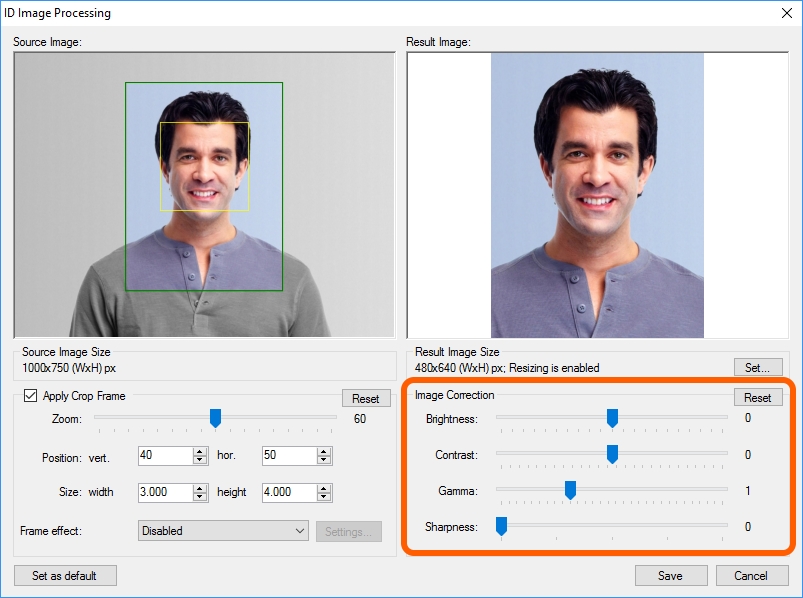
Tools
For comfortable work with preview, we added some tools into inPhoto ID SLR that help to position the target person according to requirements to an ID photo, change the image orientation and select correct lightness. The use of the tools will be described in details further in the Tools section.

The contents of the chapter are as follows: