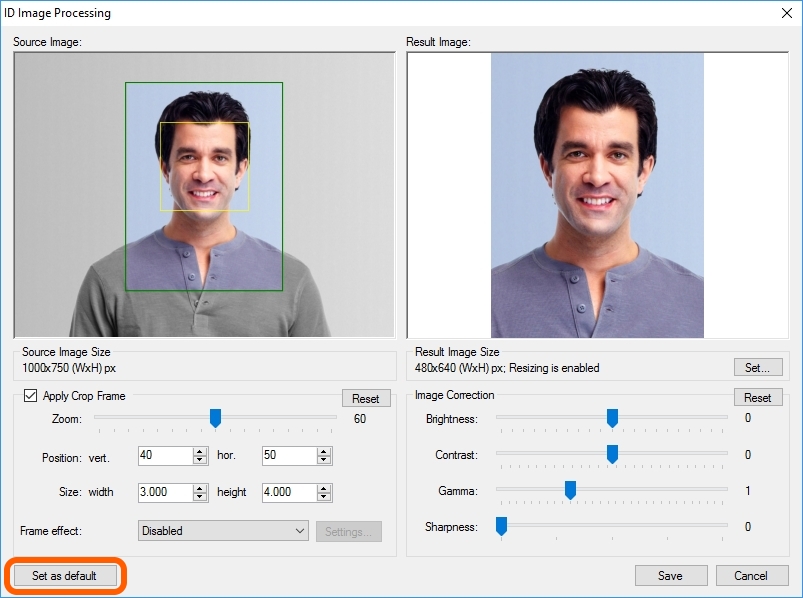If the processing procedure runs without calling up ID Image Processing dialogue, the processing will be completed automatically. In such a case, the user does not need to take any actions.
If during processing, the dialogue will be called up, the user needs to choose complete processing and press the Save button or cancel processing and press the Cancel button.
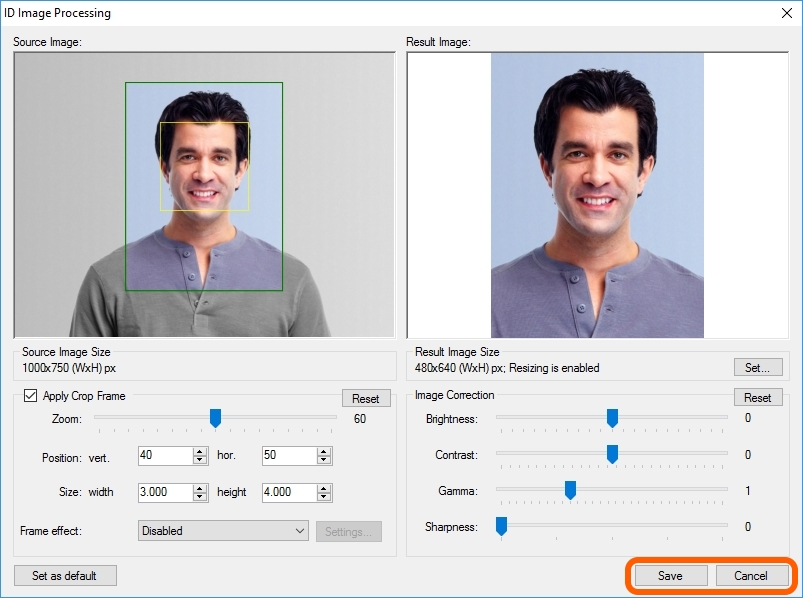
Save saves the photo with the settings set in the dialogue.
Cancel interrupts processing, closes the ID Image Processing dialogue and takes the user back to the application main window.
The Esc key on the keyboard performs as the Cancel command.
Separately from the actions buttons, there is the Set as default button in the dialogue. Set as default saves settings in the dialogue as settings by default. If you would like further images to be processed with the settings you have applied in this dialogue, press Set as default before pressing Save or Cancel.
Pressing Set as default only affects saving settings and does not affect image processing process. After pressing the Set as default button, the processing dialogue will remain open and the application will wait from the user for one of the actions of the Save and Cancel buttons.