The image processing dialogue contains face detection, framing, adjustments settings and part of the resulting image size settings.
The dialogue may be called up in two ways.
The first way: File menu > Processing settings or from the side menu by the Processing settings button.
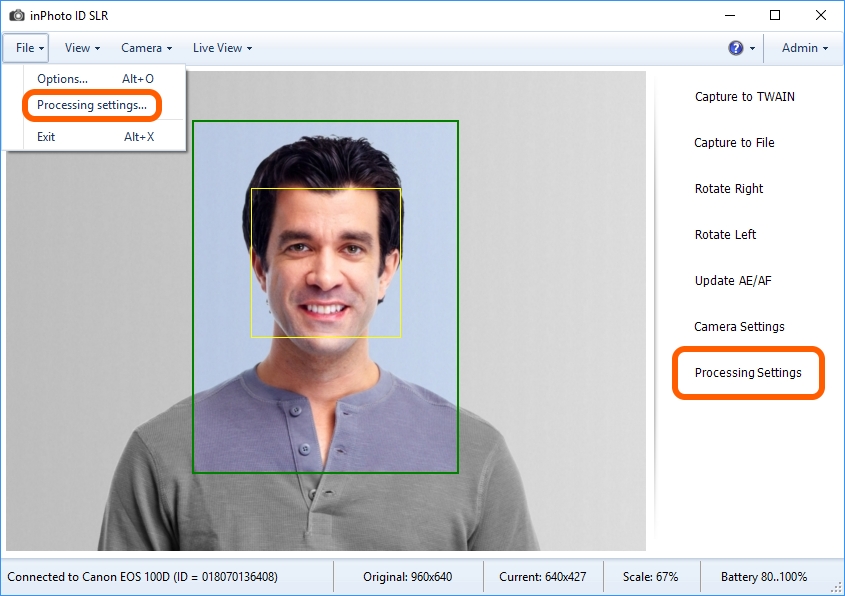
The second way: the dialogue is called up during the progressing.

text
The Show processing window setting determines in what cases the dialogue will be called up automatically during processing.
In the first case, the dialogue will open for the standard test image. If you change the settings in the dialogue for the test image, the new settings will be accepted as the default ones. If you change the settings in the dialogue called up during processing, the new settings will be applied only to the current image.
Let's call up and view the dialogue of processing for the test image.
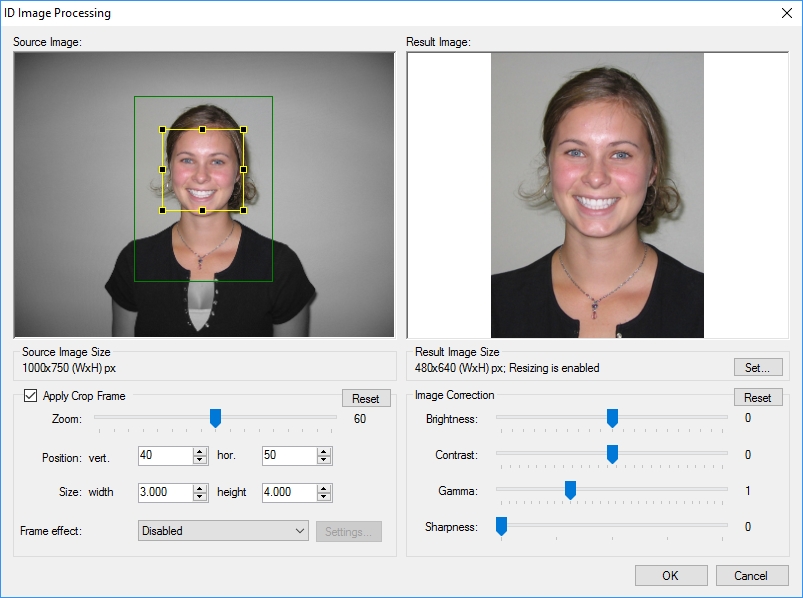
In the dialogue, you can see an original image view in the Source Image field, the processing result preview in the Result Image field and image processing settings are placed below.
In the Source Image field, two boxes are applied on the photo: the internal yellow box and the external one which may be green or red. The internal box outlines the face area. No bounding box will be present if the face is not detected or the face search is disabled by the Image Processing setting.
The internal box can be expanded, reduced or moved to the left, to the right, up or down. This can be done with the mouse in the Source Image field. All actions with the internal box are automatically applied to the outer one.
The outer box shows the image margin after which cropping of the image will be performed.
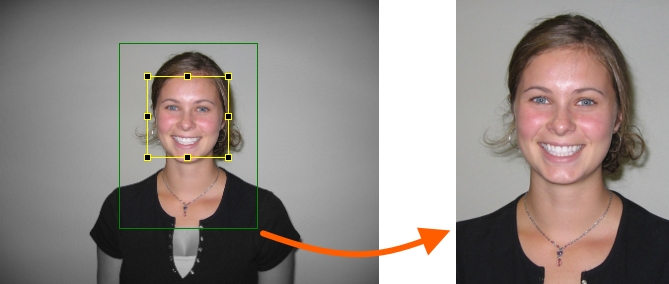
If the distance between the face area and image margins is smaller than the distance set in the settings the outer box will be red. For example, if the face is too close to the edge of the photo.
Then, we'll view the dialogue for the image being processed. Please note that the program will call up this dialogue during processing, if such behavior is set in the Show processing window setting.
In the dialogue for the image under processing, unlike the test image dialogue, added the Save and Save as default buttons. Please refer to the Actions section for more details.
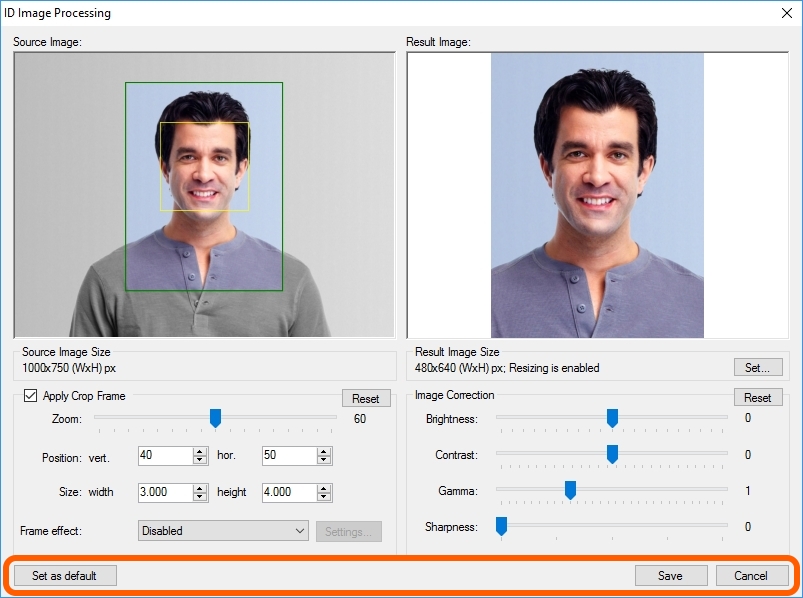
The contents of the chapter are as follows: