The Process to File command executes snapshot, its processing and saving to the specified place on the drive.
The command can be started from the Camera main menu > Capture to File or from the side menu by pressing the Capture to File.

text
The Capture to File button from the side menu may be hidden if the application interface is set up in such a way. To make the button visible, please enter the File menu > Options > General tab and set the Show Capture to File button setting.
So, let's run the Capture to File command and take a look at how it works.

text
When a picture is taken, the program's preview stops. This is a normal behaviour, because when you are capturing an image the camera's preview stops too.
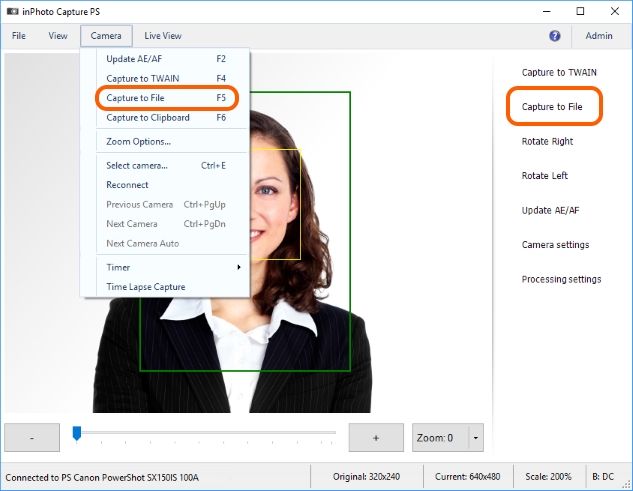
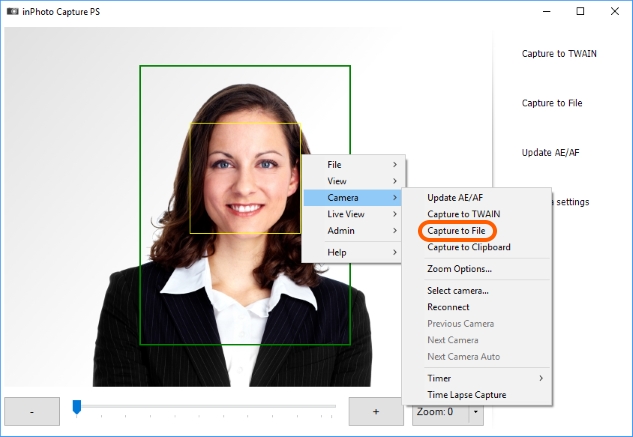
Further course of processing depends on the settings set by the user. Please note that the key processing settings are located in the File main menu > Options > Processing tab.
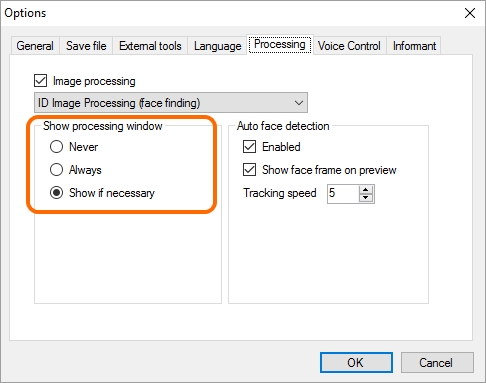
If Always is selected in the settings, then the ID Image Processing dialogue will be called up for image being processed.
If the dialogue opening setting is set to the Show if necessary value, the dialogue will be opened only if a user's participation is needed for processing the images. This value is set by default. The dialogue will not be opened for successfully processed photos.
If the Never option is selected, processing will be carried out without opening the ID Image Processing dialogue. Image that cannot be processed automatically will remain unchanged.
You can read more details on processing settings and the ID Image Processing dialogue in the General Settings, ID Image Processing dialogue, and Actions sections.
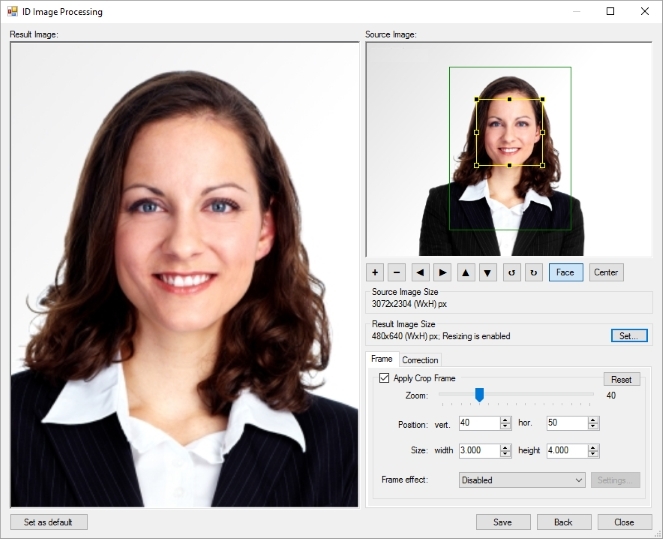
Then, to see the processed images we enter the folder indicated in saving settings. Please note that the saving settings are located in the File menu > Options > Save file tab.
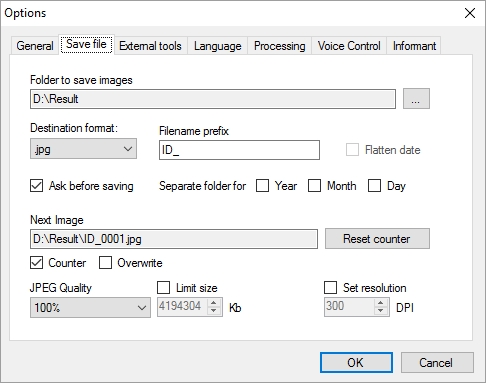
The result looks like this. You can see in the picture that photo have been successfully captured, processed and saved to the specified folder.
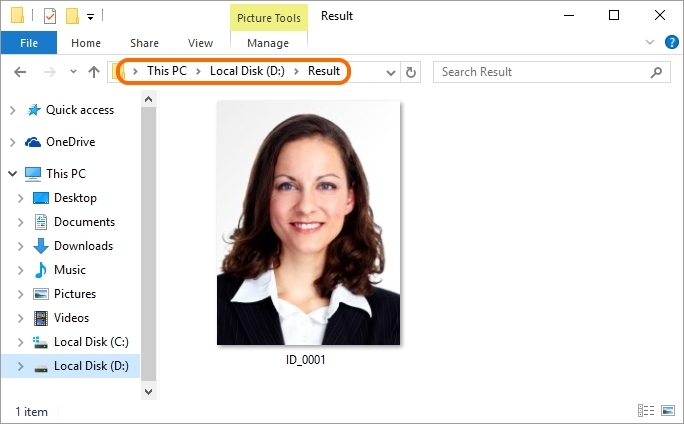
By default, inPhoto Capture PS is set as to be minimized to tray after processing completion. More details on settings regulating processing completion may be found in the Processing Completion section.