The settings regulating carrying out of the processing procedure can be found in the Options dialogue > Processing tab.
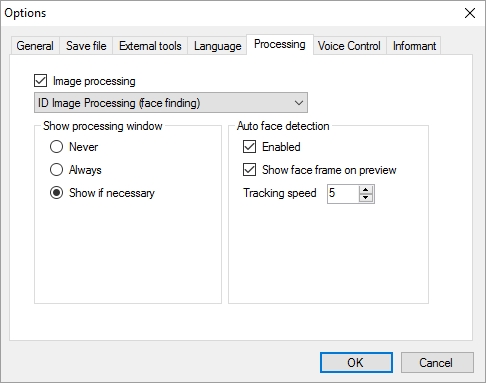
Let's take a closer look at it.
Image processing allows enabling or fully disabling image processing. When it is enabled, you can select a processing parameter in the drop down below. For inPhoto Capture PS, these parameters are ID Image Processing (face finding) or Object Image Processing (object finding).
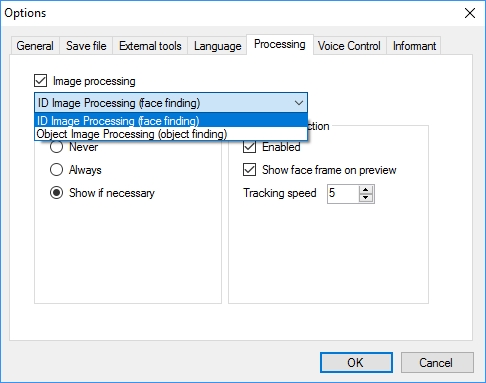
If the setting is disabled, a captured image will be saved in the specified folder or passed via TWAIN as well as when the setting is active. In this case, the captured image will not be processed using auto face/object detection and the processing settings.
Processing parameters are located in the ID Image Processing/Object Image Processing dialogue. The dialogue is described in details below in the ID Image Processing dialogue section. Object image processing is described separately in the Chapter 6. Object Image Processing.
Settings from the Show processing window unit determine when the image processing dialogue should be shown to the user during processing.
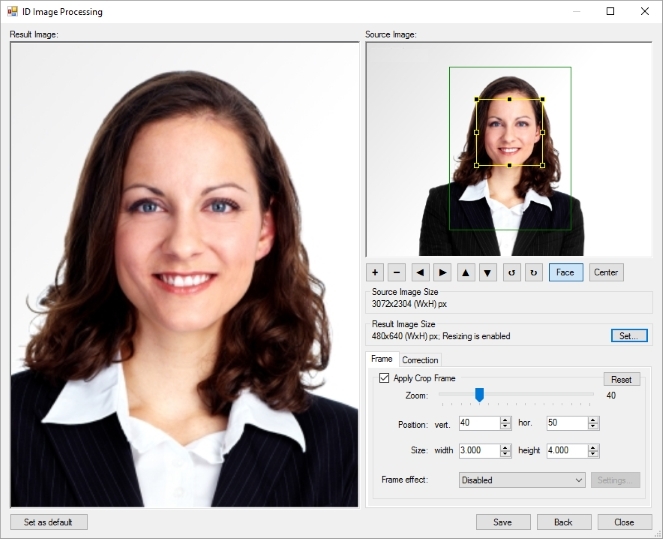
Show if necessary means that the dialogue will be called up only if the user's interference is required. If the face has been found and the outer box of the frame fits completely in the image, the processing was successful and no dialogue will be shown to the user. If the face is not found or is found, but is too close to the image border while the outer box is not fitting in the image then the application will call up the dialogue, so that the user is able to make corrections manually and choose a further action. This may include saving the image with default settings or with settings modified by the user, canceling processing or canceling processing with closing of the application.
Always means that the processing dialogue will always be shown. Also in those cases when processing is going well. This application behaviour allows the user to control the processing procedure.
Newer means that the processing dialogue will not be called up. This option is applied when complete withdrawal of human involvement in the processing procedure is required.
So what happens with the images that failed to be processed?
If no face detected on the photo, the settings in the ID Image Processing dialogue on the Frame tab will not apply to the image. The settings of size and correction in the ID Image Processing dialogue will apply both if a face on the image is detected and if not. The processing settings in the ID Image Processing dialogue are described in details further in this chapter, the ID Image Processing dialogue section.
When the face is found, but the outer box does not fit in the image, the image will be cropped after its predifined borders.
Settings contained in the Auto face detection and Exposure control units have been described earlier in the chapter 4 Preview in the Auto face detection and Tools sections.