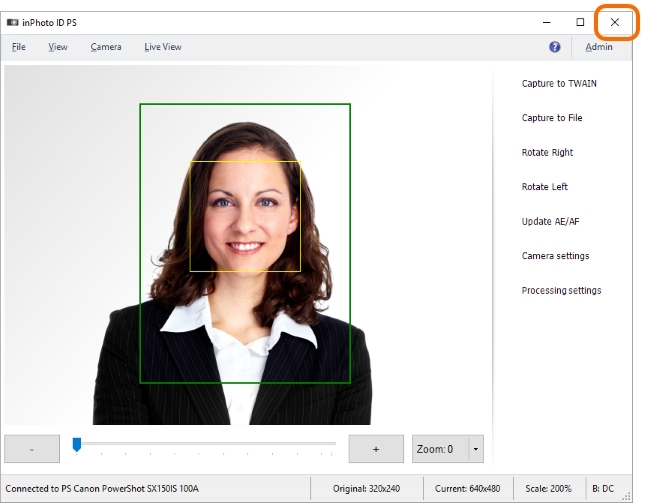There are four ways to complete inPhoto Capture PS operation.
The first way: enter the File menu and choose Exit. This command always finishes work of the application irrespective of the value of the Hide to tray instead of close setting described below.
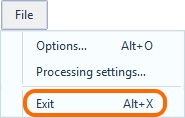
The second way is applicable if the application is minimized to tray. In this case, call up the context menu on the application icon and choose Close.
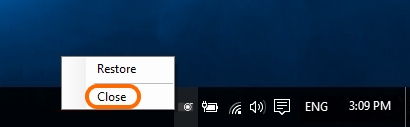
The behaviour of the application when closing it in the two following ways will depend on the value of the Hide to tray instead of close setting.
Hide to tray instead of close replaces closing inPhoto Capture PS by minimization to tray. The setting influences closing of the application with the ![]() button and its automatic closing after image capturing if the Close after processing setting is enabled. The setting does not influence closing the application through the File main menu > Exit. The application will always close when using Exit.
button and its automatic closing after image capturing if the Close after processing setting is enabled. The setting does not influence closing the application through the File main menu > Exit. The application will always close when using Exit.
Hide to tray instead of close is located in the File main menu > Options > General tab. The setting is enabled by default.
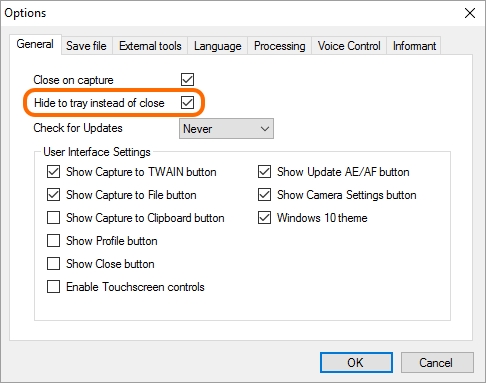
The third way: enter the File menu> Options > General tab and enable the Close after processing setting. If this setting is enabled, the application will complete its work after image capturing. Whether the application will close completely or will be minimized to tray depends on the value of the Hide to tray instead of close setting.

text
It should be reminded that image capturing is executed by the Capture to TWAIN, Capture to File and Capture to Clipboard commands. For more details on image capturing, please see the Processing chapter.
The fourth way: complete the work of the application with the ![]() button in the window title. Whether the application will close completely or will be minimized to tray depends on the value of the Hide to tray instead of close setting.
button in the window title. Whether the application will close completely or will be minimized to tray depends on the value of the Hide to tray instead of close setting.