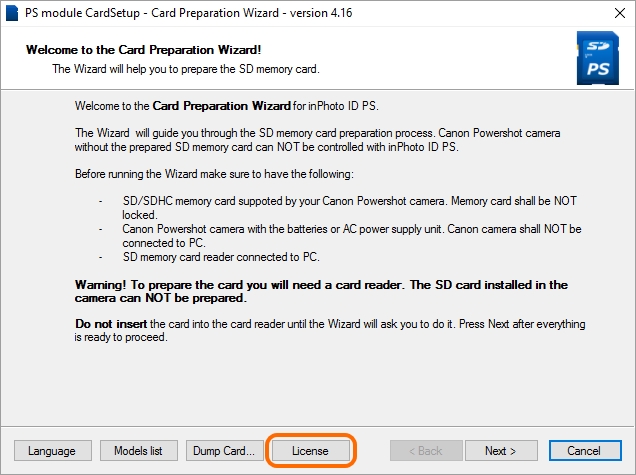In addition to recording the application module, you can do the following in the card preparation wizard:
•change the wizard interface language;
•open the list of the camera models supported by inPhoto Capture PS;
•read the license for PS Module;
•dump the camera firmware.
Additional functions are controlled using the button bar in the lower part of the window at the first step of the wizard.
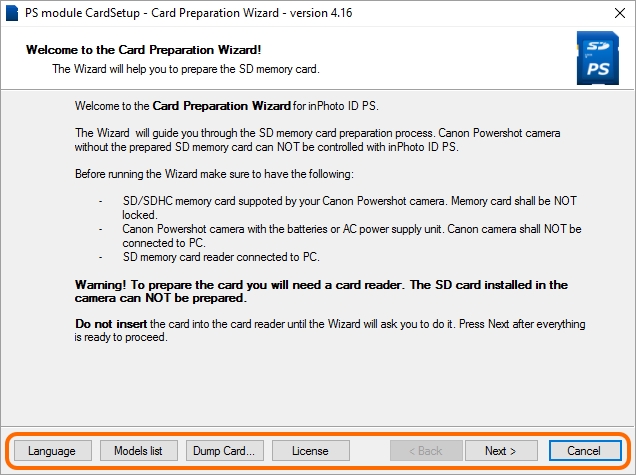
The Interface Language
To change the interface language of the card preparation wizard, press the Language button.
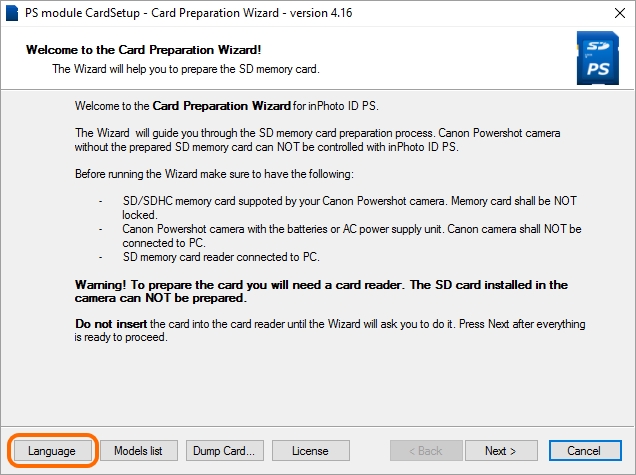
In the window appeared, select the language you wish to set from the list and press OK. Once done, the software interface will be switched.

The Camera Models List
The list of the camera models contains model names supported by the version of PS Module Card Setup.
To open the list of the camera models, press the Models list button.
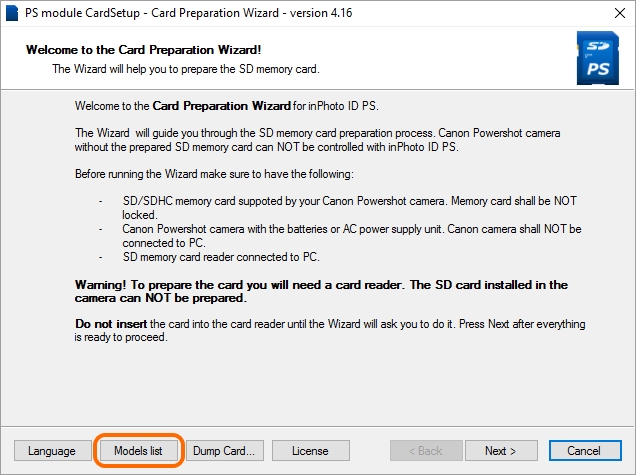
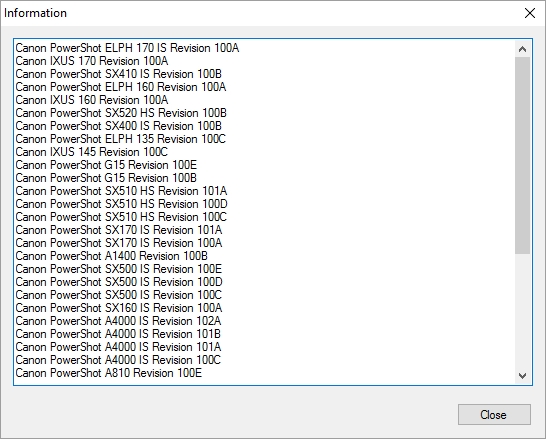
If you do not find your camera model in the list you should check the models list presented on our website. Perhaps since you downloaded PS Module has released a new version supported your camera model.
The camera models supported by the latest version of PS Module Card Setup are presented on our website`s inPhoto Capture PS page: idphotocapture.com/products/inphotocapture-ps or DOWNLOADS page: idphotocapture.com/downloads.
If your camera model is not in the camera list presented on our website you may create dump your camera firmware, send it to us and we shall design and provide you with the PS Module corresponding to your camera firmware. What is dump and how to create it see in the next section.
Dump of the Camera Firmware
A dump is a copy of the camera firmware. The dump is required to provide support for new camera models.
How to Dump the Camera Firmware
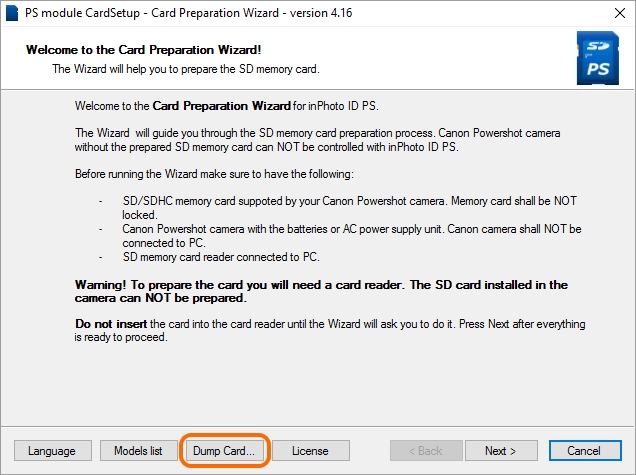
The License for the PS Module
To open the license text window for the PS Module, press the License button.