If a new firmware, for which no PS Module has been designed yet, is installed on your camera, you can dump the firmware, send it to us and we shall design and provide you with the PS Module corresponding to the new firmware.
To dump the camera firmware you need:
•SD memory card with the capacity of 16Mb to 32Gb;
•a card reader;
•a Canon PowerShot/IXUS camera supported by inPhoto Capture PS.
Then, follow the step-by-step algorithm.
Step 1. If the memory card is locked, unlock it. If the camera is connected to a PC with USB cable, disconnect it. Connect the card reader to the PC.
Step 2. Insert the memory card into the card reader.
Step 3. Run PS Module CardSetup (card preparation wizard).
Step 4. Press the Dump Card button.
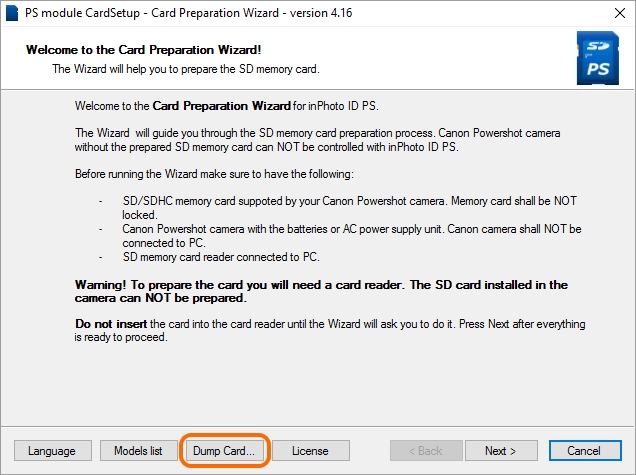
If you have started the PS Module CardSetup before inserting the card into the card reader, press the Refresh button for the wizard to find the memory card.

If several memory cards are connected to the PC, choose the required one from the list and press the Refresh button.
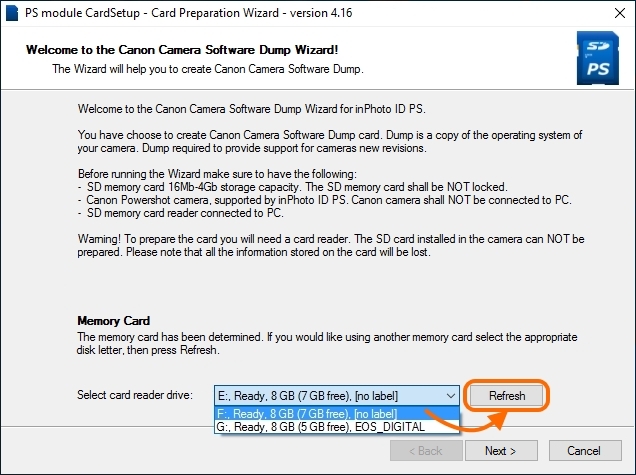
Note! All the data stored on the card will be deleted!
Step 5. After the wizard has identified the required card, press the Next button.
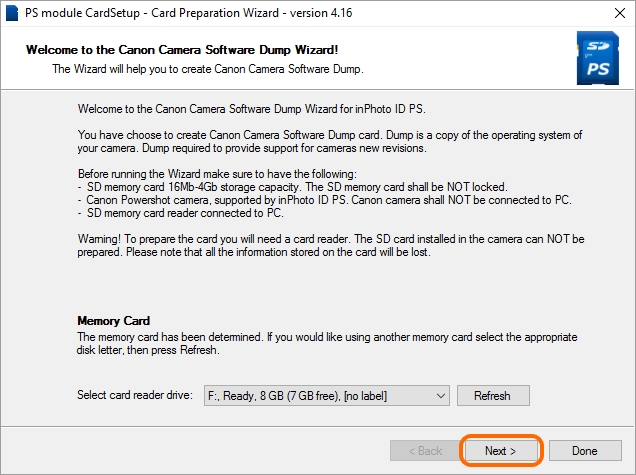
Step 6. At this step, the wizard records the data onto the card. Please wait for completion of the recording. Then, the wizard will automatically move to the next step.
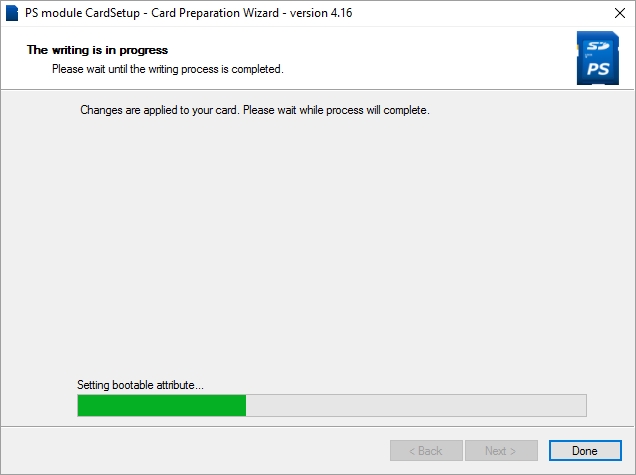
Step 7. At this step, the wizard opens the guidance on how to create dump.
Then, we will describe the actions given in the guidance in detail.
So, remove the memory card from the card reader and insert it into the camera. Please note: the memory card should be unlocked.
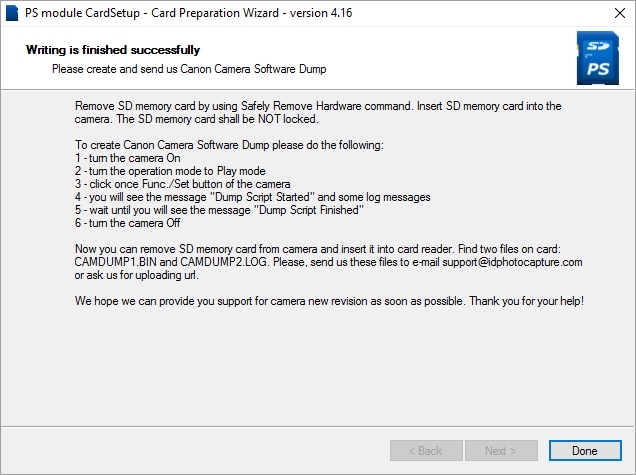
Step 8. Switch the camera on.
Step 9. Turn the camera to the view mode (Play).

Step 10. Press once on the Func./Set button of the camera.

Step 11. Then, you'll see the "Dump Script Started" message and other debugging messages on the camera screen. Dump recording may take several minutes. Please, wait for displaying of the "Dump Script Finished" message.

Step 12. Switch the camera off. Remove the memory card from it and insert it into the card reader.
Step 13. Find the CAMDUMP1.BIN and CAMDUMP2.LOG files on the card. Send these files to us: support@marssystems.com.
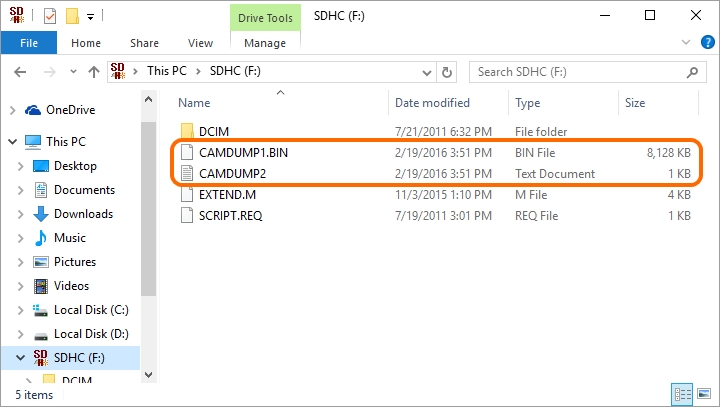
Step 14. Press the Done button to finish the work of the card preparation wizard.
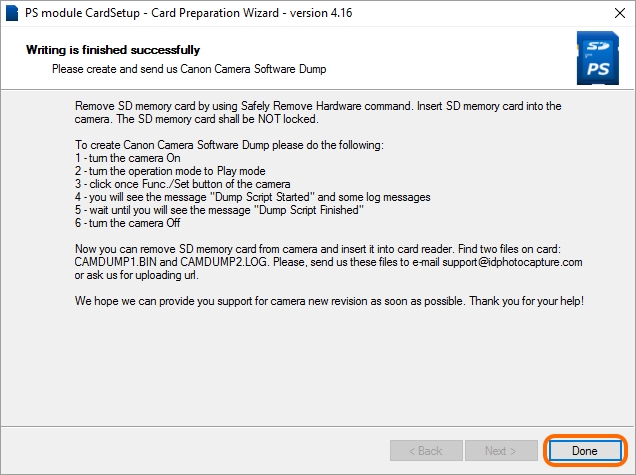
Now the camera firmware dumping is completed. Thank you for your help! We hope that we'll be able to provide support for your camera firmware as soon as possible.