To create a profile, select the New Profile item in the Admin main menu.
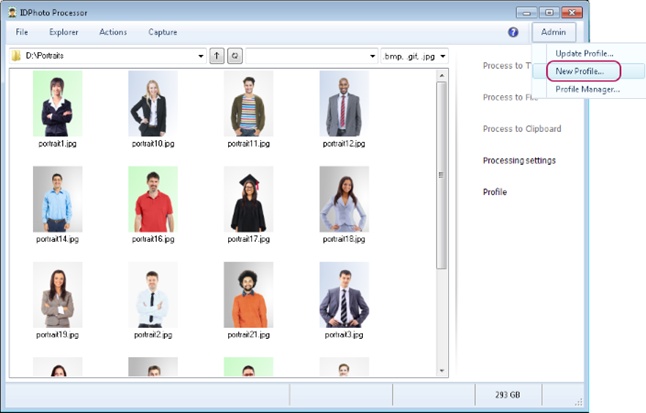
The profile creation wizard will be called up. Check the required settings in the wizard window. They will be described with more details below in this chapter.
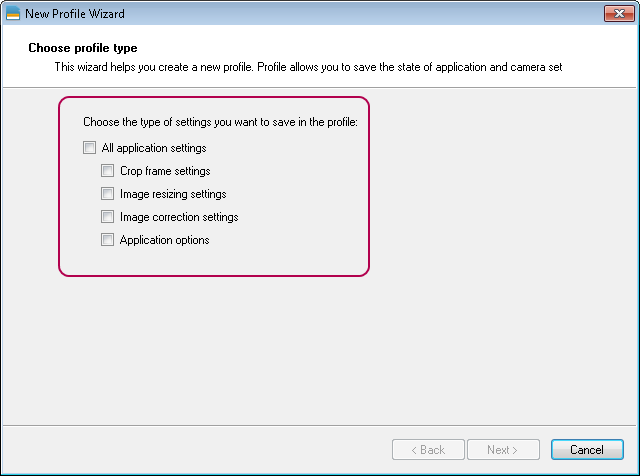
You can check what settings are included in a menu item using the profile manager. The profile manager is located in the Admin main menu > Profile Manager. Further details on the profile manager may be found in the Profile Manager chapter.
So, let's take a look at each set of settings separately.
All application settings save all application settings contained in all located below sets of settings.
Crop frame settings save settings of image construction. Settings of image construction include settings of the size, shape and position of the face frame and of the crop frame. Frame settings can be found in the ID Image Processing dialogue of the toolbar under the window Source Image and of the Frame tab.

text
Please remember that the dialogue may be called up from the File menu > Processing settings or from the side menu by the Processing settings button.
You can find out more on the crop frame settings in the ID Image Processing dialogue and Frame Setting sections.
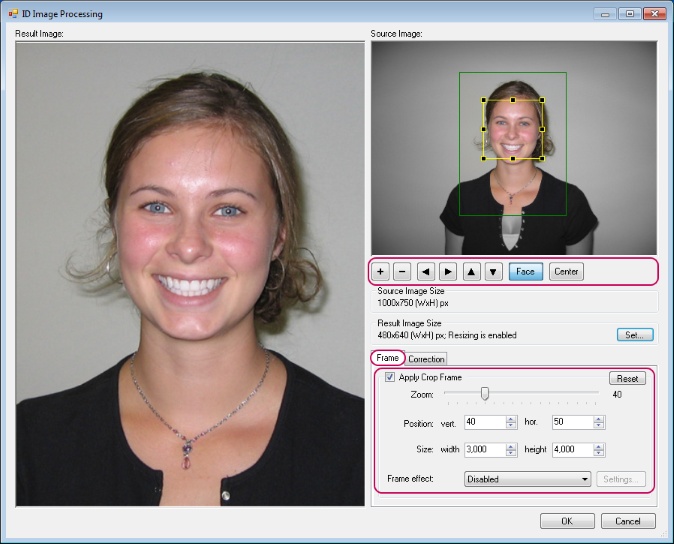
Image resizing settings save settings of the resulting image size, i.e. the image after processing. The settings of the resulting image size are located in the Result Image Size section of the ID Image Processing window. More details on image compression parameters after processing may be found in the Processed Image Size section.
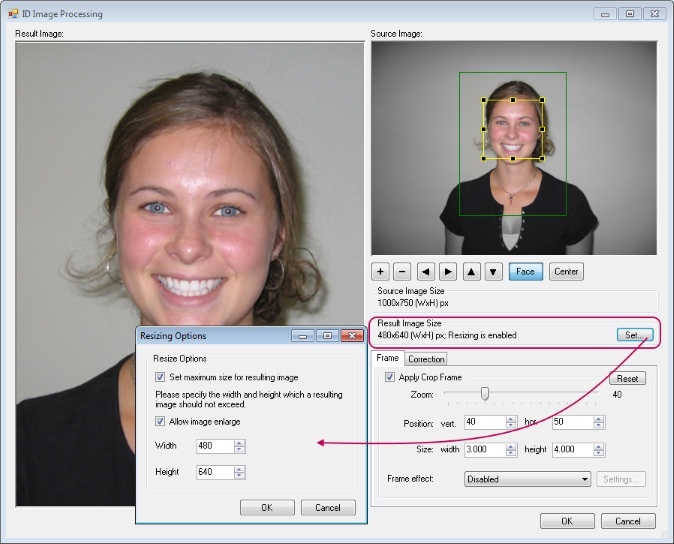
Image correction settings save image correction settings. Image correction settings are located in the Correction tab of the ID Image Processing window. More details on image correction settings may be found in the Image Correction section.
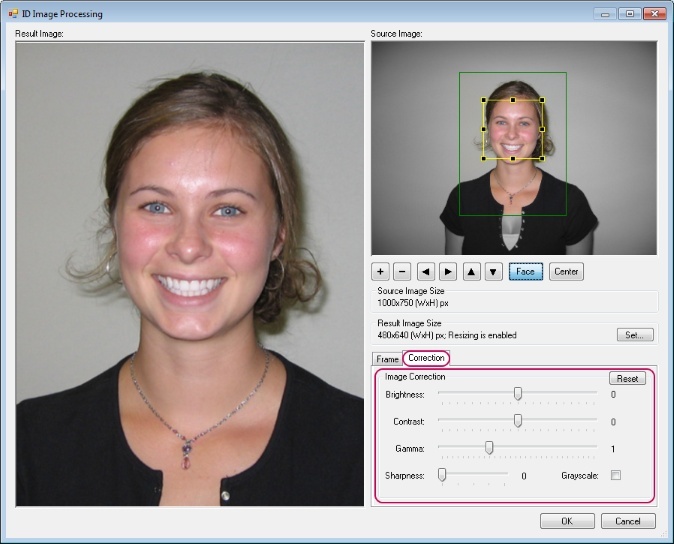
Application options save virtually all application settings excluding image processing settings. This set of settings includes application window size and position, updates check, main window interface status, processing results saving settings, parameters of additional connected applications, etc. The whole list of settings for this set as well as the lists for other sets can be viewed in the profile manager.
Let's complete the process of profile creation.
Press Next after selecting the settings to be saved in the profile. Enter the title of the future profile in the opened window.
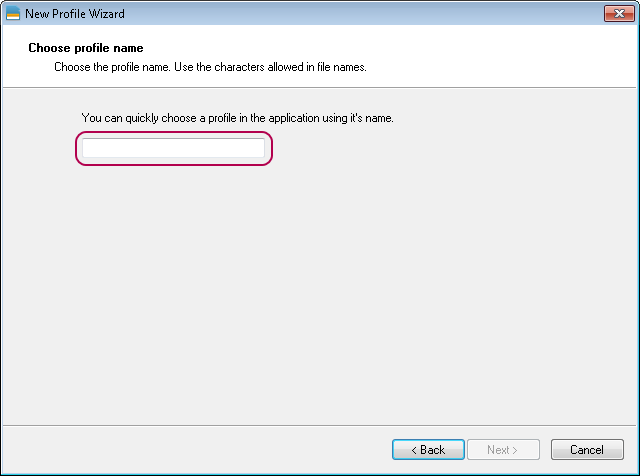
Then press Next again. It’s done! The profile has been created.
Enter the profile manager to see the created profile.