Profile manager allows carrying out the following operations:
| • | Take a look at the existing profiles list |
| • | Take a look at the list of settings for each profile |
| • | Apply the profile to the current application session |
| • | Rename the profile |
| • | Delete the profile |
To run the profile manager, enter the Admin menu > Profile Manager.
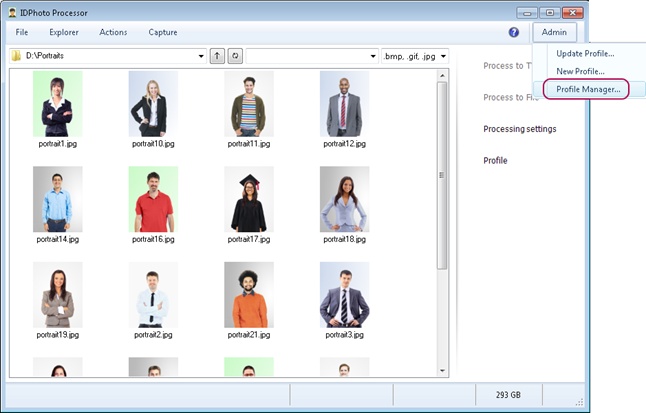
To view the contents of the set of settings for the created profile, select the profile from the list on the left. Then the textual representation of all settings saved for that profile will appear on the right.
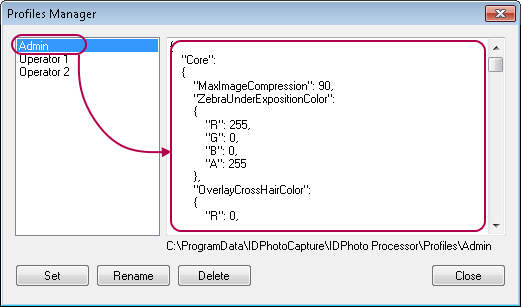
To apply the profile settings for the current application session, press the Set button in the manager window.
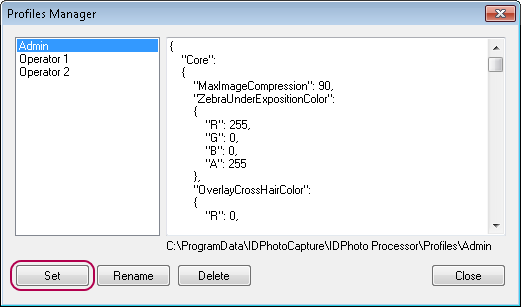
After that, the message on the successful application of the profile will appear.
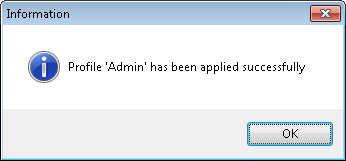
The title of the profile established for the current application session will be displayed next to the Profile button in the side menu.

The Profile button may be hidden using the Show Profile button interface setting. The setting is located in the File main menu > Options> General tab.
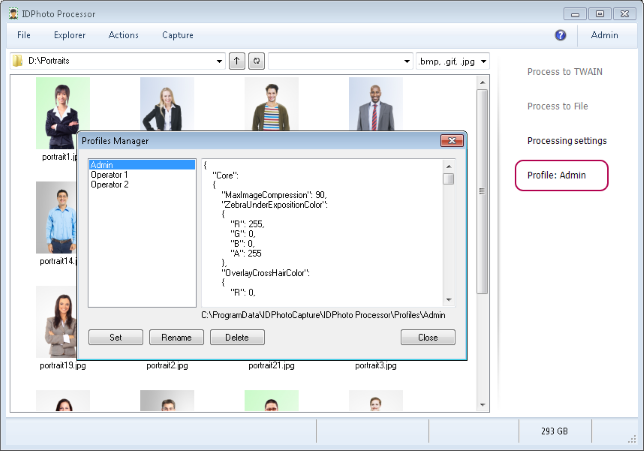
To change the profile title, select the required profile in the list on the left and press Rename. Enter a new profile name in the appeared window and press OK.
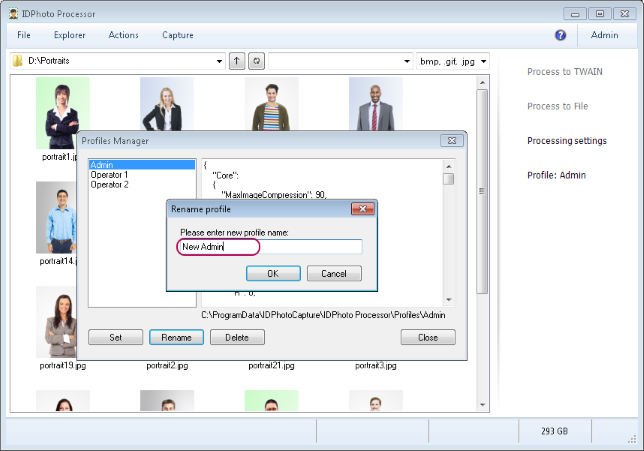
After that, the message on the successful renaming of the profile will appear.
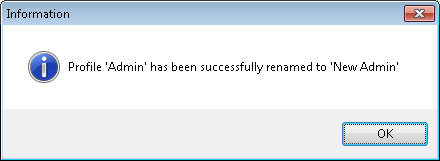
The title will also change in the profile manager list.
There are two ways of applying the profile for the current application session, through the profile manager and through the side menu of the main window. The first way: select the required profile from the list in the profile manager window and press Set.
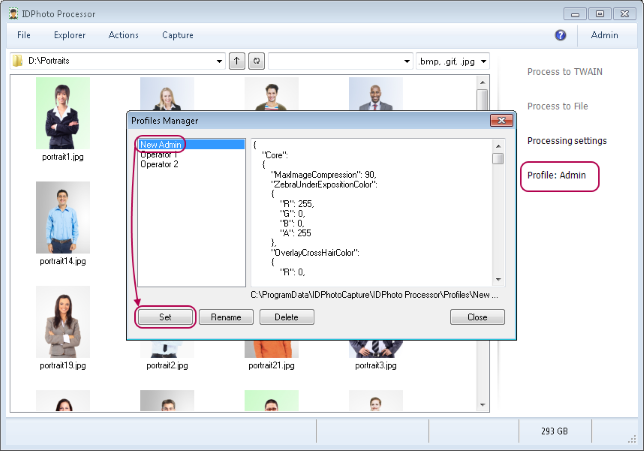
Then the message on successful application of the profile will appear and the profile name will be updated in the side menu.
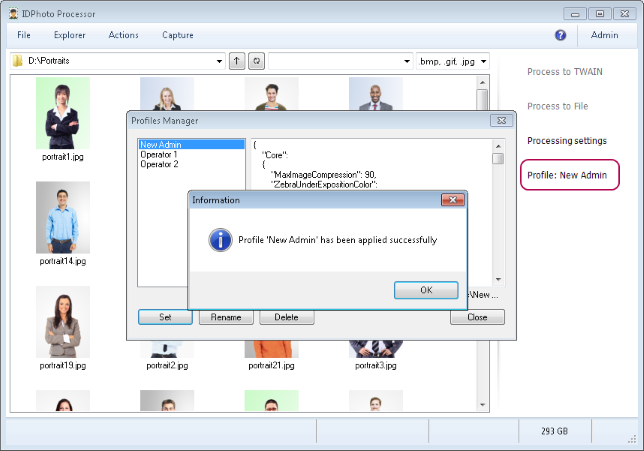
The second way: close the profile manager using the Close button. Press the Profile button in the side menu of the main window. Select a profile different from the current one in the appeared list.
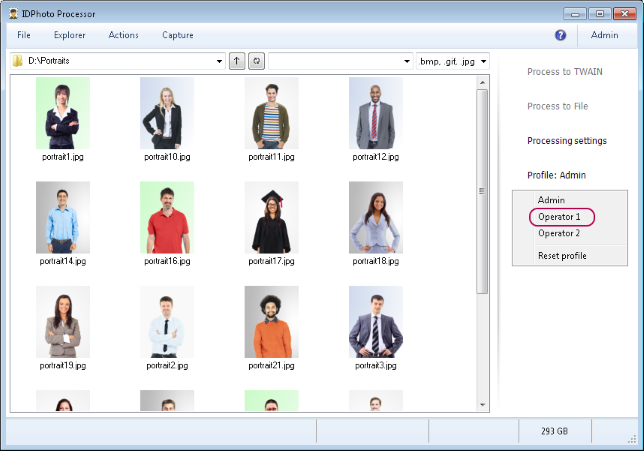
After this, the selected profile will be applied and the name will change on the Profile button in the side menu.
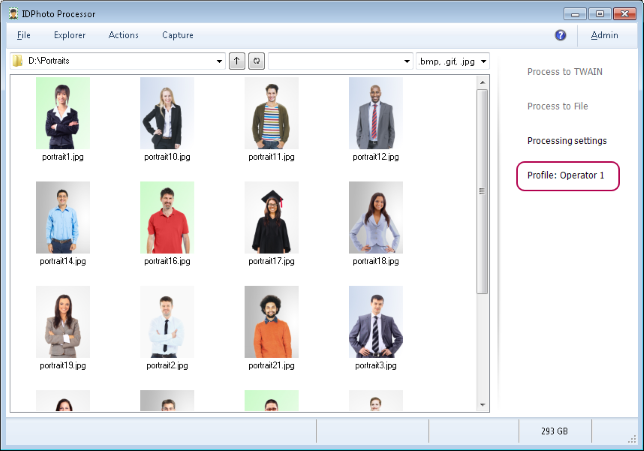
To delete the profile, enter the profile manager, select the required profile from the list and press Delete.
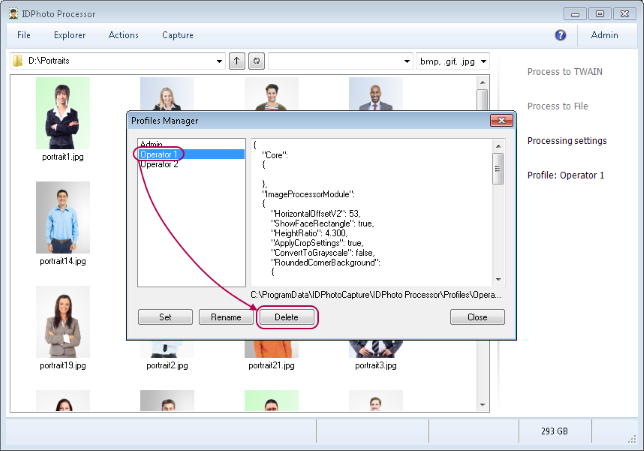
Then the message asking for the confirmation of the profile deletion will appear. Confirm deletion by pressing OK.
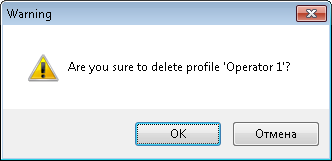
After that, the message on the successful deletion of the profile will appear.

The deleted profile will no longer be available in the profile manager.
There are two ways of updating the Profile button in the side menu.
The first way: select another profile in the profile manager and press Set.
The second way: close the profile manager with the Close button, then press Profile in the side menu. Select another profile or the Reset item in the drop-down list. If you select the Reset item, no profile will be set for the current session.