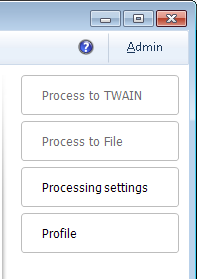The side menu is created to bring additional convenience to the application interface and for a quicker access to the frequently used functions.
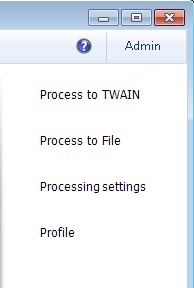
The appearance of the menu depends on the interface settings located in the File menu > Options > General tab > User Interface Settings section.
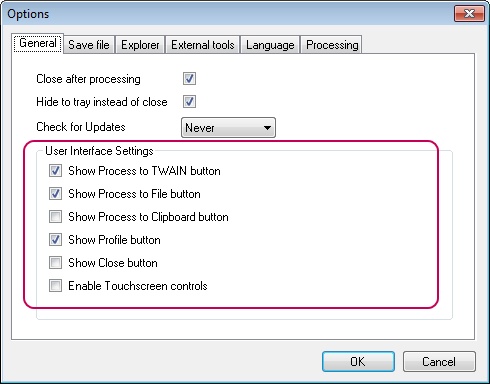
By default, the interface is set in such a way that not all, but only the most frequently used buttons are displayed in the menu.

text
If the Process to File and Process to Clipboard buttons are not active, select one or several images in the explorer.
Let's take a closer look at the functions of each button.
The Process to TWAIN, Process to File and Process to Clipboard buttons run the image processing process with subsequent saving of the results. Actions started with the buttons differ only by locations to which the processing results will be saved. Process to TWAIN saves the processed images to the application or the device with which the connection is established through the TWAIN driver. If the connection through the TWAIN driver is not established, the button will not be active. Process to File saves the processing results to the specified place on the drive. Process to Clipboard saves images to the clipboard.
More details on the processing process may be found in the Processing chapter.
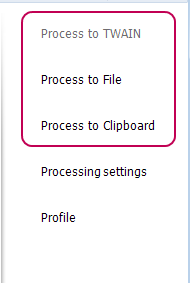
The Processing settings button calls up the ID Image Processing dialogue that contains all the settings regulating image processing: face detection settings, bounding box and subsequent framing settings, correction settings, resulting image size settings. More details on the processing settings may be found in the Processing Settings chapter.
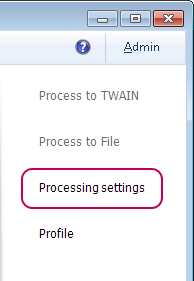
The Profile button calls up the menu consisting of the list of all profiles created in the application and the Reset profile item. The menu allows applying or cancelling the profile for the current application session. To apply the profile, just select it from the list. Then, the specified profile will be displayed on the Profile button. To reset the profile, choose the Reset profile item from the menu. After that, the profile name will disappear from the Profile button. If the Reset profile item is not available in the menu, the profile for the current application session is not set. More details on working with profiles may be found in the Profiles chapter.
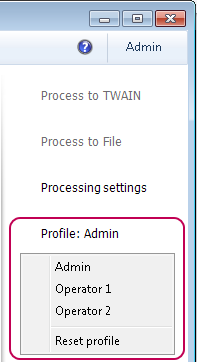
Close button closes the application or minimizes it to tray depending on the status of the Hide to tray instead of close setting. More details on closing the application may be found in Work Completion chapter.
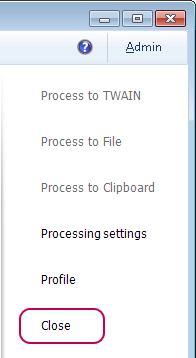
For your convenience, the side menu interface in TouchScreen devices may be made button-operated. For this purpose, enter the File menu> Options > General tab and enable the Enable Touchscreen controls setting.