There are four ways to complete IDPhoto Processor operation.
The first way: enter the File menu and choose Exit. This command always finishes work of the application irrespective of the value of the Hide to tray instead of close setting described below.
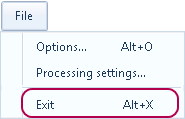
The second way is applicable if the application is minimized to tray. In this case, call up the context menu on the application icon and choose Close.

The behaviour of the application when closing it in the two following ways will depend on the value of the Hide to tray instead of close setting.
Hide to tray instead of close replaces closing IDPhoto Processor by minimization to tray. The setting influences closing of the application with the ![]() button in the main menu title and its automatic closing after processing if the Close after processing setting is enabled. The setting does not influence closing the application through the File main menu > Exit. The application will always close when using Exit.
button in the main menu title and its automatic closing after processing if the Close after processing setting is enabled. The setting does not influence closing the application through the File main menu > Exit. The application will always close when using Exit.
Hide to tray instead of close is located in the File main menu > Options > General tab. The setting is enabled by default.
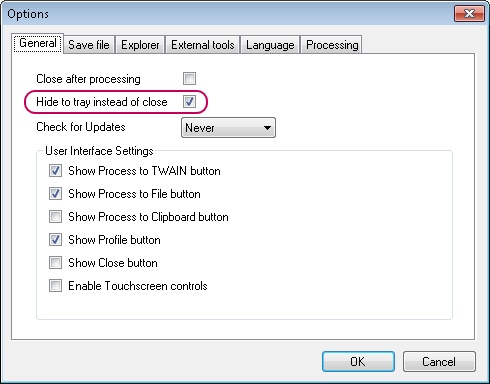
The third way: enter the File menu> Options > General tab and enable the Close after processing setting. If this setting is enabled, the application will complete its work after processing. Whether the application will close completely or will be minimized to tray depends on the value of the Hide to tray instead of close setting described above.
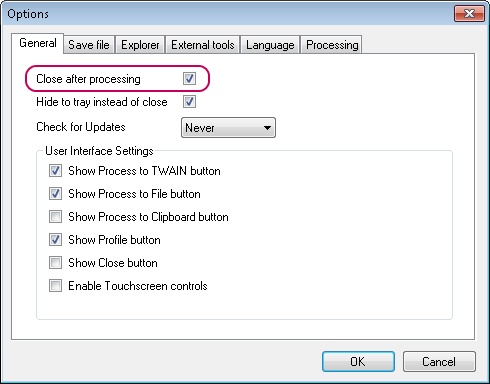
The fourth way: complete the work of the application with the ![]() button in the window title. Whether the application will close completely or will be minimized to tray depends on the value of the Hide to tray instead of close setting.
button in the window title. Whether the application will close completely or will be minimized to tray depends on the value of the Hide to tray instead of close setting.