In this section, we will show you how does shooting with timer work in inPhoto Capture PS.
Step 1. Set the timer to the desired value. For this purpose, choose the Custom item in the submenu, then enter the necessary time in seconds in the opened window and press OK.

text
In inPhoto Capture PS, you can set the timer to any time from 1 to 999 seconds.
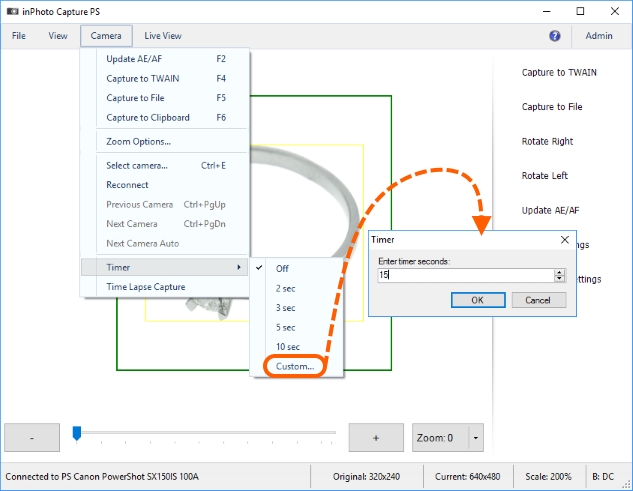
You can also set the timer to one of the standard values added to the submenu.
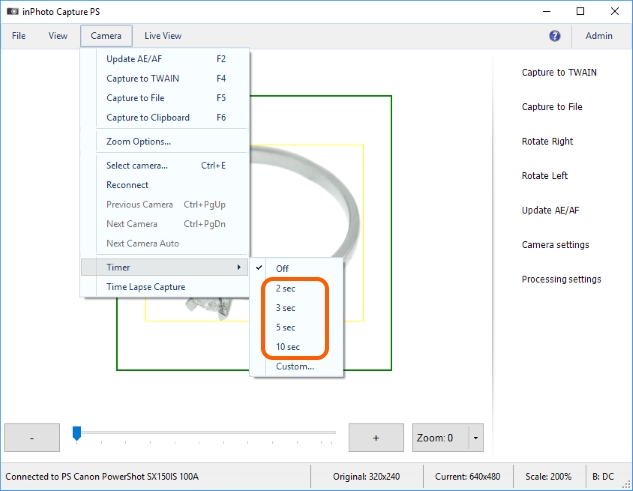
Step 2. Run shooting with any image capturing command, for example, Capture to File.

text
The timer works with all the image capturing commands: Capture to TWAIN, Capture to File, Capture to Clipboard.
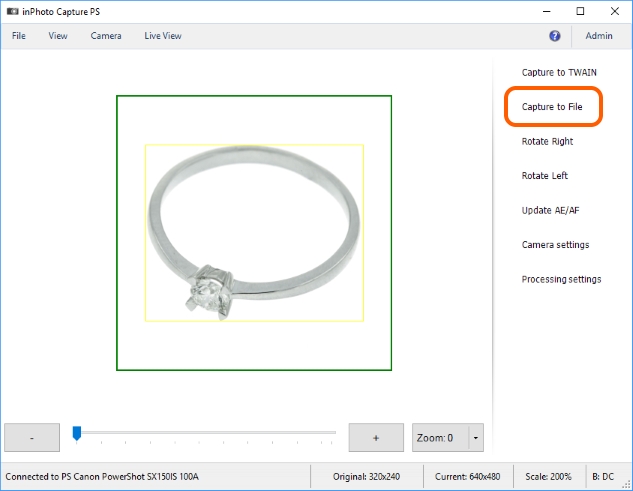
After that, the timer starts counting. During the counting, the phrase Timer X seconds from Y will be shown in the status bar.

When the timer time is elapsed, there will be an ordinary execution of the Capture to File command, meaning making the shot, its further processing, and saving into a folder.
The Capture to TWAIN, Capture to File and Capture to Clipboard commands are described in details in the Chapter 7. Processing.
Step 3. Please check the result. Open the captured image.
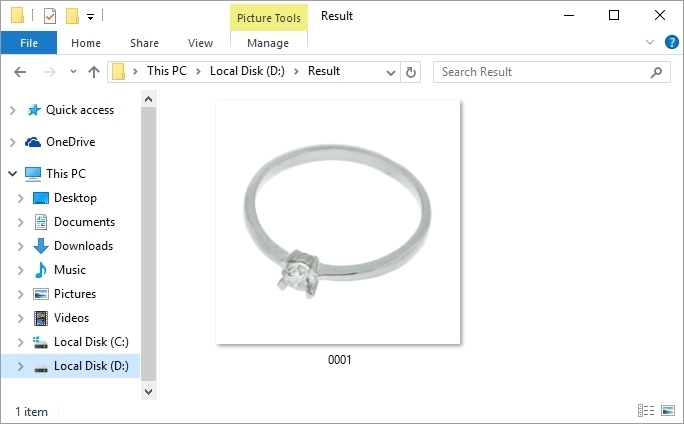
The timer will work for each next shot till you deactivate it.
For this purpose, choose the Off item in the submenu.
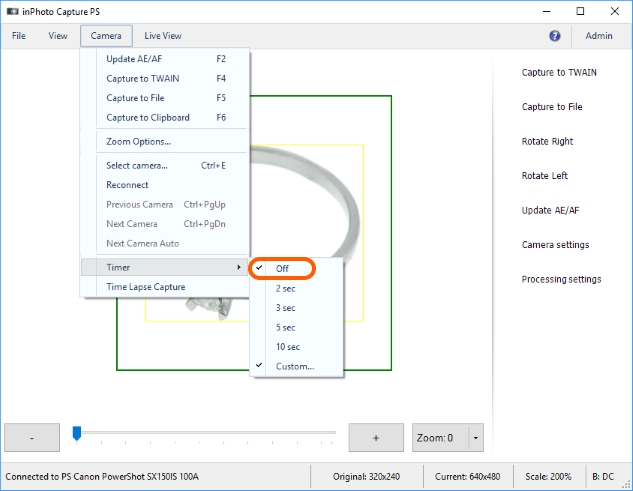
Addition
•The timer is convenient to use with the Informant option. If you are not close to your PC in the moment of shooting, Informant will warn you about the moment of shooting with a voice message.
Please pay attention that such a message lasts 3 seconds. As the result, the time before shooting will be the timer time + 3 seconds of the Informant message.
Please get more details on this option in the Voice Informant section.
•If you use the Timer option together with the Time Lapse Capture option, so first, there will be a shooting delay set for Time Lapse Capture, and then, the timer starts counting. For example: you have set for Time Lapse Capture a delay of 30 seconds and a time of 10 seconds for the timer. As the result, the time period between each shot making will be 40 seconds.