The mechanism of the face detection performs the following: it detects the face area on image, it calculates the area of the future processed photo on the basis of the face area and shows the borders of the face area and the area of the future ID photo on the preview.

text
Hereinafter, the preview area will also be referred to as "preview".
The area of the future photo calculated on the basis of the settings selected by the user. The user can set such parameters of the future photo as dimensions, proportions ( the form of the shot ), the face location in the shot ( striclty at the center or closer to the shot border), zoom for area occupied by a face in the shot (the face can take a larger or a smaller part of image).
To get more info about frame building, please see in the Frame Setting section.
On the preview, the face area is highlighted with a yellow frame. There will be no frame if no face is detected or the face detection is disabled in the program settings.
The area of the future processed photo also has a frame around on the preview, but green. The image will be cropped on the basis of this frame.
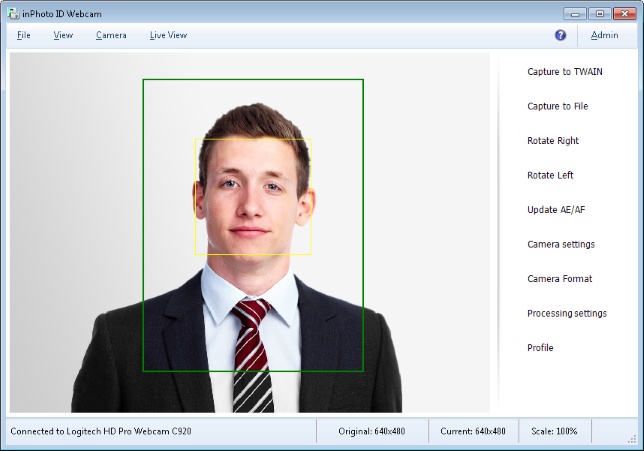
The frame of the future photo may change color to red; it means that the distance between the frame and the edge of the image is less then you have set in the settings. It may take place if the face is located too close to the edge of the photo.
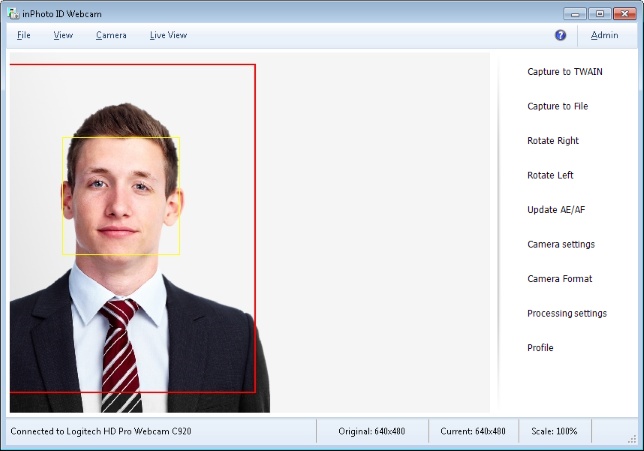
If the face detection is enabled, the image on the preview will be divided into two areas: color and black/white. The area located inside the image frame is displayed in natural colors. The area located outside the image frame and will be cropped after processing is displayed in black and white. Such a mechanism gives you a better view of the future processed image.
On the picture below, a fragment with a tie is highlighted; it illustrates best the difference in colors between the frame inside and outside areas.
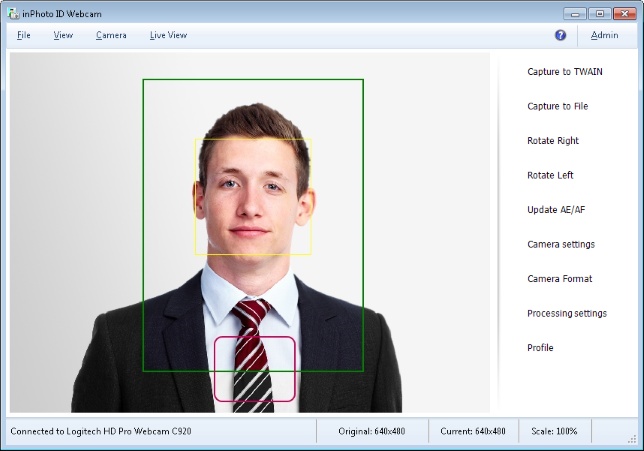
The settings for the face detection are located in the File menu > Options > the Processing tab > the Auto face detection item.
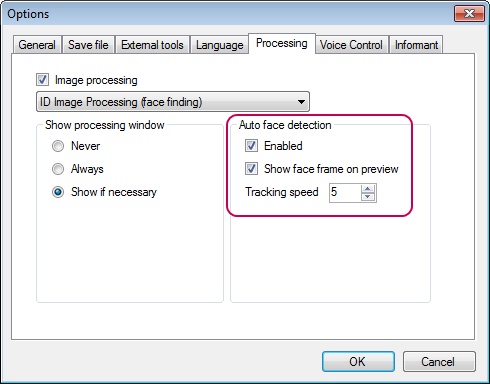
Let’s describe function of the each setting.
Enabled switches on/off the face detection, both for to the preview and for the processing. If Enabled is off all settings related to the face detection and frame building won`t be applied to the image.
Show face frame on preview switches on/off the face detection only on the preview. The setting doesn`t affect image processing.
Tracking speed sets the frame number in the frame stream received from the webcam where a face is to be found. By default, the tracking speed is set to 6; it means that the program will search face on every sixth frame received from the webcam. For example, if the value is 10, the tracking speed will be lower because the search will be executed only on every tenth frame. Decreasing the search speed reduces charge on your PC. Increasing the tracking speed may be needed if the image changes rapidly. So, the setting helps you to choose the optimal tracking speed according to the shooting conditions and capabilities of your PC.