The composition settings and size settings are contained in the Frame unit.
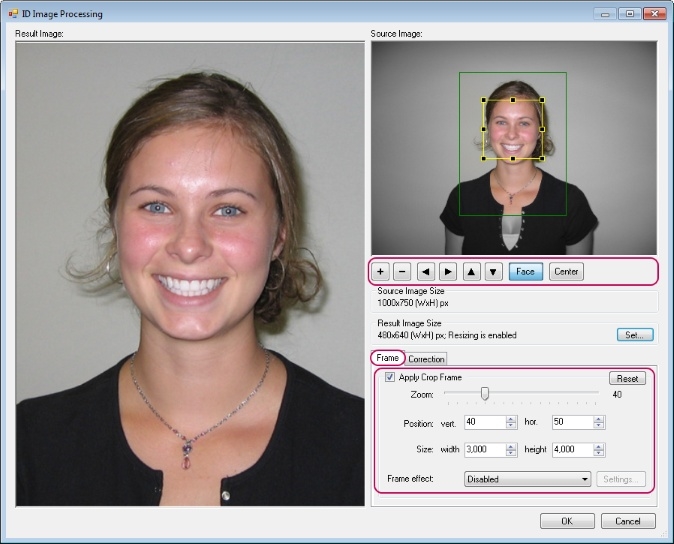
Let's look at each setting in more detail.
Apply Crop Frame enables and disables face search and further image framing. When this setting is being disabled, the boxes from the source image window will disappear, and the image will be displayed in its original form in the result preview window.
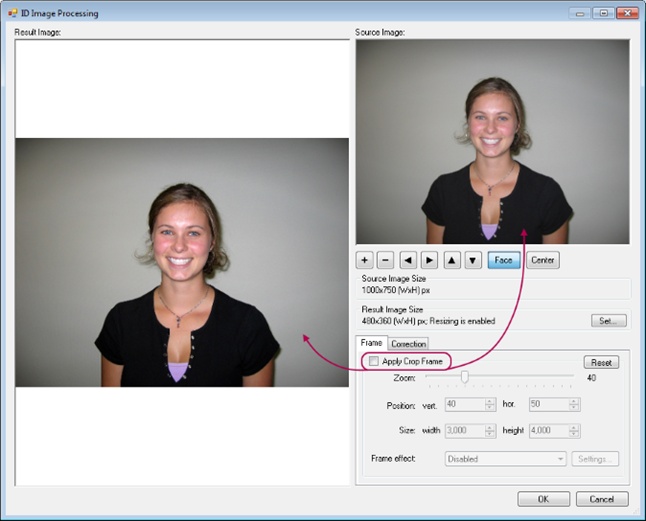
The processing procedure started with the Apply Crop Frame setting disabled will apply to the image all the settings except the ones in the Frame section. It can be seen that when no cropping after the box is set, all the settings in the section become disabled.
Zoom is a ratio of face area to the area of the future frame. The value of 40 is selected in the default settings which means that the face area accounts for 40% of the area of the whole frame. Provided the value is increased to 100, the face area will occupy the whole frame. Let's show it with an example. First, to make the frame well-balanced, let's match the centres of the face area and the frame area by setting the Position vert. value to 50 and the hor. value to 50. Then we'll set zoom to 100%.
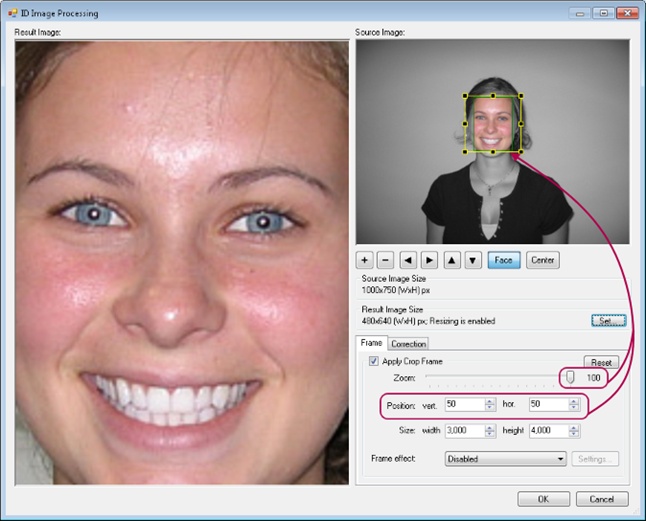
Position: moves the frame cropping box relative to the detected face and so changes place of the face in the image. For instance, such need may arise if it is necessary to move the image of a person and add a company logo on the photo. In such a case, you simply need to move the frame cropping in the required direction. Offset values are given in per cents.
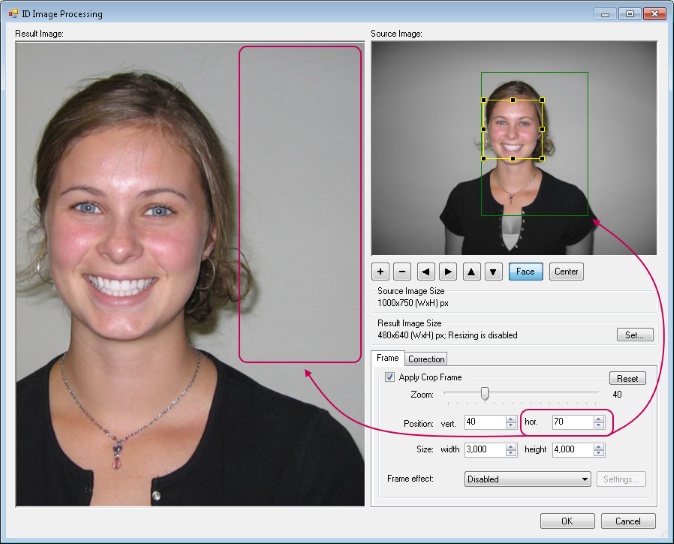
Size: this setting allows specifying the ratio of the frame sides. E. g., with width to height ratio as 4: 4, the frame will have a form of a square. To specify the sides ratio, just indicate the required frame dimensions.
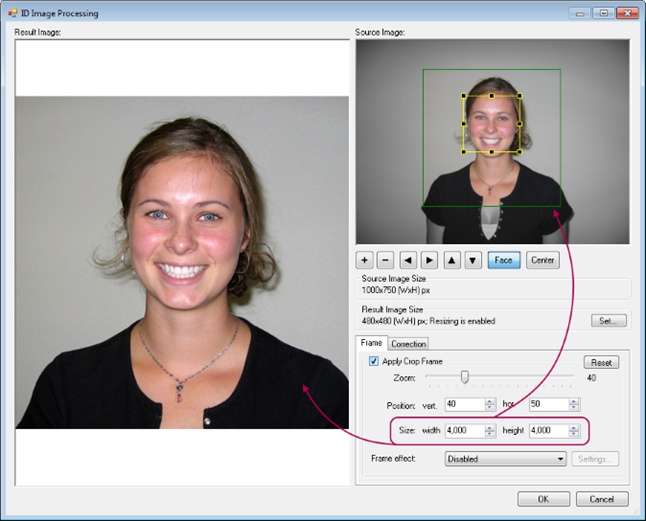
Frame effect is the list of effects that can be applied to the image frame. There is only one Rounded corners effect in the list at present. Click the Settings button placed to the right of the list to change the Rounded corners settings. In the shown dialogue window, you may set the rounding radius and background colour for the corners.
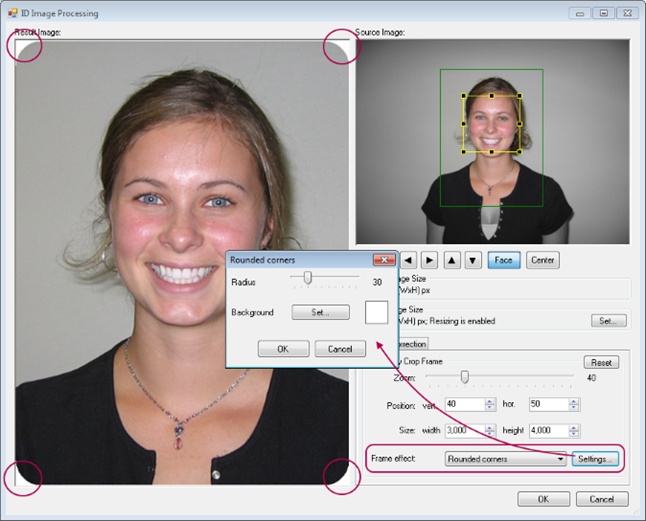
Reset is the last button in this section which makes it possible to cancel changes of all the settings and return them to default state.