It is necessary to set up the saving parameters of the resulting images before starting the processing procedure. The settings can be found in the File menu > Options > Save file tab.
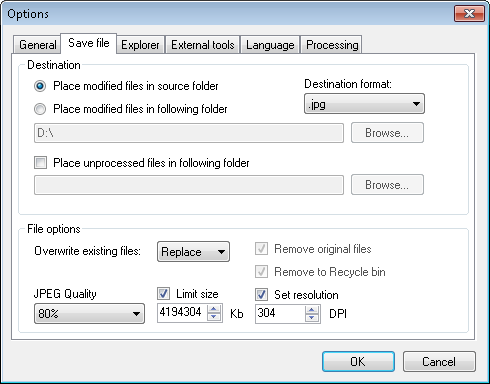
Let’s look at what settings can be found within the Destination section.
Place modified files in source folder saves processed images to the same folder in which the source photos are located.
Place modified files in follow folder saves processed images to a specified folder. The folder must have enough free space for the images, and the access to it should be allowed. The path to the folder is indicated in the box below the setting.
Destination format: allows selecting format in which the processed image will be saved.
Place unprocessed files in follow folder allows saving the files which have not been processed for any reason in the specified folder. One of the possible reasons is that no face has been detected on the photo.
File options is the next section.
Overwrite existing files option depends on the selected value. If Replace is selected, the application will replace the source image with the processed one. If Ask is selected, then after processing, the application will show a confirmation message of the file overwriting.
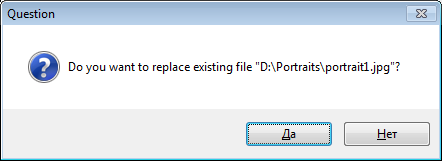
If Skip is selected, the image will not be overwritten.
JPEG Quality allows defining the compression degree of the image being saved. It applies only to the files of JPEG format.
Limit size sets the upper margin for the image size. This is measured in kilobytes. If this parameter is selected, then JPEG Quality will be chosen automatically to fit the file size.
The Remove original files option removes the source files. This option is enabled only if the Place modified files in source folder option is disabled. Similarly, when the processed images are saved to the same folder with the source images, the latter are simply to be overwritten.
Remove to Recycle bin option removes the source images to the recycle bin. It allows restoring an image removed by mistake.

text
Thanks to this option, you can always restore accidentally removed source images from the recycle bin.
Set resolution allows setting resolution for JPEG images.Set resolution allows setting resolution for JPEG images.

text
The DPI value is applicable not only for saving images into the file, but also for transferring them via TWAIN driver.
DPI affects the quality of an image when printing it out. This parameter sets the number of ink dots that the printer is capable of placing on your image per inch. Based on the image size in pixels and DPI value, the size of the image to be printed is calculated in the physical units (inches, centimetres etc.). When reducing DPI, image resolution and details are degraded.
Finally in the chapter on image saving, it is to be added that metadata of the processed files are fully saved if they are presented in one of the following formats: exif, iptc, xmp. The metadata written in other formats are cut off.
 Metadata are standardized data on file properties. Metadata of an image normally contain information on the camera name and manufacturer, date and time when the photos were taken, GPS coordinates of a frame, photo name, author’s name, image resolution etc. Most of the modern cameras also record shooting settings: shutter speed, aperture, ISO, using flash, focal length.
Metadata are standardized data on file properties. Metadata of an image normally contain information on the camera name and manufacturer, date and time when the photos were taken, GPS coordinates of a frame, photo name, author’s name, image resolution etc. Most of the modern cameras also record shooting settings: shutter speed, aperture, ISO, using flash, focal length.