The settings regulating carrying out of the processing procedure can be found in the Options dialogue of the Processing tab.
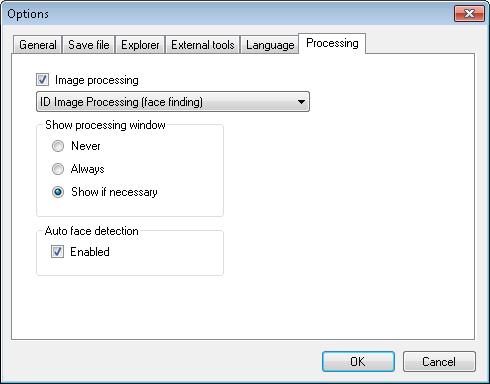
Image processing allows enabling or fully disabling image processing. When it is enabled, you can select a processing parameter in the drop down below. For IDPhoto Processor, this parameter is face finding.
Show processing window setting regulates in which cases the image processing dialogue should be shown to a user.
Show if necessary means that the dialogue will be called up only if the user's interference is required. If the face has been found and the outer box of the frame fits completely in the image, the processing was successful and no dialogue will be shown to the user. If the face is not found or is found, but is too close to the image border while the outer box is not fitting in the image then the application will call up the dialogue, so that the user is able to make corrections manually and choose a further action. This may include saving the image with default settings or with settings modified by the user, skipping the image or cancelling the whole processing procedure.
Always means that the processing dialogue will always be shown. Also in those cases when processing is going well. This application behaviour allows the user to control the processing procedure.
Newer means that the processing dialogue will not be called up. This option is applied when complete withdrawal of human involvement in the processing procedure is required. In such a case, the user can initiate processing and be off, then come back when the result will be ready. So what happens with the images that failed to be processed?
If a face is not detected on the photo, the image will be saved without changes, i. e. the resulting image will not differ in any way from the original one. When the face is found, but the outer box does not fit in the image, the image will be cropped after its predifined borders.
In the scenario with Newer value, it is practical to use the Place unprocessed files in following folder option. It allows collecting all unprocessed images in one folder and then processing them manually. For manual processing, change the value from Newer to Always.
Auto face detection is the last section on this tab. Only Enabled setting is contained here; it indicates whether the application will search a face during the processing or not. The processing mode with enabled search may be required when the user prefers outlining the face area by himself/herself. For example, this is convenient for the photos of several persons. In such a case, it is more practical to search the face in the processing dialogue manually. Then all other operations, like framing, size setting etc., will be carried out manually.