inPhoto ID PS can be started in several ways:
1. Starting up inPhoto ID PS from Start Menu.
For doing this, enter the Start menu -> All Apps -> inPhoto ID PS group menu and choose inPhoto ID PS.
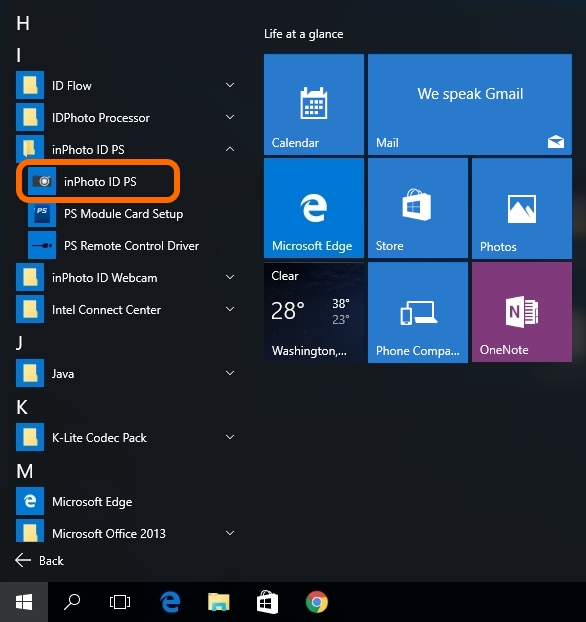
2. Starting up inPhoto ID PS from the Desktop.
This start-up option is possible if you have chosen to add the desktop shortcut for the application during the installation. In such a case, just find the shortcut on the desktop and double-click it using the left mouse button.
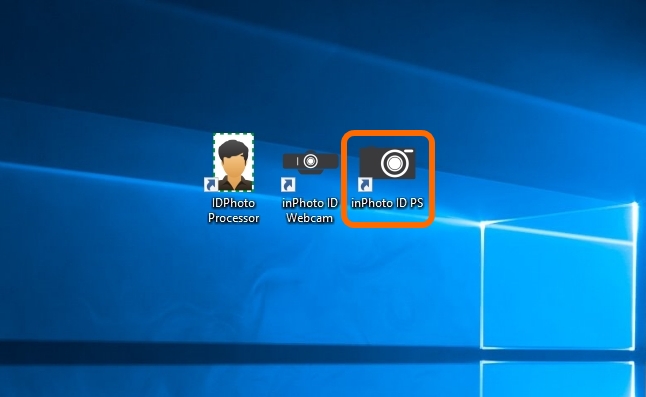
3. Starting up inPhoto ID PS from the Application Folder.
Open the folder to which the application has been installed (this is C:\Program Files\inPhoto ID PS by default) find inPhoto.exe and start up it by double-clicking.
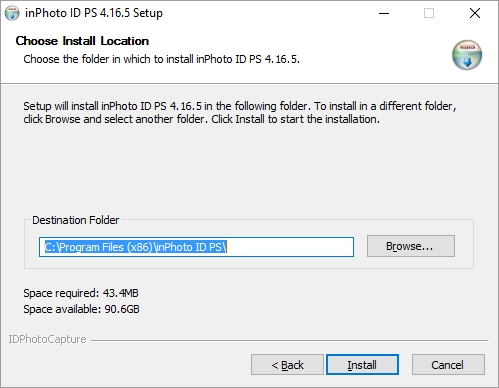
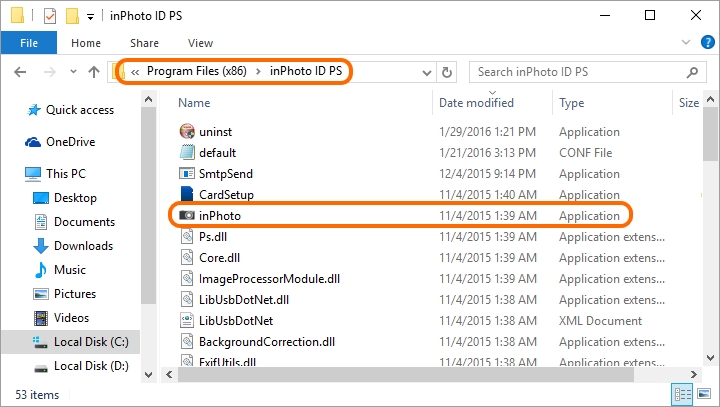
4. Starting up inPhoto ID PS via TWAIN Connection.
inPhoto ID PS can also be started using a third-party application via TWAIN connection. This mechanism is described in more details in the TWAIN chapter.