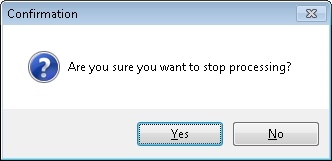If the processing procedure runs without calling up ID Image Processing dialogue, the processing will be completed automatically. In such a case, the user does not need to take any actions.
If during processing, the dialogue will be called up, the user needs to choose one of the possible actions after the process is completed. Possible actions are represented by the Set as default, Skip, Save, Back and Close buttons.
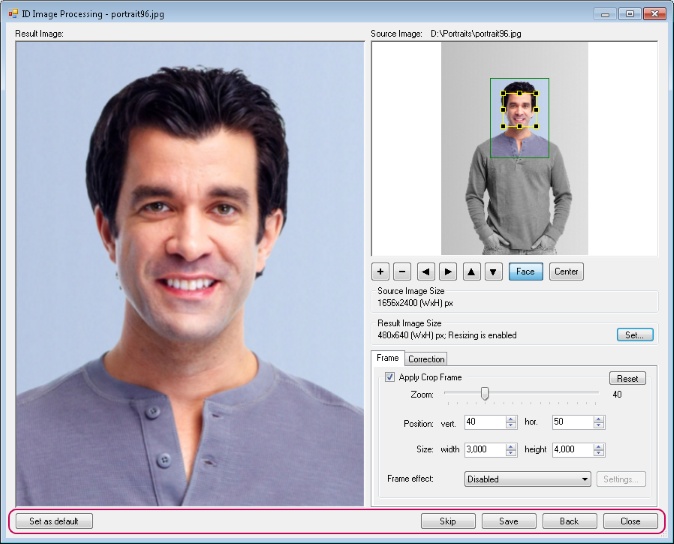
Let's view each option in more detail.
Set as default saves the image with the settings set for the current application session. It is possible to set the settings for the current application session in two ways. The first way: call up ID Image Processing dialogue from the main or side application menu, change the values of the required settings and click OK. The second way: set the profile with the required parameters for the application through the main or side menu.
Skip skips the processing of the current image and moves to the next one.
Save saves the photo with the settings set in the dialogue.
Back interrupts the processing procedure.
Close skips the processing of the current image and moves to the next one.
The Esc key on the keyboard performs the same function as Back and Close buttons. This option closes the ID Image Processing dialogue and interrupts processing if it has been started.
For stopping the processing by means of the Esc key, the application will ask for the confirmation.