The Update Profile command saves the settings of the current session in a selected profile.
Please note that only those settings are being updated in the profile which have been selected in the profile for saving during creation. So, for example, updating of correction settings will in no way influence the profile containing the framing settings.
To update profile, change corresponding settings in the application. Then select Update Profile in the Admin menu.
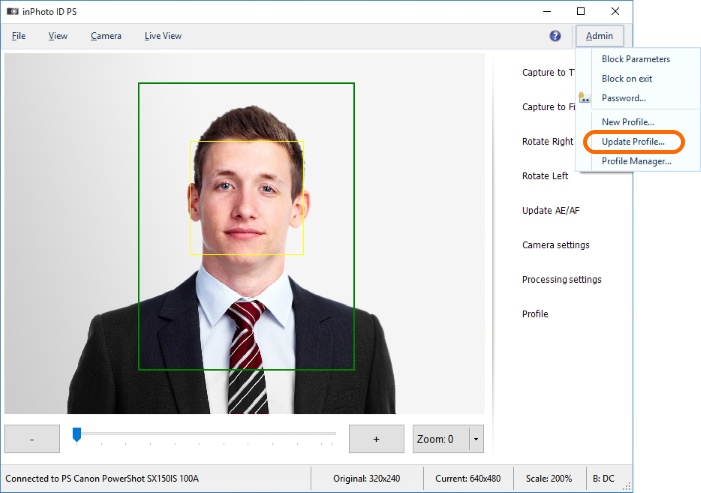
There is a list of all existing profiles in the appeared window. Select the profile to be updated and press OK.
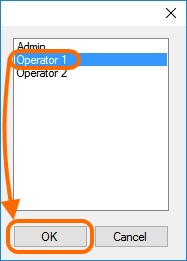
If the profile has already been established and then the application settings have been changed, this will be shown with an asterisk next to the profile name in the side menu. Please note that the profile only reacts to the change of those settings which correspond to the settings saved in the profile.
For example, the Operator 1 profile in which the framing settings Crop frame settings have been saved is set in the application. Let's change zoom in/out value in the processing settings and press OK.
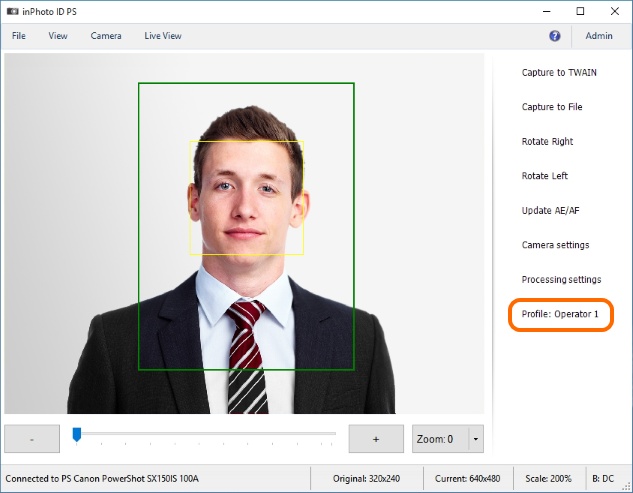
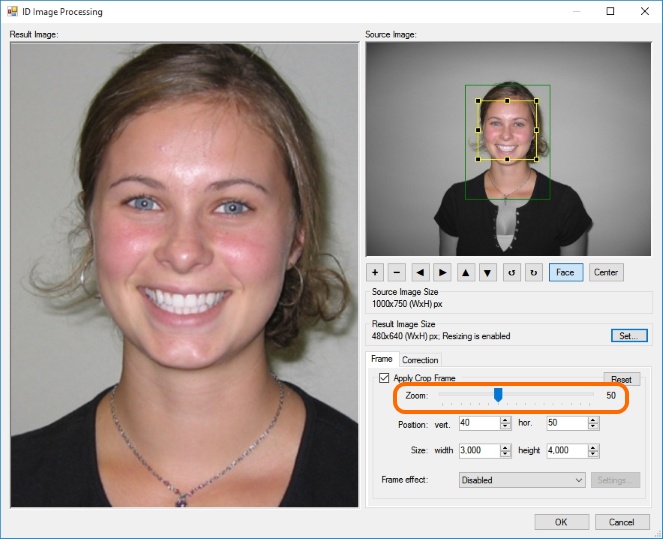
An asterisk will appear in the side menu next to the profile name reminding that the settings corresponding to the selected profile have been changed.
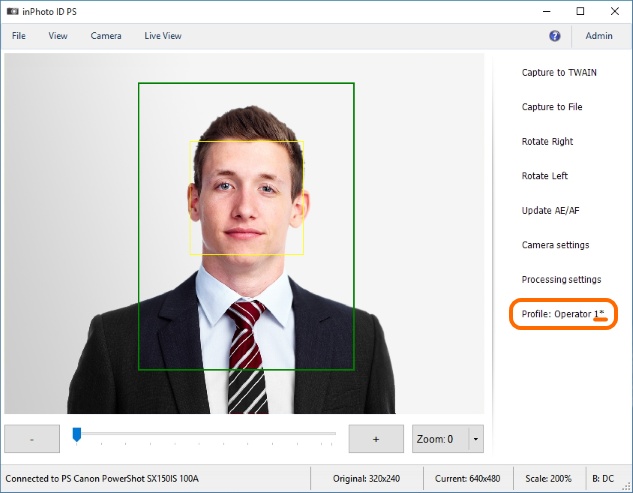
In case of changing the settings not related to Crop frame settings, the asterisk will not appear next to the Operator 1 profile.