Start inPhoto ID PS.
Enter the menu File > Options > the External tools tab.
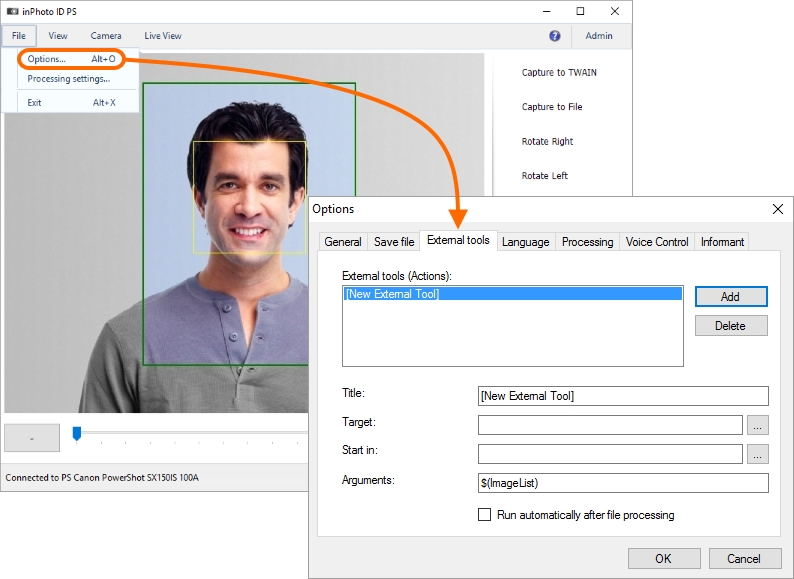
Press the Add button. After that, the form fields will become active.

Please remember that the fields for connection of external tools are described in the beginning of this chapter, the Connection section.
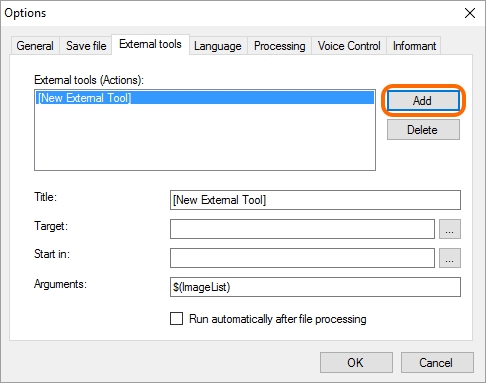
In the Title field, you can enter any convenient designation for the action that is performed by the tool.
In the Target field, please enter the path to the executive file PaintDotNet.exe.

text
Your path to PaintDotNet.exe may differ from the one shown in the example.
After completing the Title and Target fields, Paint.net will appear in the External tools (Actions) list.
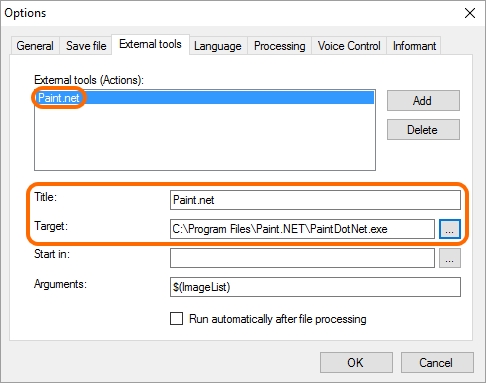
You have no need of auxiliary files to pass processed files to Paint.net, this is why it is not mandatory to fill in the Start in field.
The Arguments field is also to be left unchanged. By default, this field contains the ImageList variable that will be appointed, after processing, with the full name of the processed file.
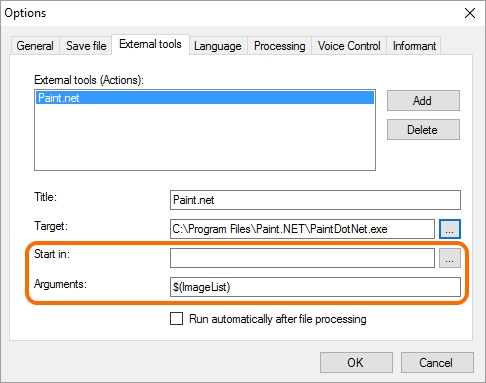
Then activate the Run automatically after processing setting. After that, you will see near the Paint.net name the text [post-processing], that means the tool will be run automatically after processing.
Please note that if this setting is deactivated, Paint.net will not be started.

The Run automatically after processing setting may be made at once only for one tool. For example, if the setting is already made for one tool, it will be automatically disabled when you activate it for another one.
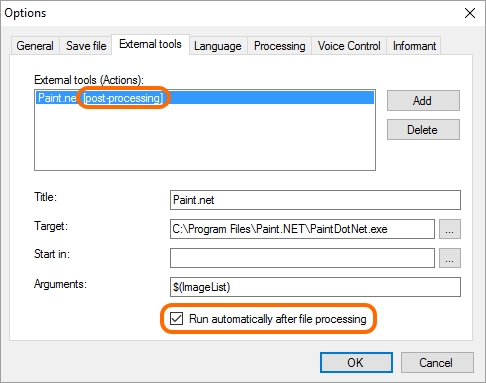
To save connection settings made, press the OK button.
Done! Paint.net is connected to inPhoto ID PS.