A control panel for Zoom function is located in the main window below the preview pane. Hereinafter, the zoom function will also be called "Zoom".
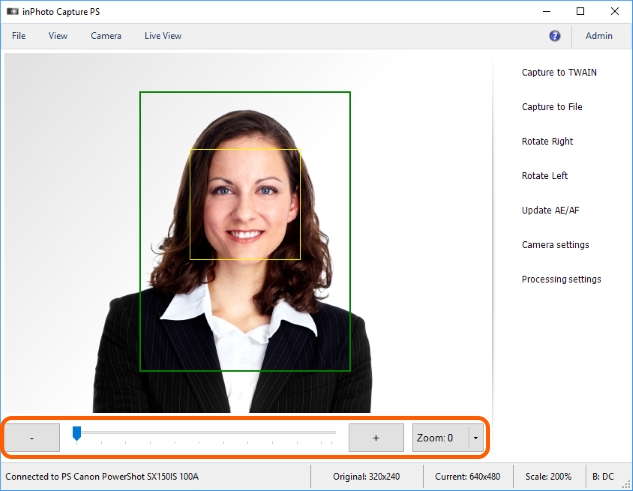
Let us take a closer look at the panel elements.
The slider scale indicates the current state of the zoom. By moving the slider, you decrease or increase the zoom, thus zooming the image in or out.
There are ![]() and
and ![]() buttons to the right and to the left of the scale which allow you to zoom in or out, just like by moving the slider on the scale.
buttons to the right and to the left of the scale which allow you to zoom in or out, just like by moving the slider on the scale.
The last option on the panel is a drop-down list with the standard zoom values.
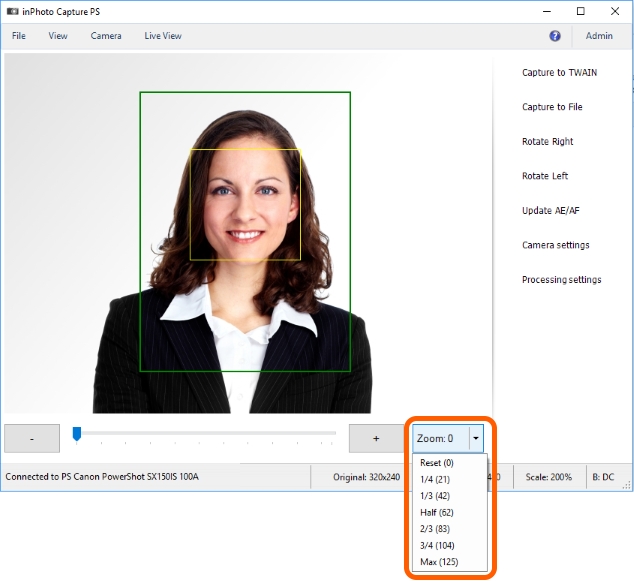
Each camera has its own number of zoom steps. Canon PowerShot SX150 IS, that is used in our example, has 125 zoom steps. This number is shown next to the Max value in the drop-down list. This number can be different on your camera. Other values of the list are 1/4, 1/3, a half, 2/3, and 3/4 of the maximum number of steps (125 steps in this case). The number of steps for each value is shown in the same line in brackets. The Reset value sets the zoom to 0.
The zoom can also be controlled from the main menu View > Camera settings.
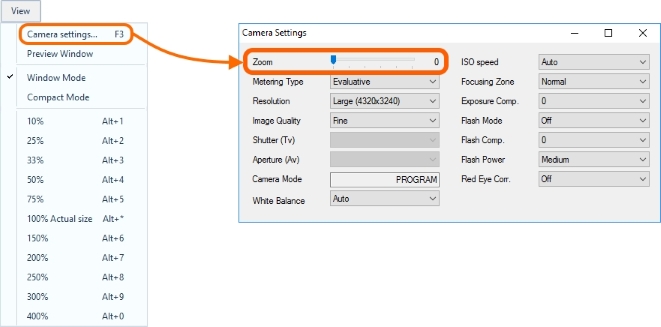

Please note that when the camera is controlled from inPhoto Capture PS, the zoom button on the camera remains active. You can change the zoom position both via application and directly on the camera.
If you change the zoom position on the camera the application will detect the new zoom value and change its settings accordingly to the new value. Therefore, when you change the camera zoom the application will change slider position on the zoom bar too.
You can also control the zoom using shortcuts. See the Zoom Options chapter for more details.