To enable the updates check in the automatic mode, enter the File menu > Options > General tab. Then, select the required value for the Check for Updates setting.
If you choose the Weekly value, the application will check for availability of a new version each week, if Monthly is selected — each month.
If you set the Never value for the setting, the application will neither check for updates nor inform the user on release of a new version.
This option may be useful if the user prefers to check for updates manually.
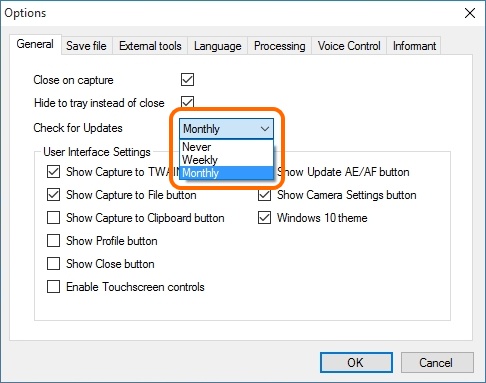
After having set the required value, close the Options window with the OK button.
If you set Weekly or Monthly, the program will check for updates after clicking OK.
If any updates are available, the program will.inform you about it with the following message.
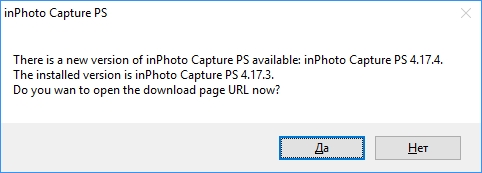
To update version of the program, click the Yes button in the message. You can read more details on downloading new version in the Updates Installation chapter. To continue working with the current version, click the No button in the message.