In inPhoto Capture PS, there is an option of controlling several cameras. If you need to shoot an object from several sides, you do not need to move your camera. You can use one camera, then switch camera and work with another one. It's important to remember that inPhoto Capture PS is controlling only one camera in every moment of time. The number of cameras that may be included into the group is not limited. The switching between the cameras may be performed manually or automatically.
Shooting with several cameras is useful when you need to shoot an object from various lines of sight or to shoot different objects alternatively.

text
You can see how to shoot an object in some screenshots in this section. You can find more details on shooting and processing objects in inPhoto Capture PS in the Chapter 6. Object Image Processing.

The commands to switch between cameras are located in the Camera main menu.
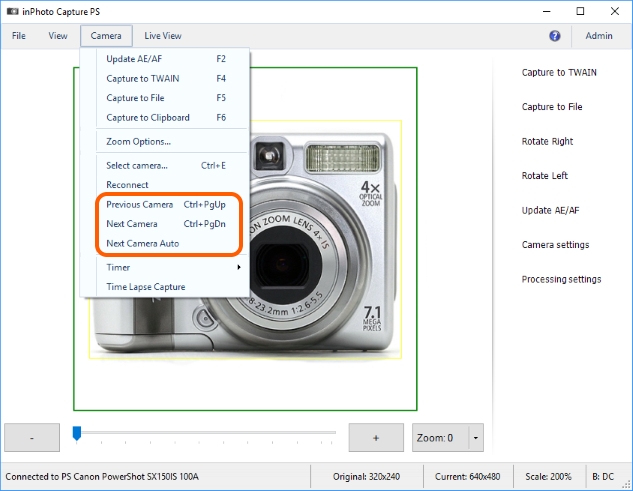
Next Camera switches to the next camera in the list. If the last camera of the list is activated, so you will move to the first camera if Next Camera is clicked.
Previous Camera switches to the previous camera in the list. If the first camera of the list is activated, so you will move to the last camera if Previous Camera is clicked.
Next Camera Auto will automatically switch to the next camera once image capturing is completed. When image capturing is completed by the last camera of the list, the command will switch to the first camera.
The commands may be activated using the following keyboard shortcuts:
Next Camera |
Ctrl+PgUp |
Previous Camera |
Ctrl+PgDn |
You can see the currently activated camera in the status bar.
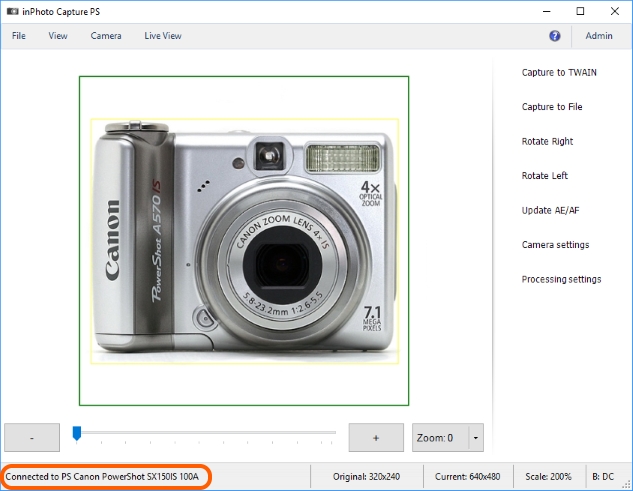
The contents of the section are as follows:
Example of Automatic Switching