It is necessary to set up the saving parameters of the resulting image before starting the processing procedure. The settings can be found in the File menu > Options > Save file tab.
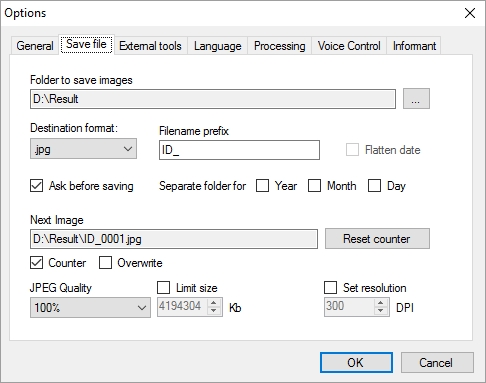
Let’s describe function of the each setting.
Folder to save images indicates the path to a folder in which the program will save processed image. Please note that the disk must have enough free space for the images, and the access to the folder should be allowed.
Destination format - a field for selecting a format in which the processed image will be saved.
Filename prefix - is a field for entering a set of characters which will be automatically added to the filename of the processed image.
Flatten date - on the name of saved file, it merges year, month and day into name of one subfolder. If the setting is switched off, the program will consider year, month and day values as subfolder names.
Ask before saving - if the setting is switched on, the program will further show the Save as dialogue before saving processed image.
Separate folder for: includes the year, month and day settings described below. This settings add the subfolders to the filename. The subfolder name is generated from the year, month and day values current at the time of saving image.
The value of the Flatten date setting is also taken into account here. If Flatten date switched off, the subfolders for year, month and day will be created as three separate subfolders.
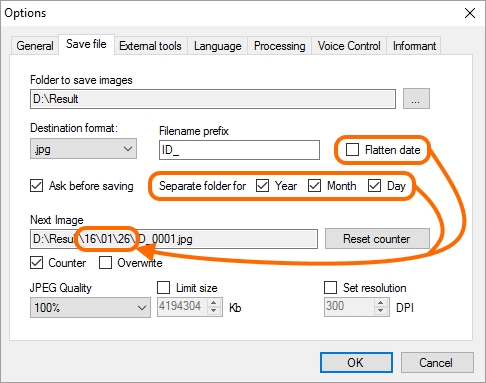
If Flatten date is switched on, one subfolder will be created instead of the several subfolders. On the name of this subfolder, the year, month and day values will be flatten.
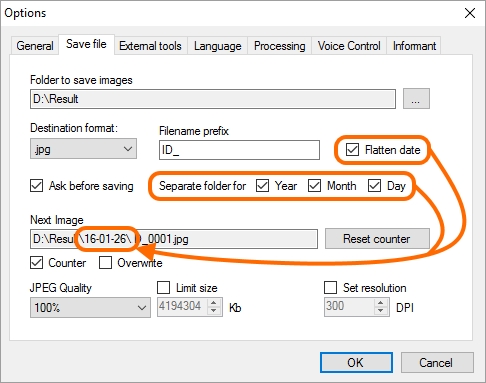
Year adds the current year value to the name of the processed file.
Month adds the current month value to the name of the processed file.
Day adds the current day value to the name of the processed file.
Next image contains a full name that will be assigned to the processed image when saving. This field is not available for edition, and you can only change it using the settings located on this tab.
Reset counter resets to zero the counter of the processed images. It will be applied if the Counter setting is activated.
Counter counts the saved images and adds the appropriate number to the file name.
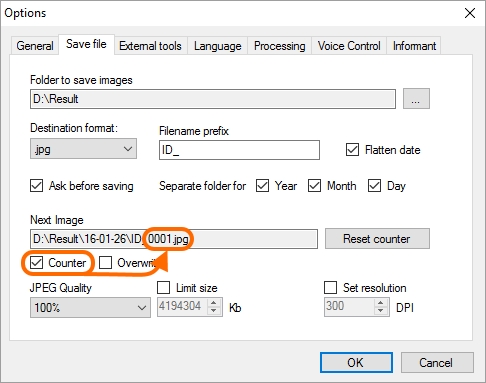
Overwrite - the setting will be applied if a file with the same name already exists in the folder into which the processed image is to be saved. If Overwrite is switched off, the existing file with the same name will remain unchanged and the name of the file to be saved will be changed. If Overwrite is switched on, the file to be saved will be written instead of the file with the same name.
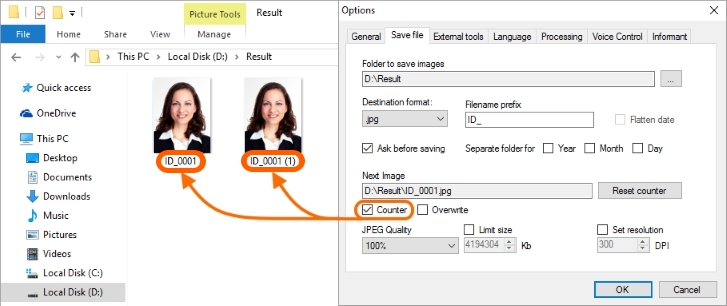
JPEG Quality allows defining the compression degree of the image being saved. It applies only to the files of JPEG format.
Limit size sets the upper margin for the image size. This is measured in kilobytes. If this parameter is selected, then JPEG Quality will be chosen automatically to fit the file size.
Set resolution allows setting resolution for JPEG images.Set resolution allows setting resolution for JPEG images.

text
The DPI value is applicable not only for saving images into the file, but also for transferring them via TWAIN driver.
DPI affects the quality of an image when printing it out. This parameter sets the number of ink dots that the printer is capable of placing on your image per inch. Based on the image size in pixels and DPI value, the size of the image to be printed is calculated in the physical units (inches, centimeters etc.).