Start inPhoto Capture PS.
Enter the menu File > Options > the External tools tab.
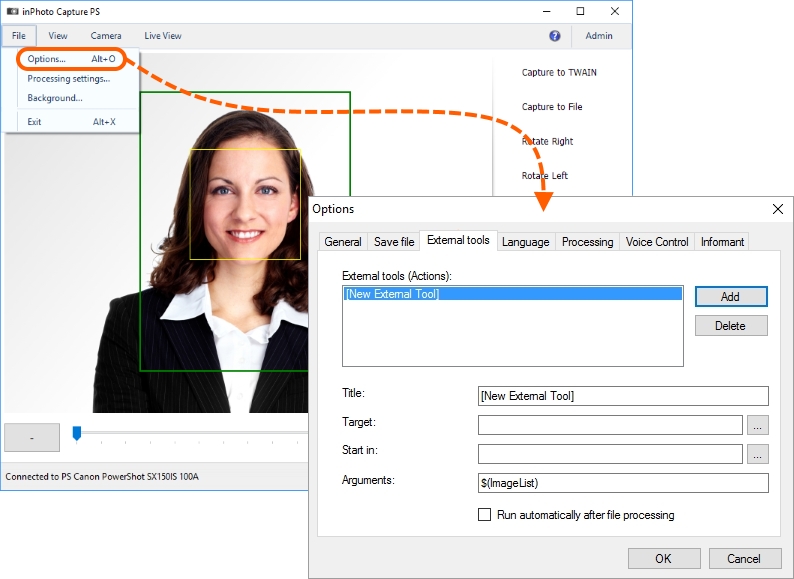
Press the Add button. After that, the form fields will become active.

Please remember that the fields for connection of external tools are described in the beginning of this chapter, the Connection section.
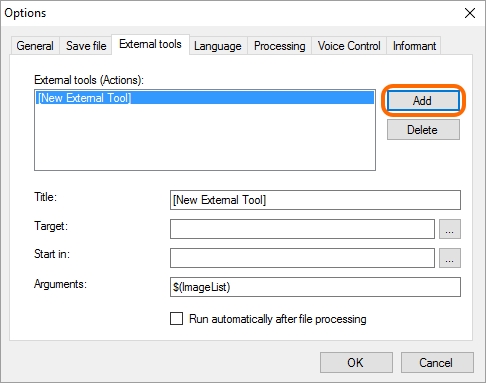
In the Title field, you can enter any name that is convenient for you to designate the tool being connected.
In the Target field, please enter the path to the executive file SmtpSend.exe.
After completing the Title and Target fields, SmtpSend will appear in the External tools (Actions): list.
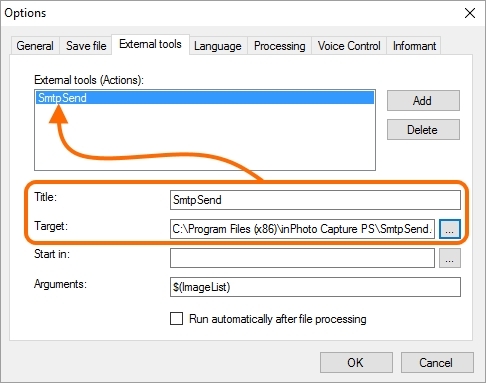
The Start in field is to be left empty.
In the Arguments field, please enter the following arguments for the command string.
/config - path to the configuration file. By default, it contains the path to the file default.conf located in the same folder as SmtpSend.exe. If the path to your configuration file is the same as the one by default, you may not indicate this parameter in the arguments string.
If the path to your configuration file is not the same as the one by default, please indicate it as shown in the example.
Example: /config="D:\Mail Configs\Passport Photos.conf"
/attach - path to one file or group of the files to be attached to the letter.
If you wish to attach a file with processed image to the letter, it's most practical to use the $(ImageList) variable. This variable is located by default in the Arguments field; after processing, the full name of the image file will be appointed to it.
Example: /attach=$(ImageList)
You may also appoint the path to one file or group of the files directly to the /attach parameter.
Example: /attach="D:\ID Photos\ID_0101.jpg, D:\ID Photos\Info.txt"
An example of the argument string with a by default value for /config and with use of the $(ImageList) variable for /attach:
/attach=$(ImageList)
An example of the argument string with indication of the configuration file and group of files to be attached.
/config="D:\Mail Configs\Passport Photos.conf" /attach="D:\ID Photos\ID_0101.jpg, D:\ID Photos\Info.txt"
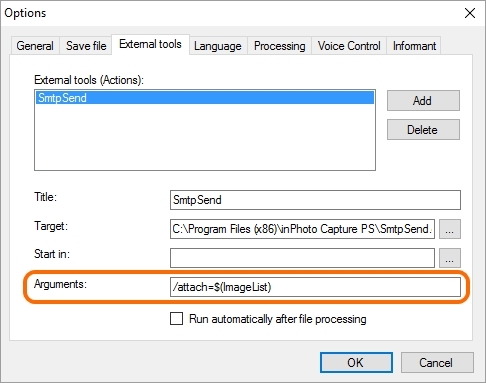
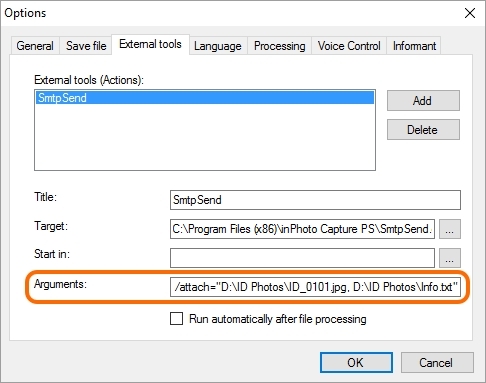
Please activate the Run automatically after file processing setting. After that, you will see near the SmtpSend name the text [post-processing], that means the tool will be run automatically after processing.
Please pay attention to that if the Run automatically after file processing setting is disabled, the tool will not be run.
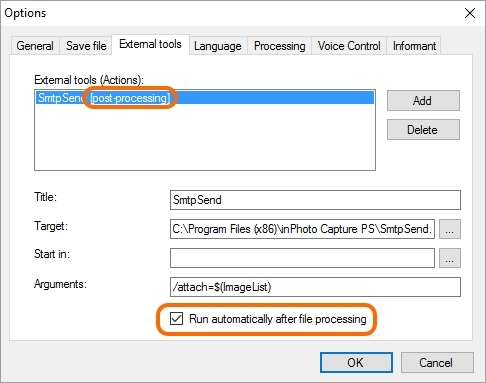
Then press the OK button to save the connecting settings.
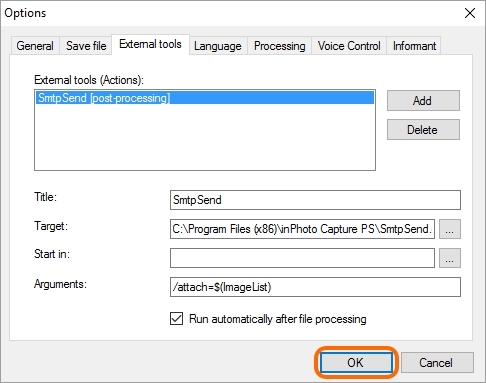
Done! The tool is connected.