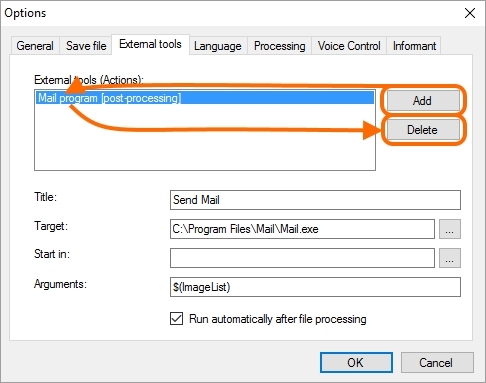All actions with external tools are to be done via the menu File > Options > the External tools tab.
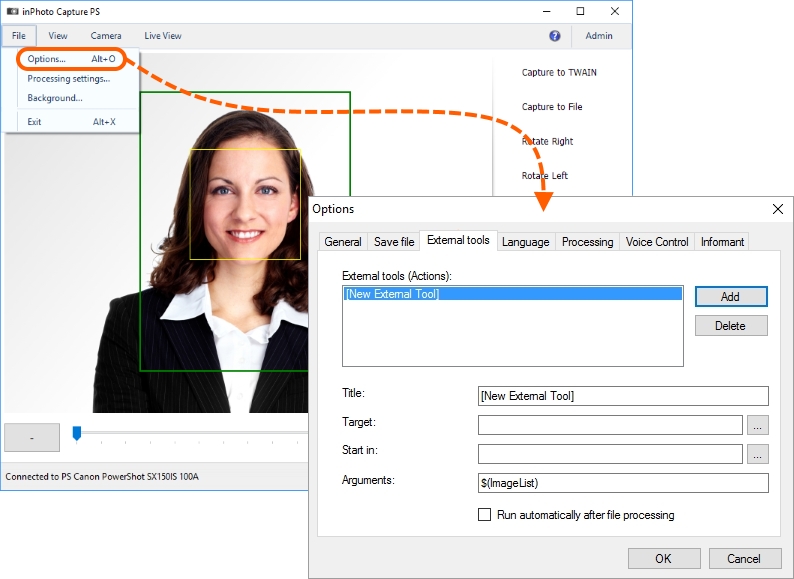
To the fields to become active - select the required tool from the External tools (Actions): list or press the Add button, if the list is empty.
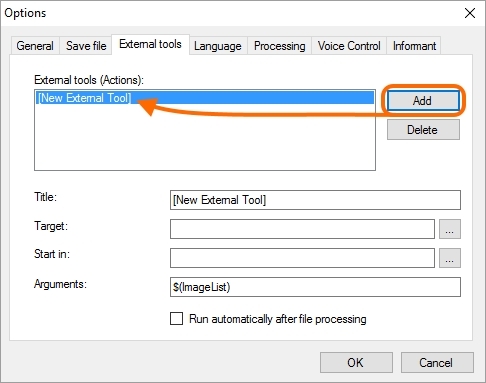
The External tools (Actions): box is the list of connected tools.
In the Title field, you can enter any convenient designation for the action that is performed by the tool. The designation that you enter will not affect inPhoto Capture PS it is necessary to display the tool in the list of connected tools External tools (Actions):.
In the Target box, you need to indicate the path to the tool file or package file. Here you can state files with the exe, com, bat, cmd extensions.
After completing the Title and Target fields, the tool will appear in the External tools (Actions): list:
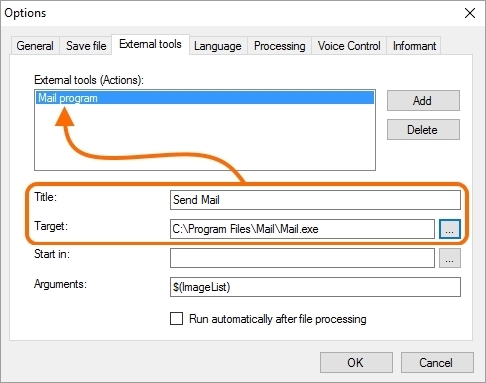
In the Start in field, there should be indicated the path to the folder from which inPhoto Capture PS will start searching for the files required to work with external tool.
The Start in field is used for not entering long paths to files, but, once having indicated the work folder, to use file names only. Such an approach allows to make information in the form fields more indicative and to avoid mistakes.
For example, if you prefer to enter in the Target field a file name only and do not wish to enter full path to an application file, please state in the Start in field the folder containing the application file. After that, you can enter all the files in this folder without paths.
If you prefer not entering paths to auxiliary files of an external application that (the files) will be entered into the argument string, you can state as a work folder the folder containing the files and then use only files' names in the argument string. We will make like that in the example with the RenameFileByXL tool.
Example without stating a work folder:
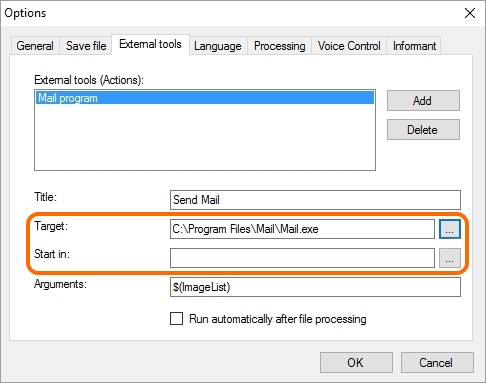
Example with stating a work folder:
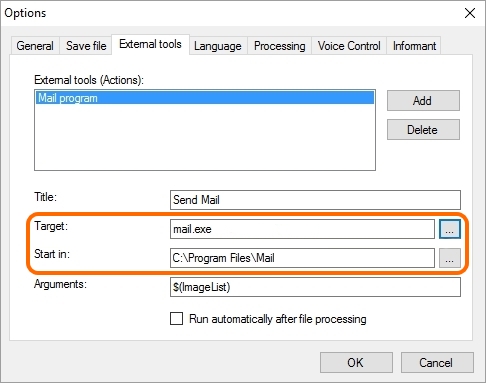
The Arguments field contains the command string arguments required for applying to an external tool. Each tool has its own set of arguments.
By default, the field contains the ImageList variable. When an external tool is addressed, the variable gets the value of the full name of the processed image file.
You can use the ImageList variable in the argument string or change it with the name of a specific file or group of files. In this case, the name of file or files is to be entered fully and in quotes. Use a space between names as a separator.
Example: "d:\portrait1.jpg" or "d:\portrait1.jpg" "d:\portrait2.jpg" "d:\portrait3.jpg".
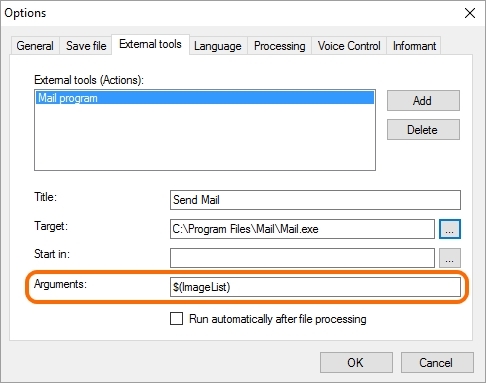
Execute after processing parameter enables and disables start up of an external tool after completing image processing. Near the tool for which you active the parameter you will see the text [post-processing].
Execute after processing setting can be set only for one tool at a time. If you assign Execute after processing first for one tool and then for another one, then at the moment of setting the parameter for the second tool, it will be automatically disabled for the first one.
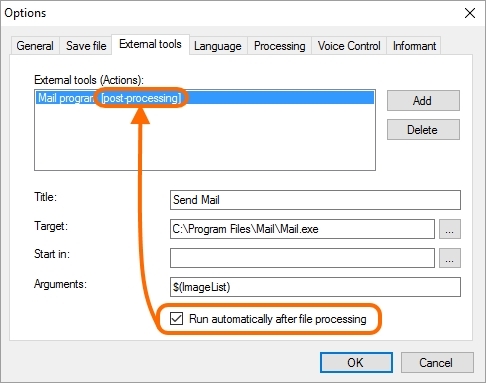
Add and Delete serve for adding and deleting external tools respectively.