The information on image dimensions is contained in the Source Image Size and Result Image Size sections.
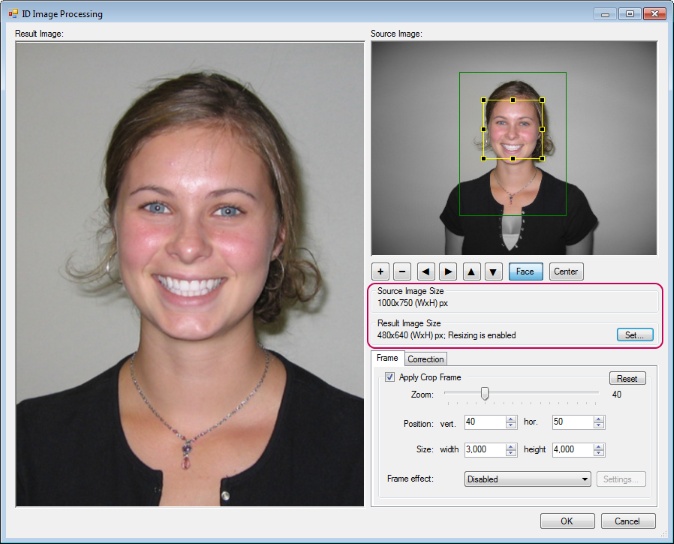
The Source Image Size section shows the size of the source image in pixels.
The Result Image Size section shows the size of the resulting image with the current settings (also in pixels). The size value will change depending on the change in settings. Resizing is enabled means that the upper margin for the image size is set. Resizing is disabled means that there are no restrictions on the maximum size of the resulting image. Click the Set button to set or remove limits and to set the compression parameters. After that, the Resizing Options dialogue will be called up.
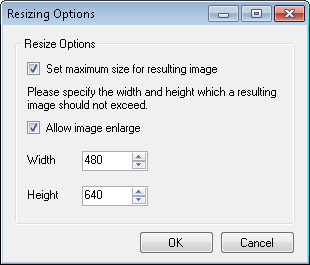
To set or remove the upper margin for the image size, use the Set maximum size for resulting image setting.
The second setting in this section, that is Allow image enlarge, allows enlarging the image to the specified dimensions if the source image is smaller. In other words, if this setting is disabled, only the images with bigger original dimensions are scaled to the specified dimensions. If the image dimensions are originally smaller than the specified ones, the image height and width will remain unchanged. When the setting is enabled, all the images are scaled to the specified dimensions, regardless of whether they have initially been bigger or smaller. Please keep in mind that the quality of the enlarged images may worsen.
The dimensions of the resulting images are set in the Width and Height fields below in the dialogue.