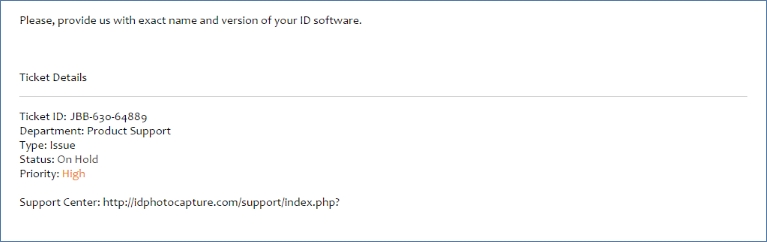To create a request, please click the link: http://idphotocapture.com/support/
Then select the Submit a ticket button.
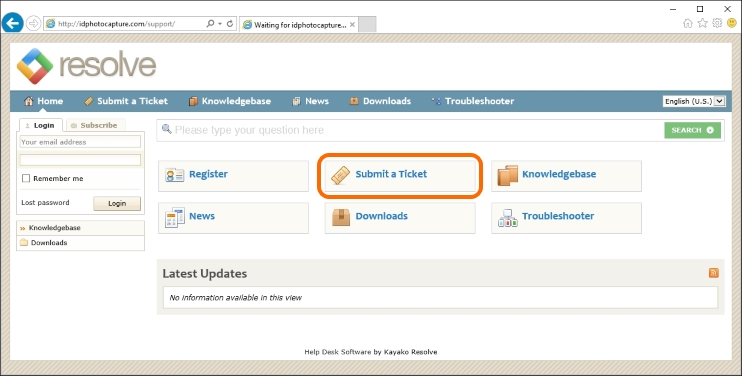
At this stage, check the Product Support box and press Next.
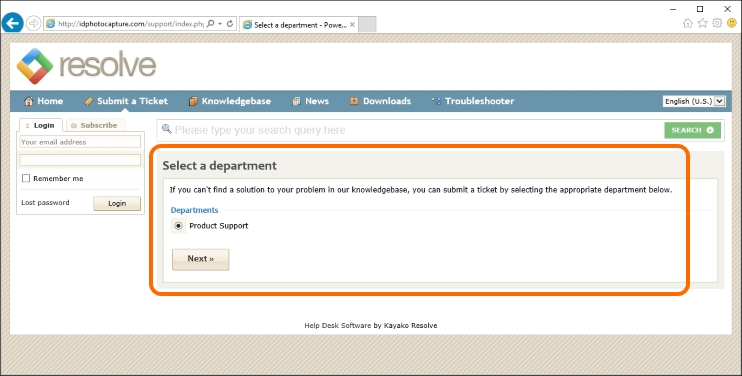
In the appeared form, fill in the fields with your data. The data on the picture are given by way of example.
Full Name — enter your name
Email — enter the e-mail address to which you wish to receive information on this request
Priority — select request priority level
Product — select the name of the product in question.
Version — indicate the product version
Serial Number — enter the serial number of the product. It should be recalled that the Serial Number is indicated in the application information window located in main menu ![]() > About.
> About.
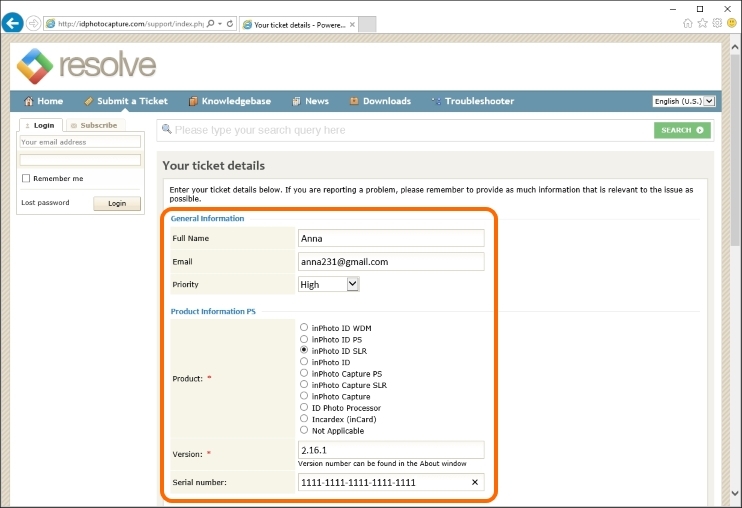
Operation System — choose the operation system of the PC inPhoto ID SLR is installed on.
If Other, please specify — if your operation system is not in the list provided, specify its name in this field. Also you need to indicate here other technical data which developers may need to answer your request.
Camera Model - please state the model of the camera you have used with inPhoto ID SLR.
Printer Model - please state the model of the printer you have used with inPhoto ID SLR.
Subject — indicate the request subject. In the text field below, please provide a detailed description of the question or the issue.
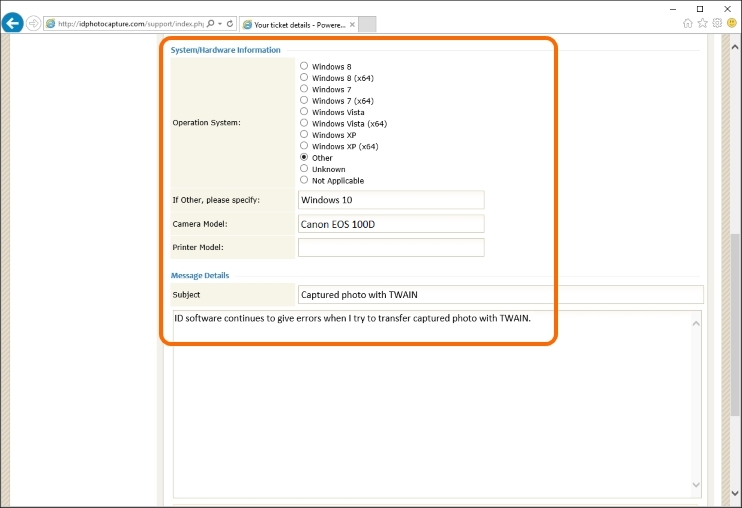
Add File — allows to attach screen shots or other files to the request
After having completed the input, please check the data correctness and press Submit.
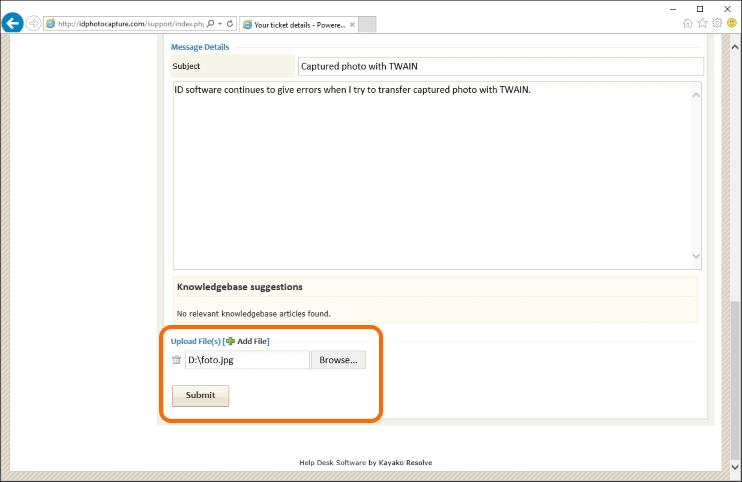
After that, the request will be accepted.
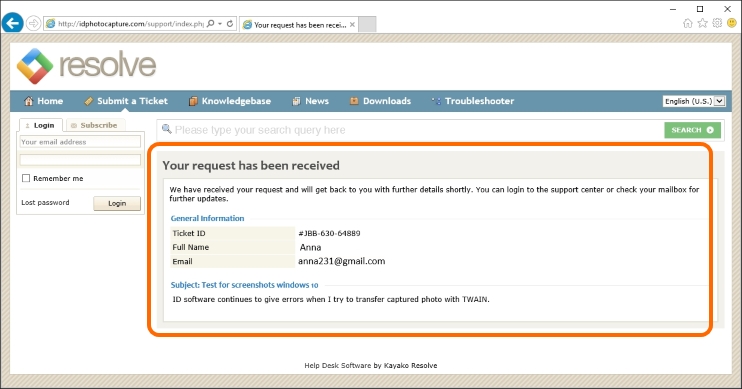
You will receive an e-mail onto the specified address, that is to confirm registration of your request. The letter will contain a link, click it and you'll be able to view the request status.

text
Please note that to access the request information, you need to be registered in the support system. The registration procedure is described in more details below in the Registration in the support system.
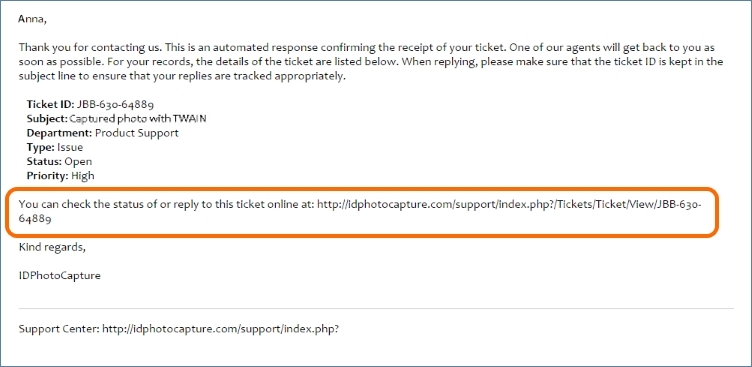
After you have received a letter that your request has been received, please wait for response from our support service specialists.