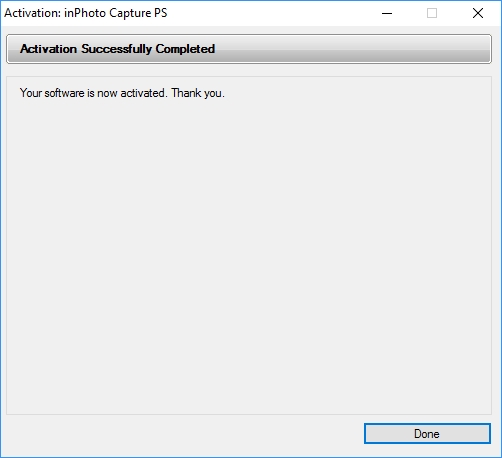If the PC on which inPhoto Capture PS is to be activated is not connected to Internet, then make use of the Offline activation. In such case, Serial Number validation is carried out via server,by the same way as when the Online activation used. The difference is that you may use any PC or device with Internet connection for sending the Serial Number. It is not mandatory to be the PC inPhoto Capture PS has been installed on. For example, a user having no access to Internet from his/her job computer may activate the application using a phone or home computer. There are no constraints as to the time between sending the Serial Number to the server and entering the received reply code in inPhoto Capture PS activation window. This can be done within any time period.
Upon initial launch of inPhoto Capture PS, an activation wizard window appears. Press the Activate button to start activation of the application.
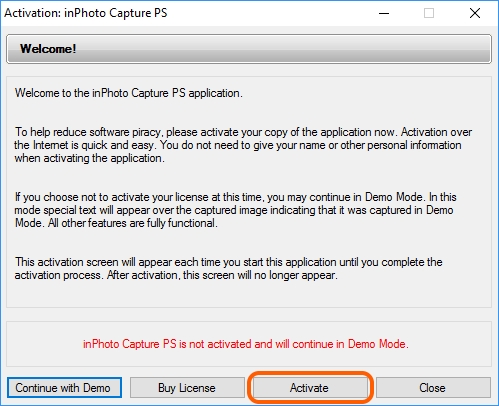
Please verify the name of the application being activated is the same as the name of the application indicated with the Serial Number.
Then enter the Serial Number and press the Activate button.
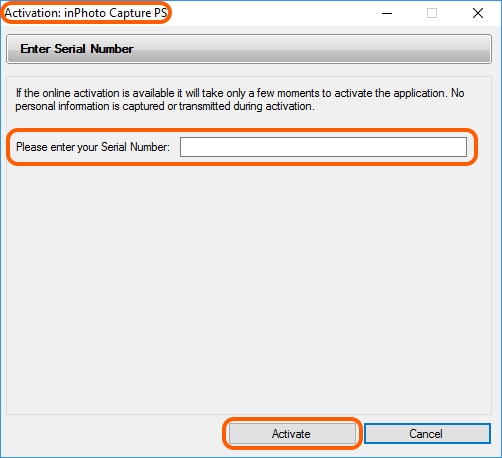
In the appeared window, please write down or copy the data from the Serial Number and Activation Code fields. These data are to be sent to the activation server. It is to be recalled that there are no constraints as to the time between sending the data to the server and entering the received reply code in inPhoto Capture PS activation window. You may complete the Offline activation at your convenience.
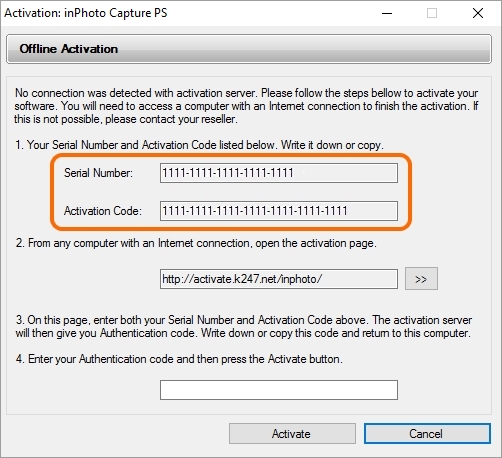
You will need Internet connection to proceed with the activation.
Use your browser to open the page specified in the field 2. From any computer with an Internet connection, open the activation page.
 text
text
You can open the activation page on any Internet connected device: a laptop, a tablet, a smartphone, etc.
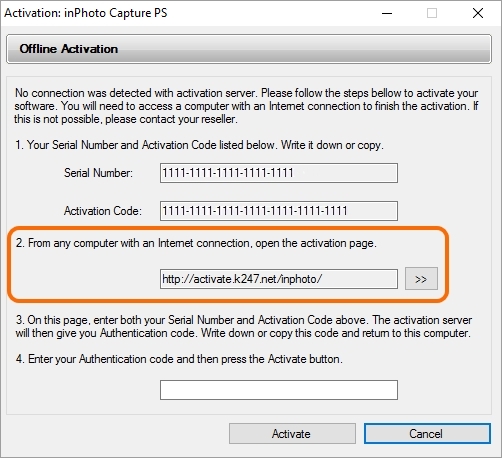
Enter your Serial Number and Activation Code in the corresponding fields of the appeared form.
Please note: the data should be entered in the same format as they have been presented in the activation wizard window, i. e. by groups of 4 digits without spaces, separated by hyphens.
After having completed the input, press the ACTIVATE button.
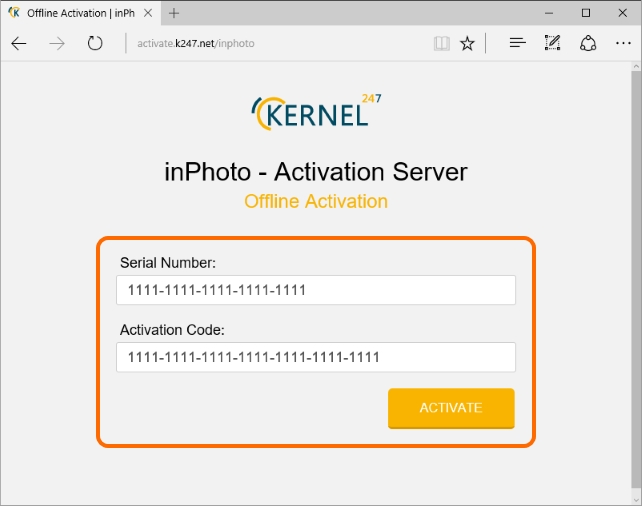
After that, the Authentication Code will be generated. Write it down or copy for subsequent entry into the activation wizard field.
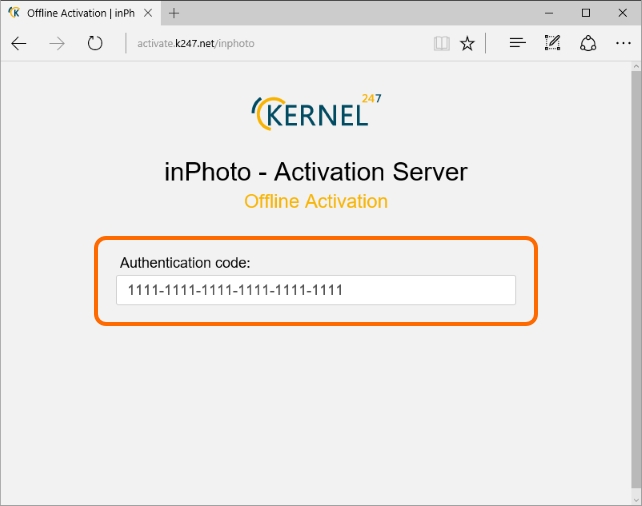
If the data are entered incorrectly, the Authentication Code will consist only of zeros. In such case, please check correctness of the data and the input format. Please note, your Serial Number and Activation Code should be entered by groups of 4 digits without spaces, separated by hyphens.
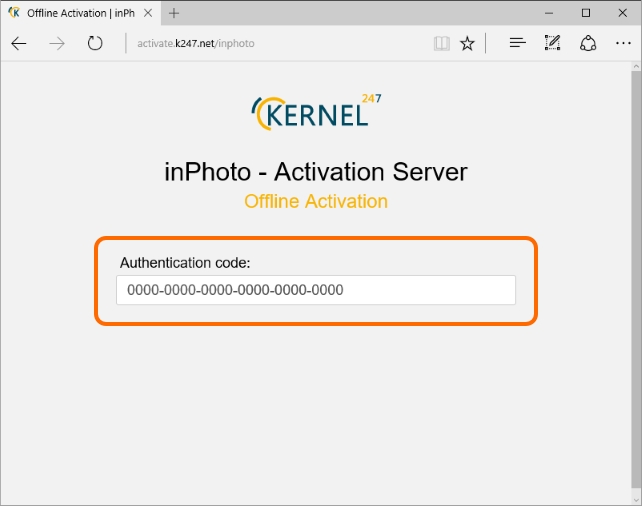
Enter the received Authentication Code in the field 4. Enter your Activation Code and then press the Activate button.
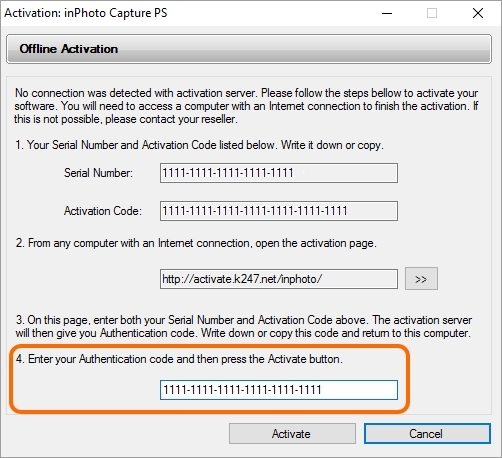
Now, the Offline activation is successfully completed. The application will inform you about it with the following message: