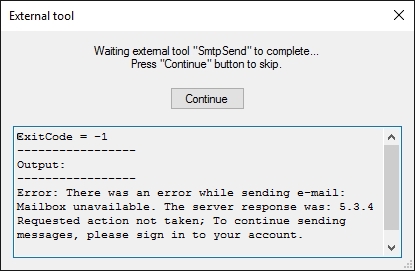After completing all the additional actions, let's run processing and check how does SmtpSend work.
Run shooting and processing any way you wish, for example, via Capture to File.
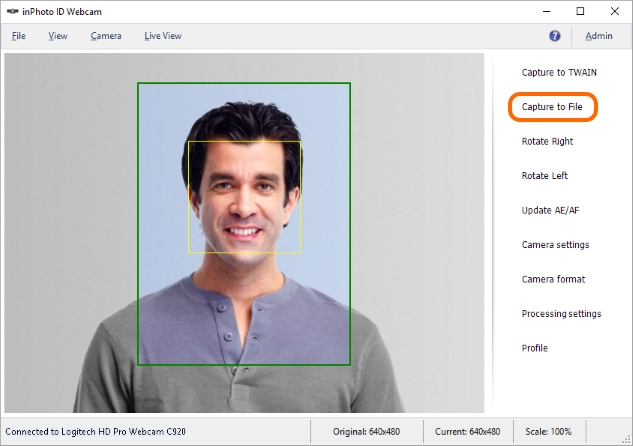
Further behaviour of inPhoto ID Webcam depends on the processing process settings. It should be reminded that they are located in the File menu > Options > Processing tab.
Thus, if the Show processing window setting is set to Always, the ID Image Processing dialogue will be always called up for photo being processed.
Upon the Show if necessary value set, the dialogue will be called up only for photos whose processing requires a user's participation.
If the Never value is chosen, the dialogue will not be called up.
More details on the processing setting may be found in the General Settings section.
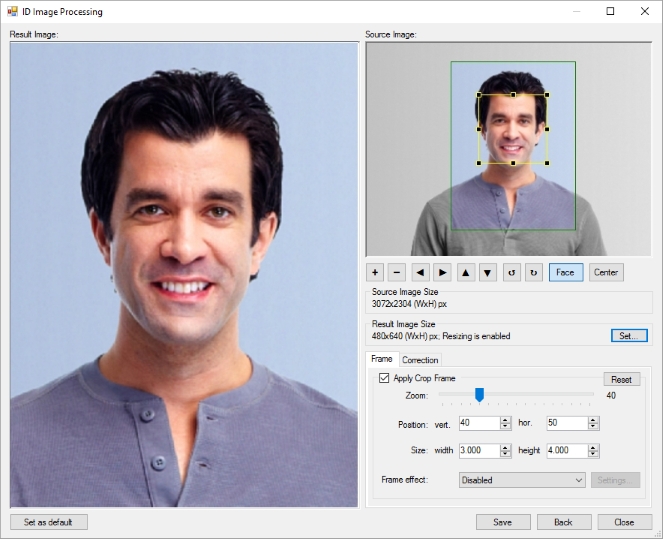
After the image has been processed, inPhoto ID Webcam will run SmtpSend. While an external tool is working, inPhoto ID Webcam displays the work completing waiting window for the external tool. The tool window for SmtpSend will also be open. The both windows will close after completing the work, i.e. in this case, will send an email.
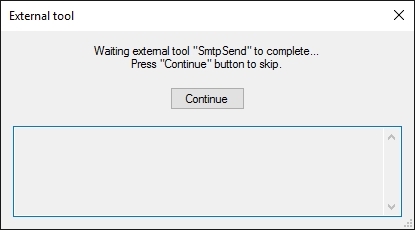
Let's check our incoming mail box after closure of the window.
So, in the picture below, we can see that the email has been delivered and contains an attachment with the processed image. The sender's address, subject and content of the email are the same as we enter into the configuration file.
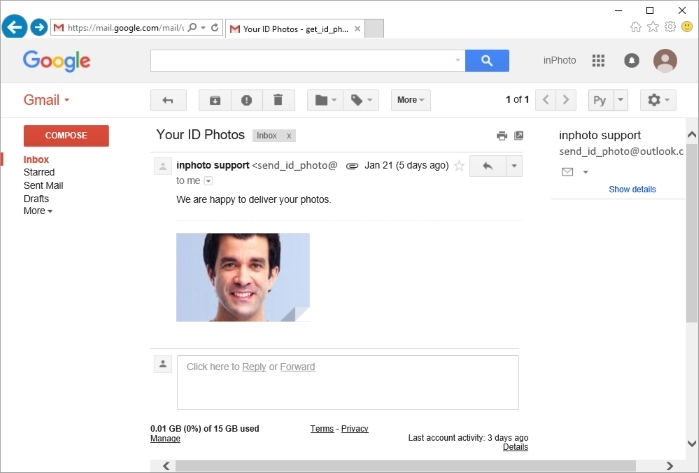
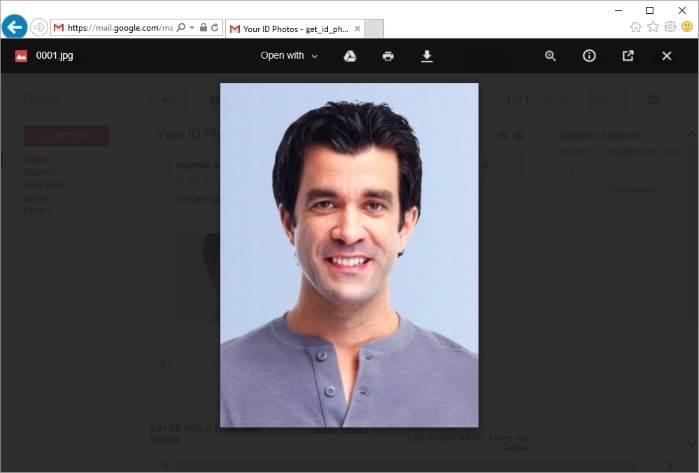
Addition
If your postal service does not allow automatic sending of emails, so, when you run SmtpSend, you will see an error in the waiting window; in this case, the email will not be sent.
If such error occurs, you must allow automatic actions in the postal service before using SmtpSend.
 By the moment of creature of this manual, you must confirm your account to allow automatic email transferring in outlook.com. For this purpose, in your account, enter the menu Settings -> Options -> Email forwarding -> Verify your account and pass the account validation procedure.
By the moment of creature of this manual, you must confirm your account to allow automatic email transferring in outlook.com. For this purpose, in your account, enter the menu Settings -> Options -> Email forwarding -> Verify your account and pass the account validation procedure.