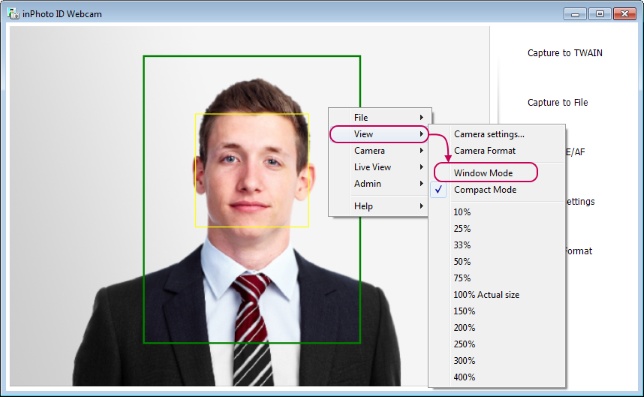The mode is a set of the displayed and hidden interface elements of the main window.
Two modes exist in inPhoto ID Webcam: Window mode and Compact mode. You can switch the mode in the main menu.
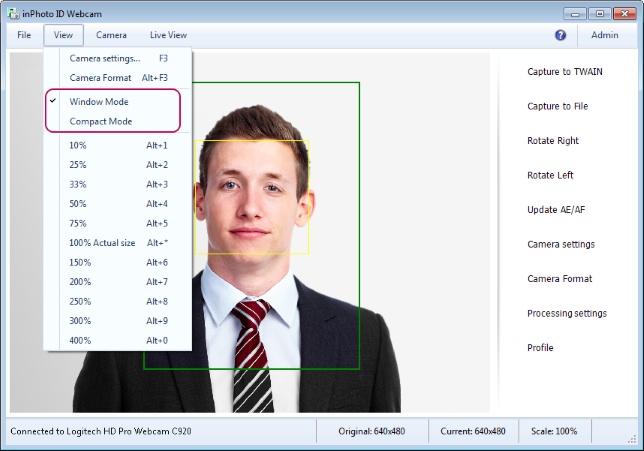
In the Window mode, the main program window contains the main menu bar, the status bar and the following buttons of the side menu: Rotate Right, Rotate Left, Processing settings. Please note that the interface settings of the side menu not regulate displaying of the listed buttons which will be described below in the Side Menu Interface section. Hiding these buttons is only possible by changing Window mode to Compact mode.
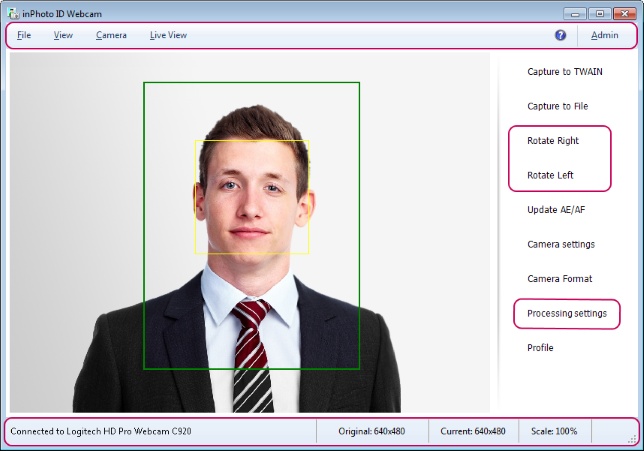
In compact mode, the main menu panel and the status bar are hidden; some buttons of the side menu are removed.
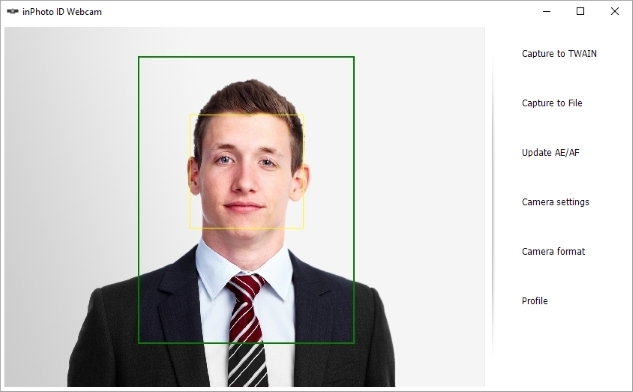
If you permanently use only one button on the side menu, the Capture to TWAIN button or the Capture to File button, you can leave only one necessary button and hide the others. For this purpose, in the File -> Options menu, deactivate displaying settings for all the buttons except for the one you wish to leave, then switch the application main window to the compact mode. If only one of the Capture to TWAIN and Capture to File buttons has been left in the menu, its name is shortened to "Capture".
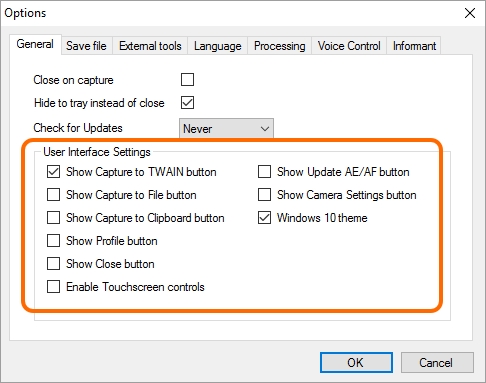
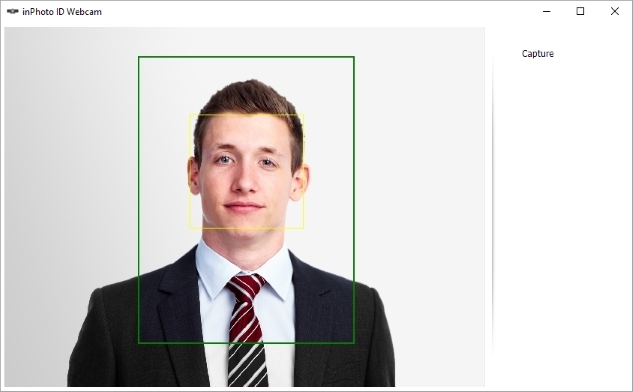
However, the access to the functions of the main menu is needed when using the program this is why the main menu is modified to the context menu in the compact mode. The context menu completely duplicates the composition and functions of the main menu in the Window mode.
 text
text
Please note that the context menu is only available from the preview.
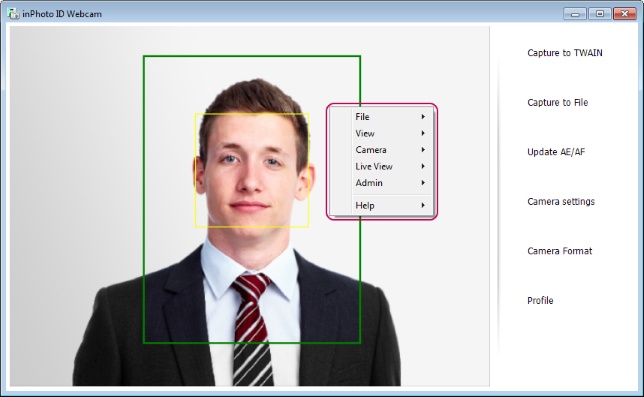
To return the window view from the Compact mode to the Window mode, open the context menu, select the View item and press the Window mode item as shown in the picture below.