inPhoto ID Webcam can be started in several ways:
1. Starting up inPhoto ID Webcam from Start Menu.
For doing this, enter the Start menu -> All Apps -> inPhoto ID Webcam group menu and choose inPhoto ID Webcam.
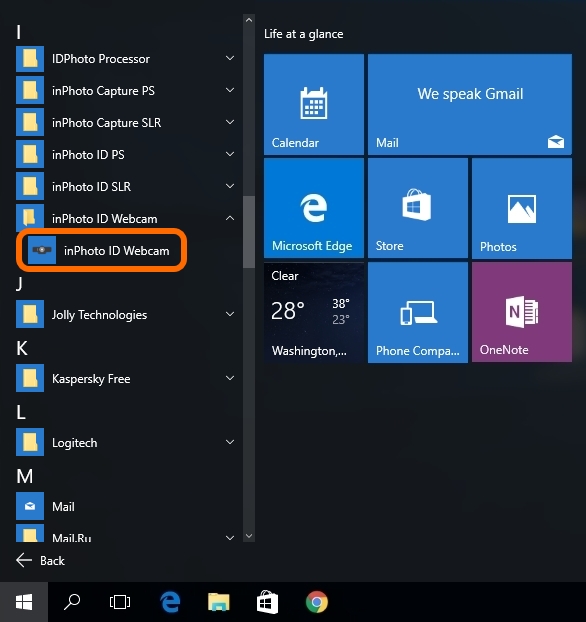
2. Starting up inPhoto ID Webcam from the Desktop.
This start-up option is possible if you have chosen to add the desktop shortcut for the application during the installation. In such a case, just find the shortcut on the desktop and double-click it using the left mouse button.
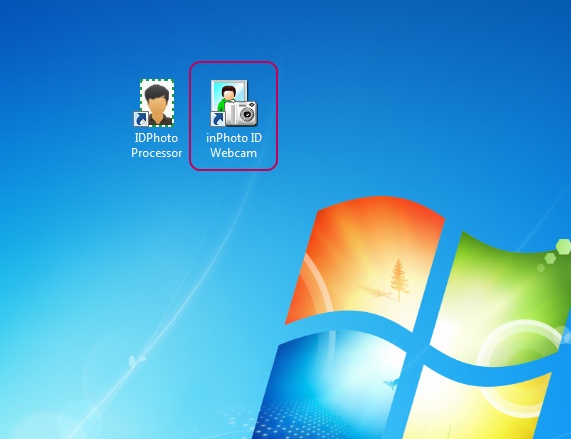
3. Starting up inPhoto ID Webcam from the Application Folder.
Open the folder to which the application has been installed (this is C:\Program Files\inPhoto ID Webcam by default) find inPhoto.exe and start up it by double-clicking.
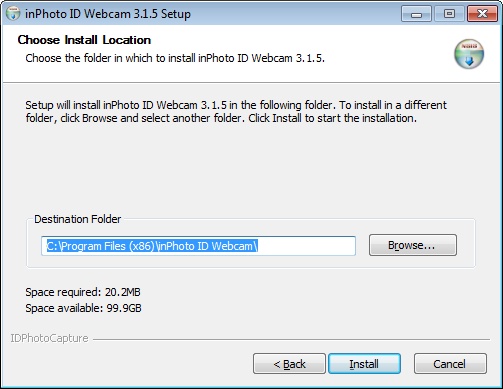
4. Starting up inPhoto ID Webcam via TWAIN Connection.
inPhoto ID Webcam can also be started using a third-party application via TWAIN connection. This mechanism is described in more details in the Process to TWAIN chapter.