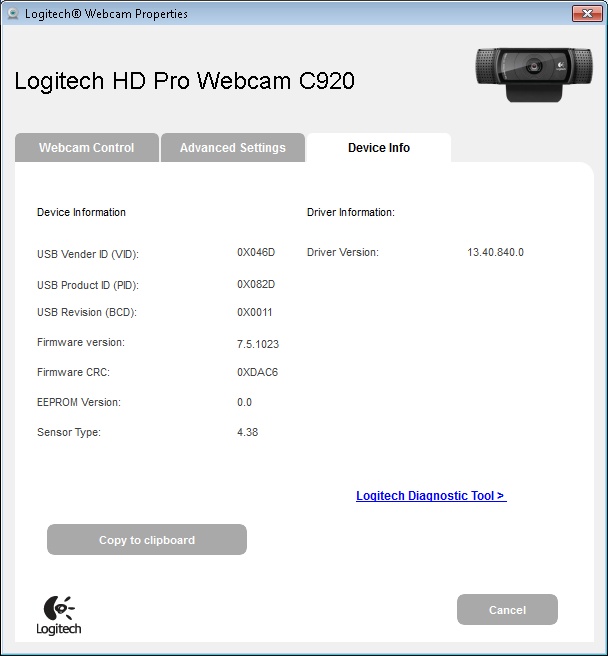Under inPhoto ID Webcam, you can configure and control the webcam directly via its driver. Through addressing directly to driver, the user has access to all webcam features without leaving the inPhoto ID Webcam window.

text
The webcam settings window is the driver`s window, not the inPhoto ID Webcam window and therefore the interface language of the window may be different from the interface language of inPhoto ID Webcam.
The command that launch the window of the camera settings is located in the View main menu > Camera settings. By default, the command is also added in the side menu.

text
Please remember that the set of the side menu buttons is regulated by settings located in the File main menu > Options > the General tab > the Interface item.
Most of the modern webcam settings are identical. Let`s take a look at the webcam settings on the example of the Logitech HD Pro Webcam C920 model.
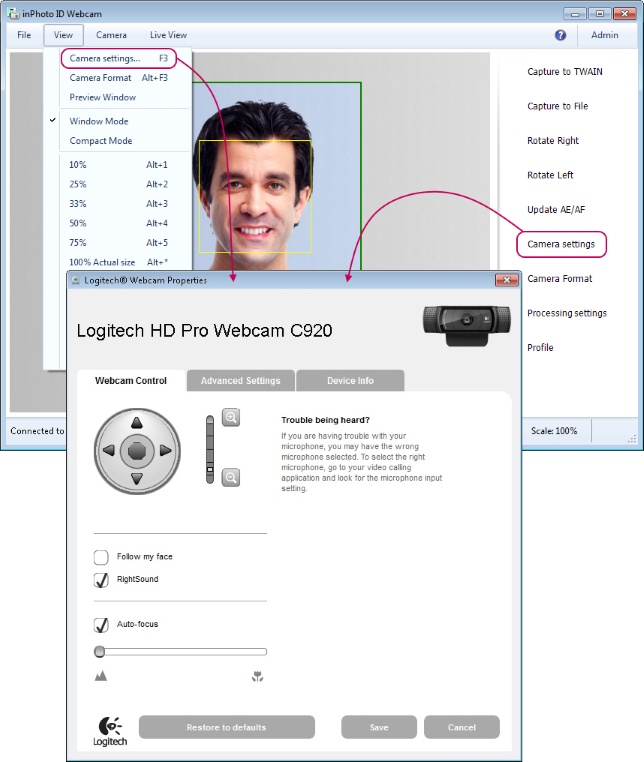
The Logitech HD Pro Webcam C920 settings window has three tabs Webcam Control, Advanced Settings and Device Info.
The Webcam Control tab contains such settings as webcam rotation, zoom, focus following the face in the frame, autofocus on-off and the microphone on-off (the microphone is built into this model).
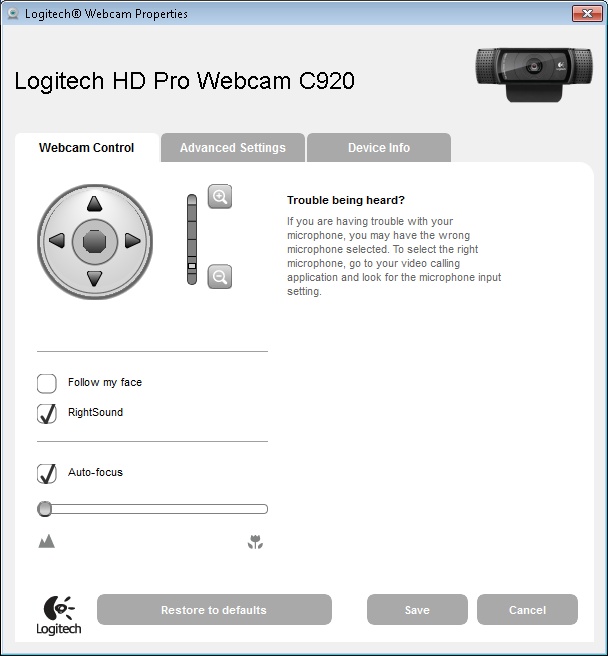
On the Advanced Settings tab, you can define exposure, gain, brightness, contrast, color intensity, white balance, anti-flicker and image orientation.
Change of settings will be immediately displayed in the preview.
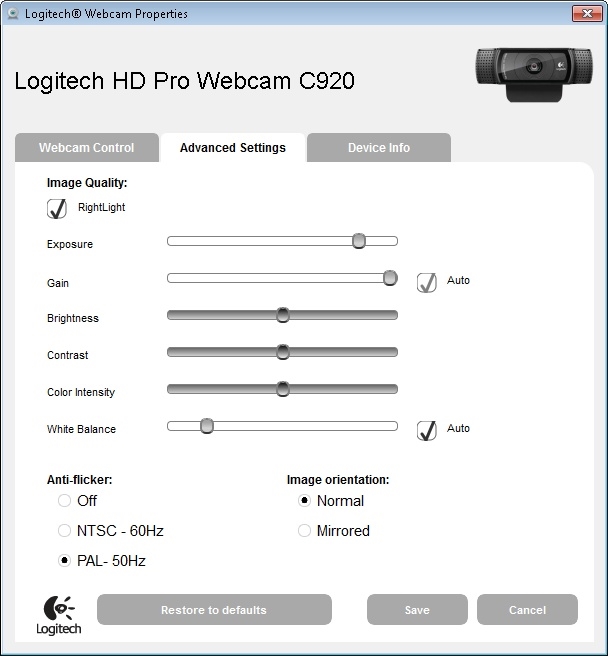
The Device Info tab contains common information on the camera and driver as well as reference to details on device configuring and support.